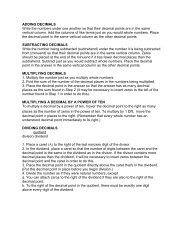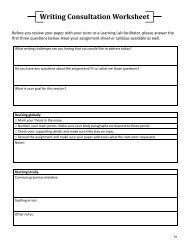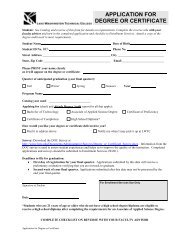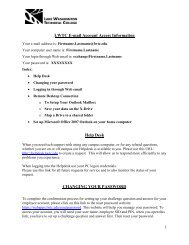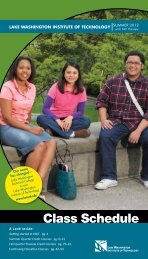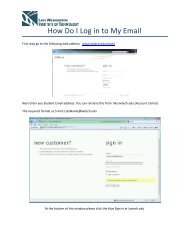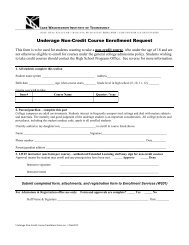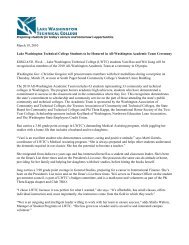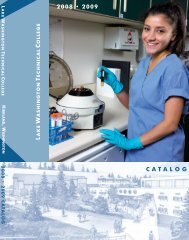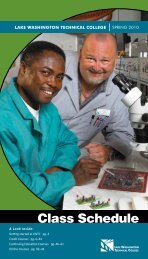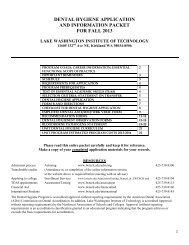Scan to PC Desktop Professional 10 Customer Orientation ... - Nuance
Scan to PC Desktop Professional 10 Customer Orientation ... - Nuance
Scan to PC Desktop Professional 10 Customer Orientation ... - Nuance
Create successful ePaper yourself
Turn your PDF publications into a flip-book with our unique Google optimized e-Paper software.
Personalizing an EIP-enabled Xerox MFP<strong>Scan</strong> <strong>to</strong> <strong>PC</strong> Desk<strong>to</strong>p <strong>Professional</strong> adds the ability <strong>to</strong> completely personalize your scanning user interfacethrough the Image Retriever software utility at EIP-enabled Xerox MFPs and this scanning user interfaceis setup from your desk<strong>to</strong>p <strong>PC</strong>.To configure your scanning user interface from your desk<strong>to</strong>p <strong>PC</strong>:1. In the Systray in the lower right corner of yourWindows Desk<strong>to</strong>p, right click on the Image Retrievericon and select “Settings”.2. In the “Image Retriever Settings” window, click onthe “Personalized MFP <strong>Scan</strong>ning Wizard” but<strong>to</strong>n.3. You can select which of your PaperPort Foldersyou want <strong>to</strong> appear on your scanning userinterface. On the left side of this window, checkthe box next <strong>to</strong> the folders that you wantdisplayed.4. On the right side of the window, you can see apreview of how the folders will be displayed onthe scanning user interface at the Xerox device.From the “Device panel drop-down menu”, youcan select the type of Xerox MFP device that youhave in your office environment <strong>to</strong> see how yoursettings will look on different Xerox MFPs.5. Use the “Up” and “Down” but<strong>to</strong>ns <strong>to</strong> control theorder that the folders will display. Click on the“Rename” but<strong>to</strong>n <strong>to</strong> change how the name of thefolder will be displayed on the scanning userinterface at the Xerox device.6. Click on “Next”.31425Xerox Corporation – <strong>Scan</strong> <strong>to</strong> <strong>PC</strong> Desk<strong>to</strong>p <strong>Professional</strong> <strong>10</strong> – Cus<strong>to</strong>mer <strong>Orientation</strong> Guide 44