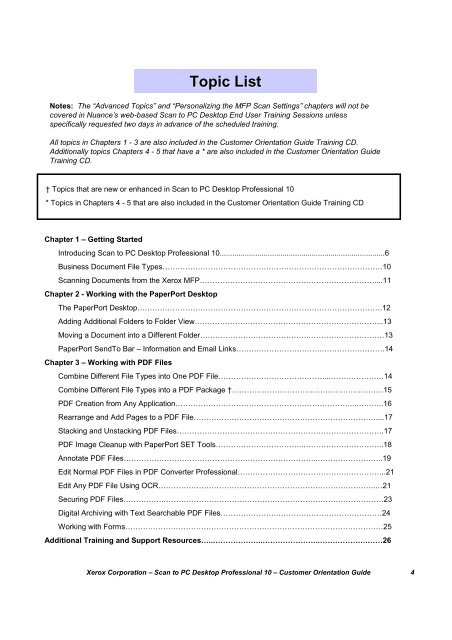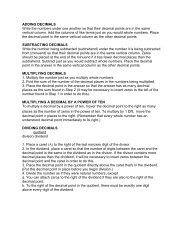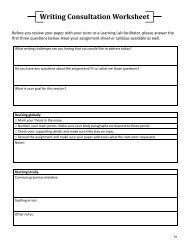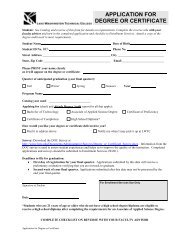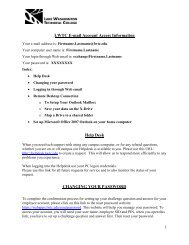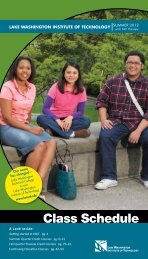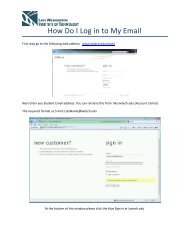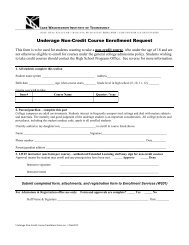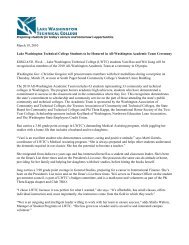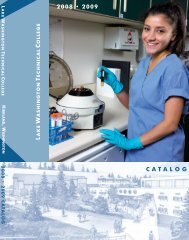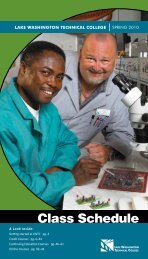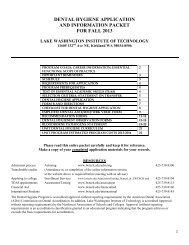Scan to PC Desktop Professional 10 Customer Orientation ... - Nuance
Scan to PC Desktop Professional 10 Customer Orientation ... - Nuance
Scan to PC Desktop Professional 10 Customer Orientation ... - Nuance
You also want an ePaper? Increase the reach of your titles
YUMPU automatically turns print PDFs into web optimized ePapers that Google loves.
Topic ListNotes: The “Advanced Topics” and “Personalizing the MFP <strong>Scan</strong> Settings” chapters will not becovered in <strong>Nuance</strong>’s web-based <strong>Scan</strong> <strong>to</strong> <strong>PC</strong> Desk<strong>to</strong>p End User Training Sessions unlessspecifically requested two days in advance of the scheduled training.All <strong>to</strong>pics in Chapters 1 - 3 are also included in the Cus<strong>to</strong>mer <strong>Orientation</strong> Guide Training CD.Additionally <strong>to</strong>pics Chapters 4 - 5 that have a * are also included in the Cus<strong>to</strong>mer <strong>Orientation</strong> GuideTraining CD.† Topics that are new or enhanced in <strong>Scan</strong> <strong>to</strong> <strong>PC</strong> Desk<strong>to</strong>p <strong>Professional</strong> <strong>10</strong>* Topics in Chapters 4 - 5 that are also included in the Cus<strong>to</strong>mer <strong>Orientation</strong> Guide Training CDChapter 1 – Getting StartedIntroducing <strong>Scan</strong> <strong>to</strong> <strong>PC</strong> Desk<strong>to</strong>p <strong>Professional</strong> <strong>10</strong>...............................................................................6Business Document File Types……………………………………………………………………………<strong>10</strong><strong>Scan</strong>ning Documents from the Xerox MFP……………………………………………………………....11Chapter 2 - Working with the PaperPort Desk<strong>to</strong>pThe PaperPort Desk<strong>to</strong>p…………………………………………………………………………………….12Adding Additional Folders <strong>to</strong> Folder View………………………………………………………………...13Moving a Document in<strong>to</strong> a Different Folder…………………………………….…………………………13PaperPort SendTo Bar – Information and Email Links…………………………….…………………….14Chapter 3 – Working with PDF FilesCombine Different File Types in<strong>to</strong> One PDF File……………………………………...…………………14Combine Different File Types in<strong>to</strong> a PDF Package †……………………………………………………15PDF Creation from Any Application……………………………………………………………...………..16Rearrange and Add Pages <strong>to</strong> a PDF File………………………………………………………………....17Stacking and Unstacking PDF Files……………………………………………………………………….17PDF Image Cleanup with PaperPort SET Tools……………………………..…………………………..18Annotate PDF Files…………………………………………………………………..……………………..19Edit Normal PDF Files in PDF Converter <strong>Professional</strong>…………………………………………………..21Edit Any PDF File Using OCR…………………………………………………………………………..…21Securing PDF Files…………….……………………………………………………………………………23Digital Archiving with Text Searchable PDF Files………………….……………………………………24Working with Forms…………………………………………………………………………………………25Additional Training and Support Resources…..………………..…………………..……………….……26Xerox Corporation – <strong>Scan</strong> <strong>to</strong> <strong>PC</strong> Desk<strong>to</strong>p <strong>Professional</strong> <strong>10</strong> – Cus<strong>to</strong>mer <strong>Orientation</strong> Guide 4