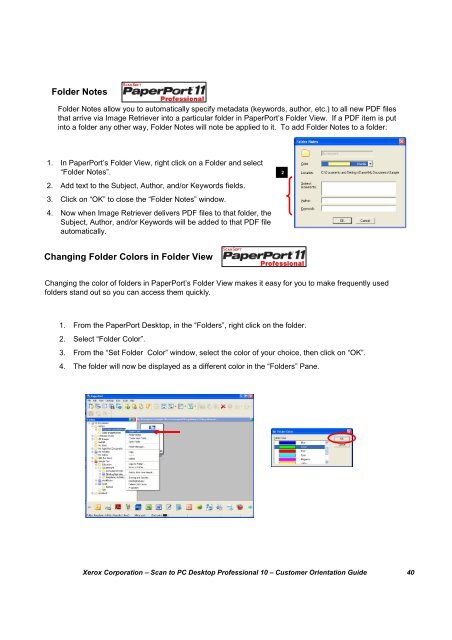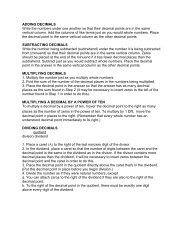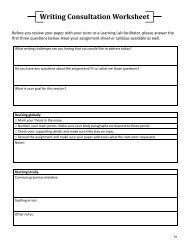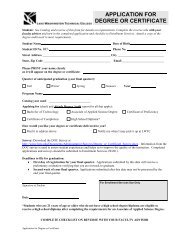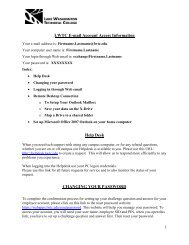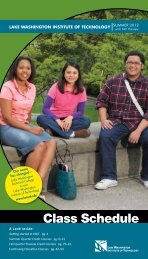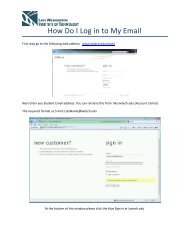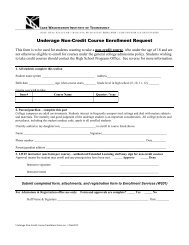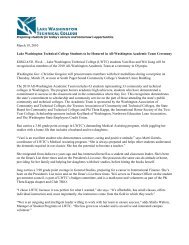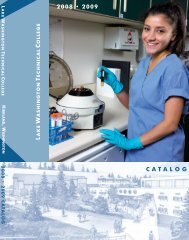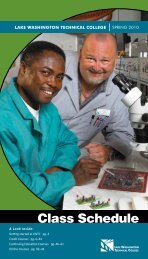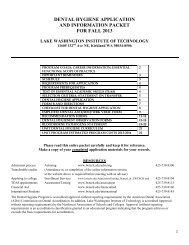Scan to PC Desktop Professional 10 Customer Orientation ... - Nuance
Scan to PC Desktop Professional 10 Customer Orientation ... - Nuance
Scan to PC Desktop Professional 10 Customer Orientation ... - Nuance
Create successful ePaper yourself
Turn your PDF publications into a flip-book with our unique Google optimized e-Paper software.
Folder NotesFolder Notes allow you <strong>to</strong> au<strong>to</strong>matically specify metadata (keywords, author, etc.) <strong>to</strong> all new PDF filesthat arrive via Image Retriever in<strong>to</strong> a particular folder in PaperPort’s Folder View. If a PDF item is putin<strong>to</strong> a folder any other way, Folder Notes will note be applied <strong>to</strong> it. To add Folder Notes <strong>to</strong> a folder:1. In PaperPort’s Folder View, right click on a Folder and select“Folder Notes”.2. Add text <strong>to</strong> the Subject, Author, and/or Keywords fields.3. Click on “OK” <strong>to</strong> close the “Folder Notes” window.4. Now when Image Retriever delivers PDF files <strong>to</strong> that folder, theSubject, Author, and/or Keywords will be added <strong>to</strong> that PDF fileau<strong>to</strong>matically.2Changing Folder Colors in Folder ViewChanging the color of folders in PaperPort’s Folder View makes it easy for you <strong>to</strong> make frequently usedfolders stand out so you can access them quickly.1. From the PaperPort Desk<strong>to</strong>p, in the “Folders”, right click on the folder.2. Select “Folder Color”.3. From the “Set Folder Color” window, select the color of your choice, then click on “OK”.4. The folder will now be displayed as a different color in the “Folders” Pane.Xerox Corporation – <strong>Scan</strong> <strong>to</strong> <strong>PC</strong> Desk<strong>to</strong>p <strong>Professional</strong> <strong>10</strong> – Cus<strong>to</strong>mer <strong>Orientation</strong> Guide 40