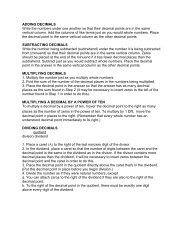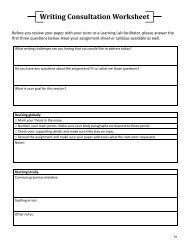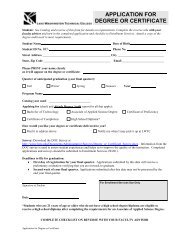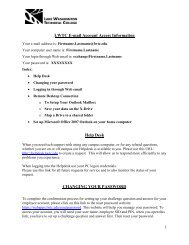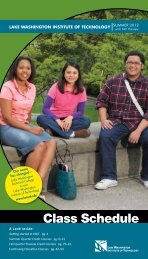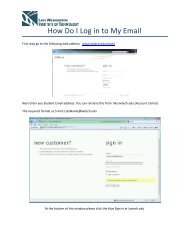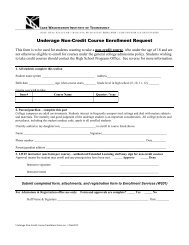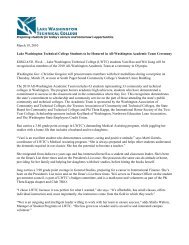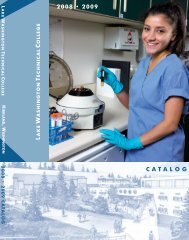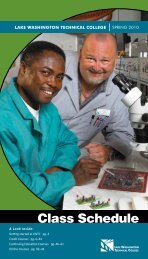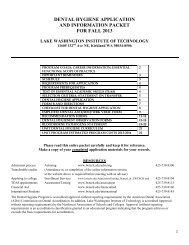Scan to PC Desktop Professional 10 Customer Orientation ... - Nuance
Scan to PC Desktop Professional 10 Customer Orientation ... - Nuance
Scan to PC Desktop Professional 10 Customer Orientation ... - Nuance
Create successful ePaper yourself
Turn your PDF publications into a flip-book with our unique Google optimized e-Paper software.
Creating PaperPort <strong>Scan</strong>ning ProfilesA PaperPort <strong>Scan</strong>ning Profile consists of a series of image settings. PaperPort <strong>Scan</strong>ning Profiles allowyou <strong>to</strong> perform some au<strong>to</strong>mated image clean-up and image enhancement at the time of scan. Thisallows you <strong>to</strong> handle these recurring image corrections more efficiently because all the steps and theirsettings are pre-defined. <strong>Scan</strong> <strong>to</strong> <strong>PC</strong> Desk<strong>to</strong>p <strong>Professional</strong> comes with some built-in PaperPort <strong>Scan</strong>ningProfiles that au<strong>to</strong>mate many common tasks such as scanning in black-and-white, grayscale, or colordocuments, or scanning in color pho<strong>to</strong>s.To create a new PaperPort <strong>Scan</strong>ning Profile:1. From the PaperPort Desk<strong>to</strong>p, click on the“<strong>Scan</strong> or Get Pho<strong>to</strong>” but<strong>to</strong>n on the PaperPortCommand Bar.2. In the “<strong>Scan</strong> or Get Pho<strong>to</strong>s” pane, click onthe “Select” but<strong>to</strong>n and the “Available<strong>Scan</strong>ners” window will appear.3. Click on “PaperPort Virtual PSP <strong>Scan</strong>ner” <strong>to</strong>select it. This selection allows you <strong>to</strong> createPaperPort <strong>Scan</strong>ning Profiles that can beused by a networked MFP device.4. Click on “OK” <strong>to</strong> close the window.5. In this example, we will be creating a newPaperPort <strong>Scan</strong>ning Profile for all of thedocuments that we are scanning from one ofour cus<strong>to</strong>mers ABC Company. All of thedocuments from this company are skewed,all of the text in the document is a bit <strong>to</strong>olight <strong>to</strong> read clearly, and there are severalblank pages mixed in<strong>to</strong> the documents, andwe do not want <strong>to</strong> retain those blank pages.6. From the “<strong>Scan</strong> or Get Pho<strong>to</strong>” pane, click on“New”.7. In the “Profile name” field, type in the nameof the scanning profile and click on“Continue”.6137Xerox Corporation – <strong>Scan</strong> <strong>to</strong> <strong>PC</strong> Desk<strong>to</strong>p <strong>Professional</strong> <strong>10</strong> – Cus<strong>to</strong>mer <strong>Orientation</strong> Guide 48