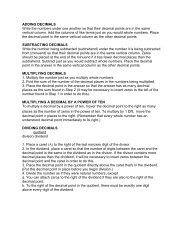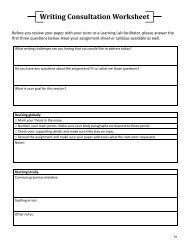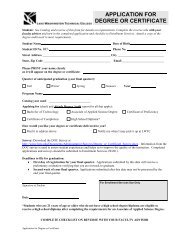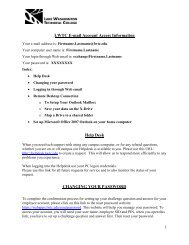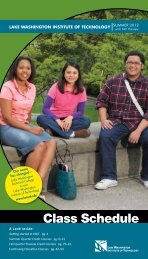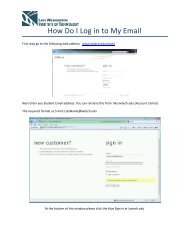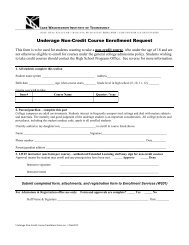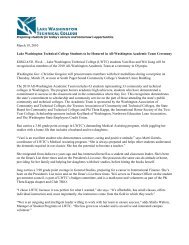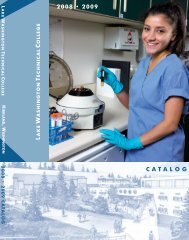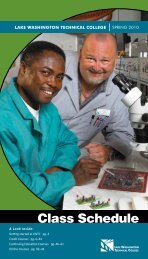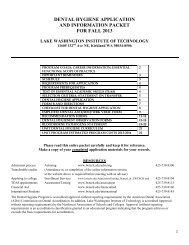Scan to PC Desktop Professional 10 Customer Orientation ... - Nuance
Scan to PC Desktop Professional 10 Customer Orientation ... - Nuance
Scan to PC Desktop Professional 10 Customer Orientation ... - Nuance
You also want an ePaper? Increase the reach of your titles
YUMPU automatically turns print PDFs into web optimized ePapers that Google loves.
• Edit PDF Normal Files in PDF Converter <strong>Professional</strong>PDF Converter <strong>Professional</strong> 5 provides the ability <strong>to</strong> edit PDF Normal files. You can edit the text andimages within these files.Note: To edit other flavors of PDF files, see the section “Edit any PDF File Using OCR” on the bot<strong>to</strong>mhalf of this page for information about using OCR <strong>to</strong> convert PDF files <strong>to</strong> text file types for editing.To edit a PDF file using PDF Converter <strong>Professional</strong>:1. Go <strong>to</strong> Start > All Programs > <strong>Nuance</strong> PDF<strong>Professional</strong> 5 > PDF Converter <strong>Professional</strong> <strong>to</strong>open the PDF Converter <strong>Professional</strong> application.2. Go <strong>to</strong> File > Open.3. Browse <strong>to</strong> the location of the PDF file that youwant <strong>to</strong> edit and then click on “Open”. The PDFfile will be opened in PDF Converter<strong>Professional</strong>.4. Click on the “Touchup Text Tool” or “TouchupObject Tool” but<strong>to</strong>n <strong>to</strong> select it.5. Use your mouse <strong>to</strong> edit the text or image withinthe document.• Edit Any PDF File Using OCRFrom the PaperPort Desk<strong>to</strong>p, you can utilize the power of the OmniPage OCR program <strong>to</strong> convertany PDF file in<strong>to</strong> an editable file format, such as Word, Excel, or Word Perfect.OCR or Optical Character Recognition is the process of converting a scanned image or a PDF filein<strong>to</strong> editable text, such as MS Word, MS Excel, or Word Perfect.To OCR a PDF file and convert it <strong>to</strong> MS Word:1. Drag the PDF file from the PaperPort Desk<strong>to</strong>p down <strong>to</strong> the Word link. The Word link is au<strong>to</strong>maticallyconfigured <strong>to</strong> use the OmniPage <strong>Professional</strong> OCR engine <strong>to</strong> do an au<strong>to</strong>matic OCR.2. The “OCR Proofreader” appears, allowing you <strong>to</strong> proofread the document before it is converted <strong>to</strong>Word. Correct any suspect words.3. The document is au<strong>to</strong>matically opened as a fully editable MS Word document.2 31Xerox Corporation – <strong>Scan</strong> <strong>to</strong> <strong>PC</strong> Desk<strong>to</strong>p <strong>Professional</strong> <strong>10</strong> – Cus<strong>to</strong>mer <strong>Orientation</strong> Guide 21