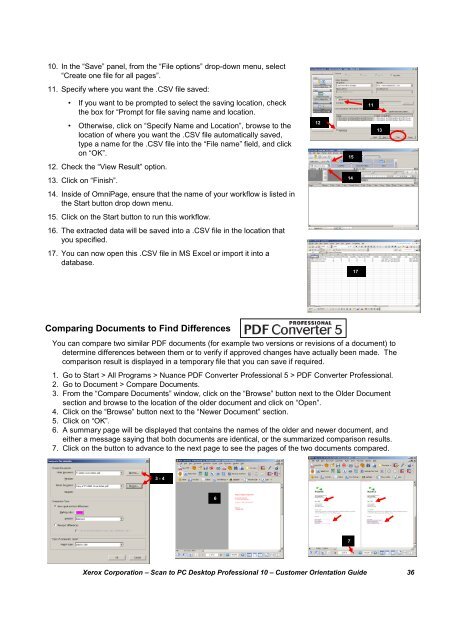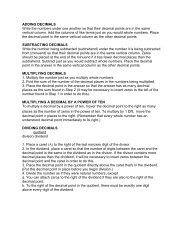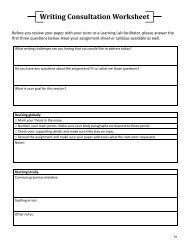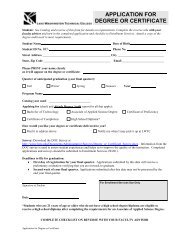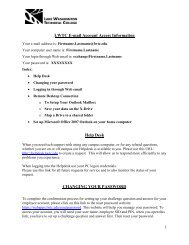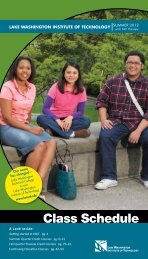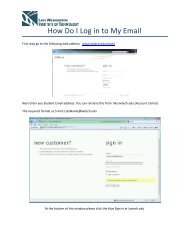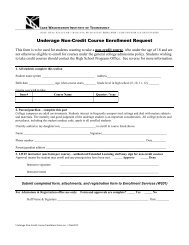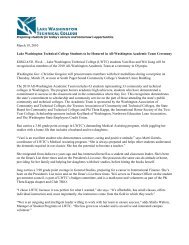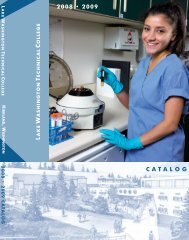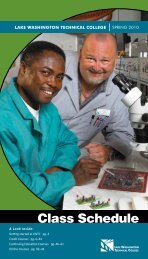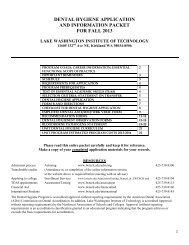Scan to PC Desktop Professional 10 Customer Orientation ... - Nuance
Scan to PC Desktop Professional 10 Customer Orientation ... - Nuance
Scan to PC Desktop Professional 10 Customer Orientation ... - Nuance
You also want an ePaper? Increase the reach of your titles
YUMPU automatically turns print PDFs into web optimized ePapers that Google loves.
<strong>10</strong>. In the “Save” panel, from the “File options” drop-down menu, select“Create one file for all pages”.11. Specify where you want the .CSV file saved:• If you want <strong>to</strong> be prompted <strong>to</strong> select the saving location, checkthe box for “Prompt for file saving name and location.11• Otherwise, click on “Specify Name and Location”, browse <strong>to</strong> thelocation of where you want the .CSV file au<strong>to</strong>matically saved,type a name for the .CSV file in<strong>to</strong> the “File name” field, and clickon “OK”.12. Check the “View Result” option.12151313. Click on “Finish”.1414. Inside of OmniPage, ensure that the name of your workflow is listed inthe Start but<strong>to</strong>n drop down menu.15. Click on the Start but<strong>to</strong>n <strong>to</strong> run this workflow.16. The extracted data will be saved in<strong>to</strong> a .CSV file in the location thatyou specified.17. You can now open this .CSV file in MS Excel or import it in<strong>to</strong> adatabase.17Comparing Documents <strong>to</strong> Find DifferencesYou can compare two similar PDF documents (for example two versions or revisions of a document) <strong>to</strong>determine differences between them or <strong>to</strong> verify if approved changes have actually been made. Thecomparison result is displayed in a temporary file that you can save if required.1. Go <strong>to</strong> Start > All Programs > <strong>Nuance</strong> PDF Converter <strong>Professional</strong> 5 > PDF Converter <strong>Professional</strong>.2. Go <strong>to</strong> Document > Compare Documents.3. From the “Compare Documents” window, click on the “Browse” but<strong>to</strong>n next <strong>to</strong> the Older Documentsection and browse <strong>to</strong> the location of the older document and click on “Open”.4. Click on the “Browse” but<strong>to</strong>n next <strong>to</strong> the “Newer Document” section.5. Click on “OK”.6. A summary page will be displayed that contains the names of the older and newer document, andeither a message saying that both documents are identical, or the summarized comparison results.7. Click on the but<strong>to</strong>n <strong>to</strong> advance <strong>to</strong> the next page <strong>to</strong> see the pages of the two documents compared.3 - 467Xerox Corporation – <strong>Scan</strong> <strong>to</strong> <strong>PC</strong> Desk<strong>to</strong>p <strong>Professional</strong> <strong>10</strong> – Cus<strong>to</strong>mer <strong>Orientation</strong> Guide 36