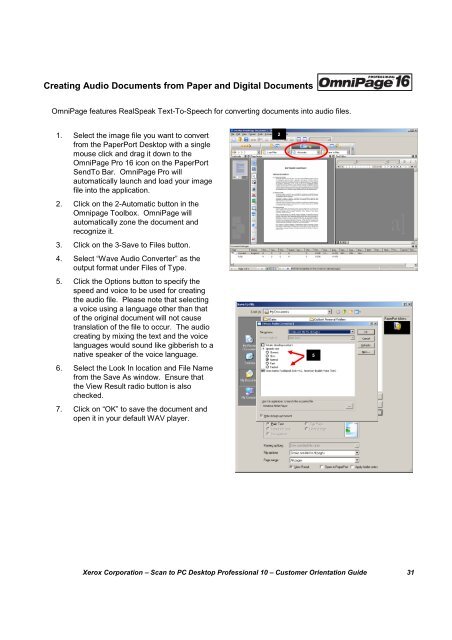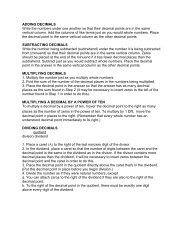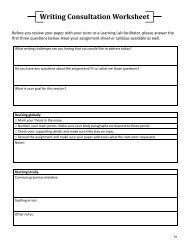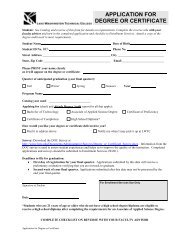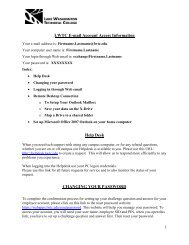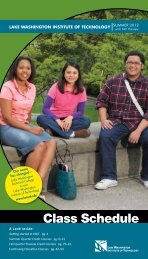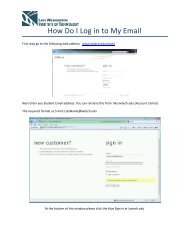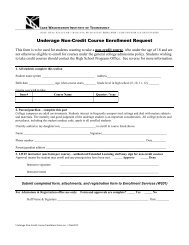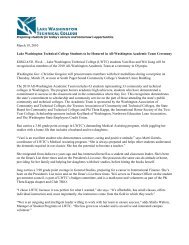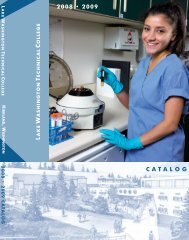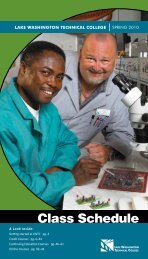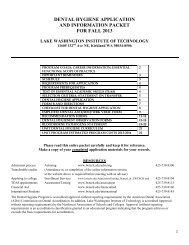Scan to PC Desktop Professional 10 Customer Orientation ... - Nuance
Scan to PC Desktop Professional 10 Customer Orientation ... - Nuance
Scan to PC Desktop Professional 10 Customer Orientation ... - Nuance
Create successful ePaper yourself
Turn your PDF publications into a flip-book with our unique Google optimized e-Paper software.
Creating Audio Documents from Paper and Digital DocumentsOmniPage features RealSpeak Text-To-Speech for converting documents in<strong>to</strong> audio files.1. Select the image file you want <strong>to</strong> convertfrom the PaperPort Desk<strong>to</strong>p with a singlemouse click and drag it down <strong>to</strong> theOmniPage Pro 16 icon on the PaperPortSendTo Bar. OmniPage Pro willau<strong>to</strong>matically launch and load your imagefile in<strong>to</strong> the application.2. Click on the 2-Au<strong>to</strong>matic but<strong>to</strong>n in theOmnipage Toolbox. OmniPage willau<strong>to</strong>matically zone the document andrecognize it.3. Click on the 3-Save <strong>to</strong> Files but<strong>to</strong>n.4. Select “Wave Audio Converter” as theoutput format under Files of Type.5. Click the Options but<strong>to</strong>n <strong>to</strong> specify thespeed and voice <strong>to</strong> be used for creatingthe audio file. Please note that selectinga voice using a language other than tha<strong>to</strong>f the original document will not causetranslation of the file <strong>to</strong> occur. The audiocreating by mixing the text and the voicelanguages would sound like gibberish <strong>to</strong> anative speaker of the voice language.6. Select the Look In location and File Namefrom the Save As window. Ensure thatthe View Result radio but<strong>to</strong>n is alsochecked.7. Click on “OK” <strong>to</strong> save the document andopen it in your default WAV player.25Xerox Corporation – <strong>Scan</strong> <strong>to</strong> <strong>PC</strong> Desk<strong>to</strong>p <strong>Professional</strong> <strong>10</strong> – Cus<strong>to</strong>mer <strong>Orientation</strong> Guide 31