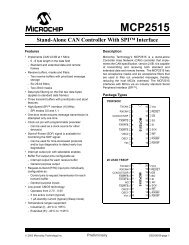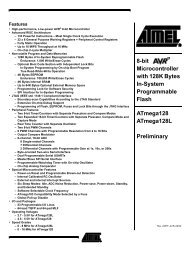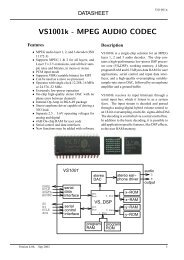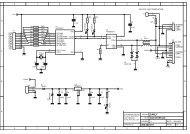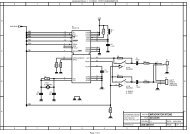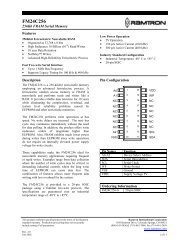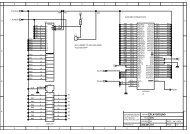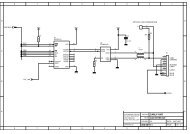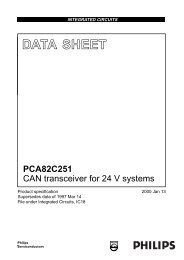MICRO-STAR INT'L - AVRcard
MICRO-STAR INT'L - AVRcard
MICRO-STAR INT'L - AVRcard
- No tags were found...
You also want an ePaper? Increase the reach of your titles
YUMPU automatically turns print PDFs into web optimized ePapers that Google loves.
PC2PC Bluetooth2. Access My Bluetooth PlacesMy Bluetooth Places is part of Windows Explorer.There are multiple ways to access My Bluetooth Places:• In the Windows system tray• Right-click the Bluetooth icon and select ExploreMy Bluetooth Placesor• Double-click the Bluetooth icon• On the desktop, double-click the Bluetooth iconOpen Windows Explorer and select My Bluetooth Places inthe Folders pane or from the Address shortcut menu.3. Icons Used For Bluetooth Devices And ServicesBluetooth icons provide at-a-glance feedback about a deviceor service’s status by changing appearance.The Bluetooth icon in the Windows system tray providesfeedback about Bluetooth status.Figure 1: Bluetooth IconBluetooth Icon Indicates Bluetooth StatusEnabled Disabled ConnectedBlue with White Blue with Red Blue with Green14