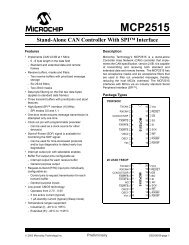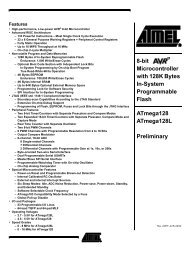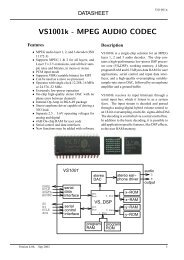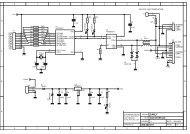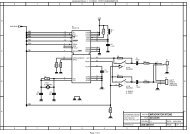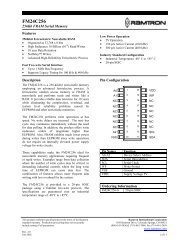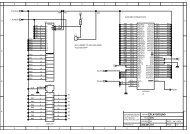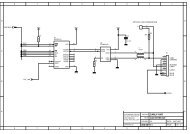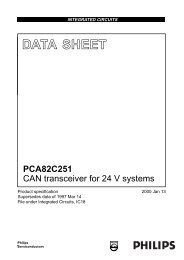MICRO-STAR INT'L - AVRcard
MICRO-STAR INT'L - AVRcard
MICRO-STAR INT'L - AVRcard
- No tags were found...
You also want an ePaper? Increase the reach of your titles
YUMPU automatically turns print PDFs into web optimized ePapers that Google loves.
PC2PC BluetoothTo use Send to Bluetooth1. In the application:a) Windows Explorer—select one or more files to betransferred. Folders cannot be transferred.b) Microsoft Office—only the document in the activewindow can be transferred.c) Microsoft Outlook—select one or more items to betransferred.2. From the application’s File menu, select Send To, andthen select Bluetooth from the shortcut menu.3. Select a device from the shortcut menu to send the dataorSelect Other..., choose a device from the list, and thenclick OK to send the data.3.3 Configure Bluetooth1. Access the Bluetooth Configuration PanelThe Bluetooth Configuration Panel provides access to settingsfor Bluetooth services, client applications, hardware,security, discovery, accessibility, default paths, event notificationand other Bluetooth related items.To Open the Bluetooth Configuration Panel• From the Windows Control Panel, select BluetoothConfigurationor• In the Windows System Tray, right-click theBluetooth icon, and select Advanced Configurationfrom the shortcut menu.26