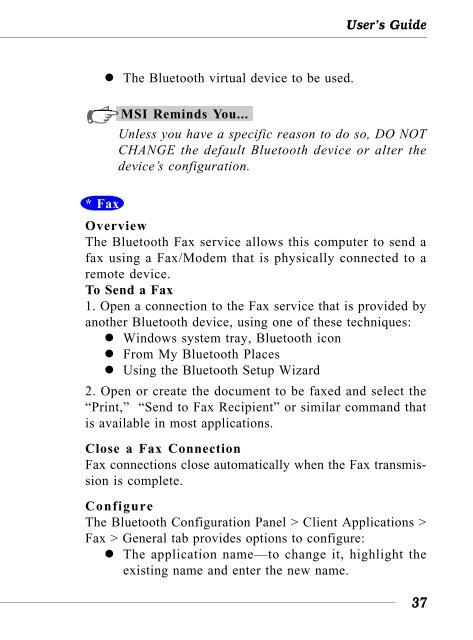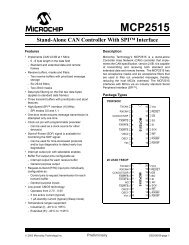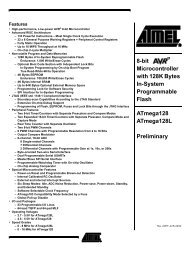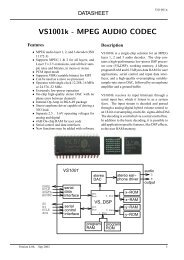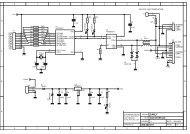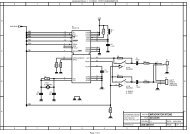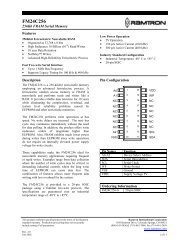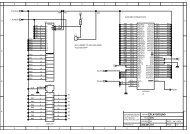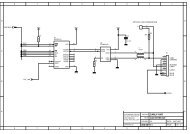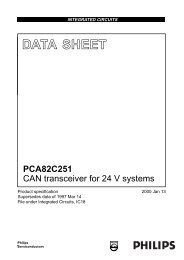MICRO-STAR INT'L - AVRcard
MICRO-STAR INT'L - AVRcard
MICRO-STAR INT'L - AVRcard
- No tags were found...
You also want an ePaper? Increase the reach of your titles
YUMPU automatically turns print PDFs into web optimized ePapers that Google loves.
User’s Guide• The Bluetooth virtual device to be used.MSI Reminds You...Unless you have a specific reason to do so, DO NOTCHANGE the default Bluetooth device or alter thedevice’s configuration.* FaxOverviewThe Bluetooth Fax service allows this computer to send afax using a Fax/Modem that is physically connected to aremote device.To Send a Fax1. Open a connection to the Fax service that is provided byanother Bluetooth device, using one of these techniques:• Windows system tray, Bluetooth icon• From My Bluetooth Places• Using the Bluetooth Setup Wizard2. Open or create the document to be faxed and select the“Print,” “Send to Fax Recipient” or similar command thatis available in most applications.Close a Fax ConnectionFax connections close automatically when the Fax transmissionis complete.ConfigureThe Bluetooth Configuration Panel > Client Applications >Fax > General tab provides options to configure:• The application name—to change it, highlight theexisting name and enter the new name.37