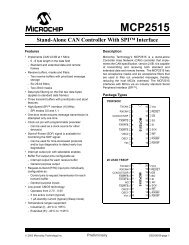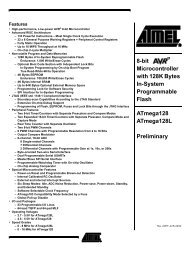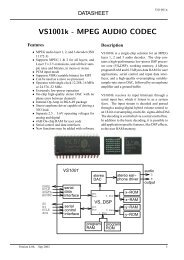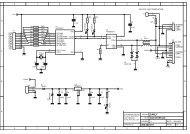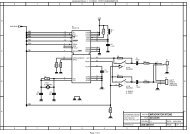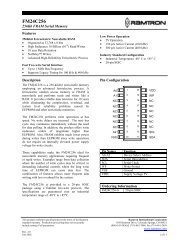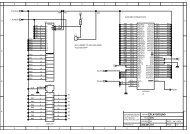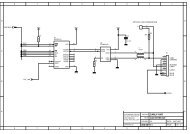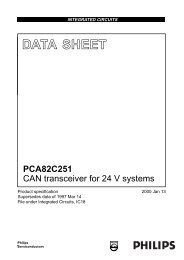MICRO-STAR INT'L - AVRcard
MICRO-STAR INT'L - AVRcard
MICRO-STAR INT'L - AVRcard
- No tags were found...
You also want an ePaper? Increase the reach of your titles
YUMPU automatically turns print PDFs into web optimized ePapers that Google loves.
User’s GuideOnce a Bluetooth printer has been properly installed it canbe used from this computer in the same way as any otherprinter would be.ConfigureThe Bluetooth Configuration Panel > Client Applications >Printer > General tab provides options to configure:• The application name—to change it, highlight theexisting name and enter the new name.• Enable or disable secure connection. To enable secureconnection, place a checkmark in the box.Install a Bluetooth PrinterOption One:1. Perform a search for devices and then, from EntireBluetooth Neighborhood, right-click a Bluetoothprinter, select Add Printer from the shortcut menu andfollow the on-screen instructions.2. When the wizard asks you to select a printer make andmodel, do so.If your printer is not in the list of options, click HaveDisk…, insert the driver disk for the printer, and thennavigate to the drive and directory that contains thedriver initiation file (*.inf) for the printer.3. To complete the installation, follow the on-screeninstructions.Option Two:1. From the Windows Control Panel, select Printers >Add Printer > Next > Local printer > Next2. On the Select the Printer Port screen of the wizard:a) Select Create a new portb) In the Type shortcut menu, select Bluetooth49