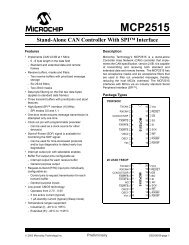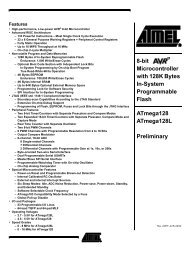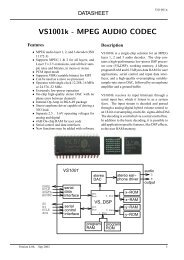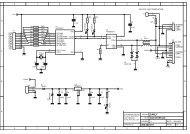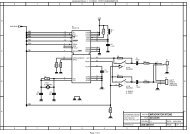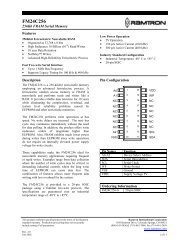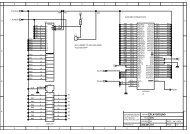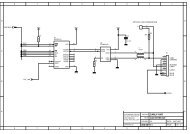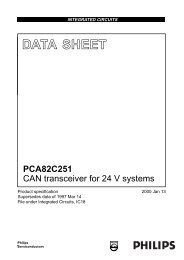MICRO-STAR INT'L - AVRcard
MICRO-STAR INT'L - AVRcard
MICRO-STAR INT'L - AVRcard
- No tags were found...
You also want an ePaper? Increase the reach of your titles
YUMPU automatically turns print PDFs into web optimized ePapers that Google loves.
User’s Guide5. Select Enable Internet Connection Sharing for thisconnection, click OK, and then click YES in the confirmationdialog box.* Client Configuration1. From the Windows system tray, right-click theBluetooth icon and select Network Access from theshortcut menu.2. Select the device you want to connect and the serverwill accept the connection.3. The Bluetooth icon will change to green if the connectionis created.* Server Configuration1. From the Windows Control Panel, double-click theNetwork icon. On the Configuration tab, select TCP/IP and enable the Sharing Network option.2. The home Internet must connect to the Bluetoothdevices. Click OK and the client will be able to connect.* PIM Item TransferOverviewThe PIM Item Transfer service allows Personal InformationManager items to be transferred between this computerand a remote Bluetooth device.Four data types are supported:• Business Cards• Calendar Items• Email Messages• NotesEach data type can be saved in any of the supported andinstalled PIMs.63