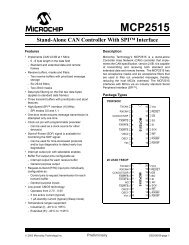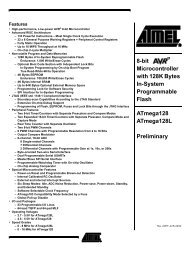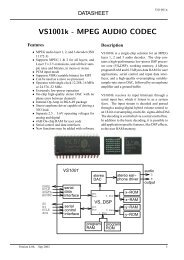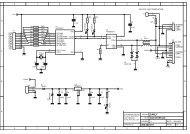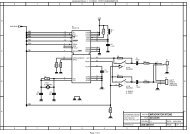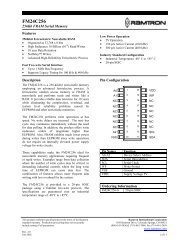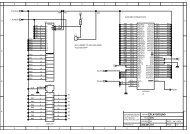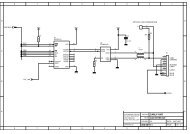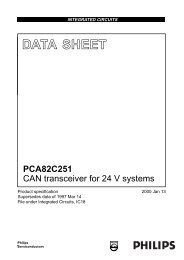MICRO-STAR INT'L - AVRcard
MICRO-STAR INT'L - AVRcard
MICRO-STAR INT'L - AVRcard
- No tags were found...
You also want an ePaper? Increase the reach of your titles
YUMPU automatically turns print PDFs into web optimized ePapers that Google loves.
PC2PC Bluetoothmy computer80In the Bluetooth Configuration Panel, select the Hardwaretab.8. Internet Connection Sharing Does Not WorkThis occurs because Internet Connection Sharing was enabledwhen Bluetooth was installed (this is a Microsoft Windowsbehavior and is considered proper operation).To resolve the “problem”:1. Disable Sharing for the Ethernet adapter:a) Windows Control Panel > Network and Dial-up Connectionsb) Right-click “Local Area Connection,” selectProperties, and then select the Sharing tab.c) Clear (uncheck) the box for “Enable Internet ConnectionSharing for this connection” and click OK.2. Re-enable Sharing for the Ethernet adapter; repeatStep 1.c.), and select (check) the sharing box.If offered an option to select an adapter, select “Bluetoothnetwork adapter.” (This option will not appear unless morethan one adapter is available.)If asked to reboot the computer, do so.9. Test a Network Access connectionIf the client is hardwired to the LAN, unplug the hardwiredconnection to ensure that the test checks the wireless connectionrather than the hardwired connection.If the server has access to the Internet, open a browser on theclient and connect to the World Wide Web.