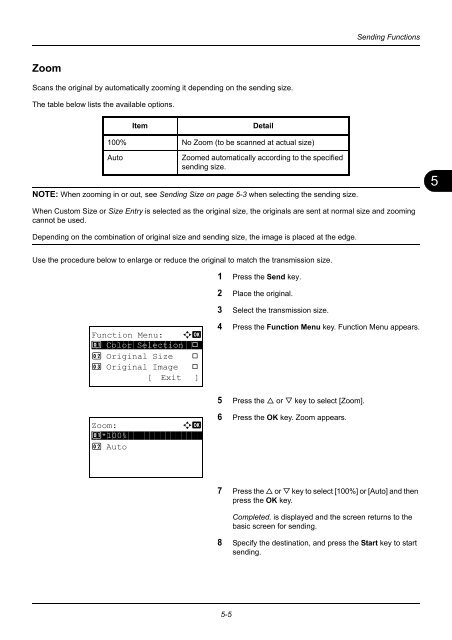- Page 1 and 2:
OPERATION GUIDE FS-1100 FS-3040MFP/
- Page 3 and 4:
Safety Conventions in This Guide Th
- Page 5 and 6:
5 Sending Functions Original Size .
- Page 7 and 8:
Quick Guide To make copies To print
- Page 9 and 10:
To send a FAX(FAX functions availab
- Page 11 and 12:
Send key (Continued from previous p
- Page 13 and 14:
System Menu/ Counter key (Continued
- Page 15 and 16:
System Menu/ Counter key (Continued
- Page 17 and 18:
Environment The service environment
- Page 19 and 20:
SAFETY OF LASER BEAM (USA) 1. Safet
- Page 21 and 22:
Warranty (USA) FS-3040MFP/FS-3140MF
- Page 23 and 24:
Legal and Safety Information Please
- Page 25 and 26:
GPL Firmware of this machine is usi
- Page 27 and 28:
Monotype Imaging License Agreement
- Page 29 and 30:
About this Operation Guide This Ope
- Page 31 and 32:
1 Part Names This chapter identifie
- Page 33 and 34:
Used to select a menu item, move th
- Page 35 and 36:
8 9 10 8 Document Processor 9 Top T
- Page 37 and 38:
2 Preparation before Use This chapt
- Page 39 and 40:
Determining the Connection Method a
- Page 41 and 42:
Connecting Cables Follow the steps
- Page 43 and 44:
Power Off 2-7 Preparation before Us
- Page 45 and 46:
Switching the Language for Display
- Page 47 and 48:
Setting Date and Time Follow the st
- Page 49 and 50:
Date/Time: a b Hour Min. Second 11:
- Page 51 and 52:
Preparation before Use NetWare On/O
- Page 53 and 54:
The software install wizard starts
- Page 55 and 56:
Custom Mode Use Custom Mode if you
- Page 57 and 58:
Preparation before Use NOTE: In add
- Page 59 and 60:
12 Select the options available for
- Page 61 and 62:
4 Click � next to the Model field
- Page 63 and 64:
5 Click Close. The machine is regis
- Page 65 and 66:
Sending E-mail 2-29 Preparation bef
- Page 67 and 68:
Sharing PC Folder 2-31 Preparation
- Page 69 and 70:
11 Click OK to close the Properties
- Page 71 and 72:
Loading Paper 2-35 Preparation befo
- Page 73 and 74:
Preparation before Use 3 Pull the r
- Page 75 and 76:
Loading Paper in the Multi Purpose
- Page 77 and 78:
Loading Envelopes 5 envelope may be
- Page 79 and 80:
Specifying Paper Size and Media 2-4
- Page 81 and 82:
Cassette 1 Set.: a b 1 Cassette 1 S
- Page 83 and 84:
MP Tray Size: a b *****************
- Page 85 and 86:
Loading Originals in the Document P
- Page 87 and 88: 3 Basic Operation This chapter expl
- Page 89 and 90: One-Touch Keys and Program Keys The
- Page 91 and 92: ID Card Copy The procedure for usin
- Page 93 and 94: Copying Follow the steps as below f
- Page 95 and 96: Selecting Image Quality Select imag
- Page 97 and 98: The procedure for using zoom copyin
- Page 99 and 100: The procedure for using two-sided/d
- Page 101 and 102: Collate Copying The machine can col
- Page 103 and 104: Printing Using Half Speed Mode 7 Cl
- Page 105 and 106: Send as E-mail Sends a scanned orig
- Page 107 and 108: Send to Folder (SMB)/Send to Folder
- Page 109 and 110: For send to folder (SMB) For send t
- Page 111 and 112: Confirm Destination Screen 3-25 Bas
- Page 113 and 114: Search in Address Book Address Book
- Page 115 and 116: Canceling Jobs Follow the steps bel
- Page 117 and 118: 4 Copying Functions This chapter ex
- Page 119 and 120: Paper Selection Select the paper so
- Page 121 and 122: Paper Selection: a b **************
- Page 123 and 124: Use the procedure below to select t
- Page 125 and 126: Combine Mode 4-9 Copying Functions
- Page 127 and 128: Types of Page Boundary Lines The fo
- Page 129 and 130: Continuous Scan 4-13 Copying Functi
- Page 131 and 132: Destination: a b ******************
- Page 133 and 134: Print Override 4-17 Copying Functio
- Page 135 and 136: 5 Sending Functions This chapter ex
- Page 137: Sending Size Select the sending siz
- Page 141 and 142: Duplex Sending Select the type and
- Page 143 and 144: 5-9 Sending Functions 6 Press the
- Page 145 and 146: 5-11 Sending Functions 8 Specify th
- Page 147 and 148: Adjusting Density Use the procedure
- Page 149 and 150: Color / Grayscale / Black and White
- Page 151 and 152: File Name Entry 5-17 Sending Functi
- Page 153 and 154: WSD Scan WSD Scan saves images of o
- Page 155 and 156: Job Finish Notice This feature send
- Page 157 and 158: FTP Encrypted TX 5-23 Sending Funct
- Page 159 and 160: Scanning Image using Application 5-
- Page 161 and 162: 6 Document Box This chapter explain
- Page 163 and 164: TIFF Print USB Memory: N Store File
- Page 165 and 166: 6-5 Document Box NOTE: Press the Re
- Page 167 and 168: Ready to scan. A4q 1-Sided 300x300d
- Page 169 and 170: 7 Status / Job Cancel This chapter
- Page 171 and 172: 0009 Detail: C b Status: 1/8 Proces
- Page 173 and 174: When complete job name not displaye
- Page 175 and 176: When complete job name not displaye
- Page 177 and 178: 0006 Detail: C b Result: 1/9 Error
- Page 179 and 180: When complete job name not displaye
- Page 181 and 182: Sending the Job Log History 7-13 St
- Page 183 and 184: Registering Destination Destination
- Page 185 and 186: Setting E-mail Subject Enter destin
- Page 187 and 188: Device/Communication 7-19 Status /
- Page 189 and 190:
8 Default Setting (System Menu) Thi
- Page 191 and 192:
Switching the Language for Display
- Page 193 and 194:
Default Screen Select the screen ap
- Page 195 and 196:
Display Bright. Set the brightness
- Page 197 and 198:
Default Original Size Setup 8-9 Def
- Page 199 and 200:
Custom PaperSize a b **************
- Page 201 and 202:
Cassette 1 Set.: a b **************
- Page 203 and 204:
MP Tray Set.: a b *****************
- Page 205 and 206:
Sys. Menu/Count.: a b 3 System 4 Us
- Page 207 and 208:
Media for Auto Selection 8-19 Defau
- Page 209 and 210:
Special Paper Action 8-21 Default S
- Page 211 and 212:
Preset Limit Restrict the number of
- Page 213 and 214:
Error Handling 8-25 Default Setting
- Page 215 and 216:
Date/Timer Date/Timer settings incl
- Page 217 and 218:
Date Format Select the display form
- Page 219 and 220:
Summer Time Set whether or not to a
- Page 221 and 222:
• Error Clear Timer Timer Setting
- Page 223 and 224:
• Sleep Timer Common Settings: a
- Page 225 and 226:
Auto Panel Reset 8-37 Default Setti
- Page 227 and 228:
Low Power Timer PanelReset Timer:D
- Page 229 and 230:
Timer Setting: a b ****************
- Page 231 and 232:
Scan Resolution 8-43 Default Settin
- Page 233 and 234:
Density Set the default density. Th
- Page 235 and 236:
Collate Set the defaults for Collat
- Page 237 and 238:
EcoPrint Select the EcoPrint defaul
- Page 239 and 240:
Subject/Body File name Entry: A b d
- Page 241 and 242:
File Format Common Settings: a b **
- Page 243 and 244:
TIFF Print Common Settings: a b ***
- Page 245 and 246:
2 in 1 Layout Function Default: a b
- Page 247 and 248:
Common Settings: a b **************
- Page 249 and 250:
Orig. Binding Border Line: a b ****
- Page 251 and 252:
Image Quality Function Default: a b
- Page 253 and 254:
Function Default: a b *************
- Page 255 and 256:
Copy Settings The following setting
- Page 257 and 258:
Auto Paper Selection 8-69 Default S
- Page 259 and 260:
Select Key Set 8-71 Default Setting
- Page 261 and 262:
Printer Settings 8-73 Default Setti
- Page 263 and 264:
When KPDL Is Selected for Emulation
- Page 265 and 266:
Override A4/LTR 8-77 Default Settin
- Page 267 and 268:
Copies Set the default number of co
- Page 269 and 270:
FormFeed Timeout 8-81 Default Setti
- Page 271 and 272:
Paper Feed Mode Printer: a b ******
- Page 273 and 274:
Sending Settings The sending settin
- Page 275 and 276:
Document Box Settings The following
- Page 277 and 278:
This function is already registered
- Page 279 and 280:
Font List Check the font samples in
- Page 281 and 282:
8-93 Default Setting (System Menu)
- Page 283 and 284:
Adjustment/Maintenance Adjust print
- Page 285 and 286:
Correct. Bk Line 8-97 Default Setti
- Page 287 and 288:
Auto Drum Refresh New Developer. Ar
- Page 289 and 290:
Start the drum refresh. Are you sur
- Page 291 and 292:
Entering Contact Name Add Address:
- Page 293 and 294:
Folder (FTP) Address The table belo
- Page 295 and 296:
Address Number 8-107 Default Settin
- Page 297 and 298:
Entering Group Name Entering Group
- Page 299 and 300:
Entering Address Number 8-111 Defau
- Page 301 and 302:
Adding a Destination on One-touch K
- Page 303 and 304:
8-115 Default Setting (System Menu)
- Page 305 and 306:
Network Setup The following network
- Page 307 and 308:
Network Setting: a b **************
- Page 309 and 310:
IP Address: b 123.145.167.189 IPv4
- Page 311 and 312:
DHCP Settings Select whether or not
- Page 313 and 314:
Bonjour Settings Select whether or
- Page 315 and 316:
TCP/IP (IPv6) Setup Set up TCP/IP (
- Page 317 and 318:
AppleTalk Setup NetWare: a b ******
- Page 319 and 320:
WSD Print Setup Network Setting: a
- Page 321 and 322:
Protocol Detail Make other network
- Page 323 and 324:
Protocol Detail: a b **************
- Page 325 and 326:
SSL Setting 6 Press the OK key. IPS
- Page 327 and 328:
HTTP Security System: a b *********
- Page 329 and 330:
LDAP Security Specify the protocol
- Page 331 and 332:
Interface Block Setting 8-143 Defau
- Page 333 and 334:
USB Device: a b *******************
- Page 335 and 336:
Security Level (Security Level sett
- Page 337 and 338:
9 Maintenance This chapter describe
- Page 339 and 340:
9-3 Maintenance 3 Use a lint free c
- Page 341 and 342:
9-5 Maintenance 5 Shake the new ton
- Page 343 and 344:
Prolonged Non-Use and Moving of the
- Page 345 and 346:
10 Troubleshooting This chapter exp
- Page 347 and 348:
Symptom Checkpoints Corrective Acti
- Page 349 and 350:
Responding to Error Messages If the
- Page 351 and 352:
Error Message Check points Correcti
- Page 353 and 354:
Error Message Check points Correcti
- Page 355 and 356:
Responding to an Error Lamp Flashes
- Page 357 and 358:
MP Tray Follow the steps below to c
- Page 359 and 360:
10-15 Troubleshooting 2 Lift the de
- Page 361 and 362:
2 Open the left cover of the docume
- Page 363 and 364:
11 Management This chapter explains
- Page 365 and 366:
Use the procedure below to enable u
- Page 367 and 368:
Login/Logout 11-5 Management Once y
- Page 369 and 370:
Sys. Menu/Count.: a b *************
- Page 371 and 372:
Changing User Properties User infor
- Page 373 and 374:
Enabling/Disabling Group Authentica
- Page 375 and 376:
User Login Set.: a b **************
- Page 377 and 378:
Job Accounting 11-15 Management Job
- Page 379 and 380:
Login/Logout If job accounting is e
- Page 381 and 382:
Managing Accounts Account. List: a
- Page 383 and 384:
Account. List: k UI R&D DEP. a b **
- Page 385 and 386:
Job Account.Set: a b **************
- Page 387 and 388:
Detail: C b Print Restrict.: 4/6 Of
- Page 389 and 390:
Default Setting: a b **************
- Page 391 and 392:
Login User Name L b ***************
- Page 393 and 394:
Counting the Number of Pages Printe
- Page 395 and 396:
Each Job Accounting/Resetting the C
- Page 397 and 398:
Printing an Accounting Report Total
- Page 399 and 400:
Checking the Counter You can check
- Page 401 and 402:
Appendix • Optional Equipment....
- Page 403 and 404:
Precautions for Handling the Memory
- Page 405 and 406:
Character Entry Method In character
- Page 407 and 408:
Entering Characters After selecting
- Page 409 and 410:
Paper This section explains the pap
- Page 411 and 412:
Basic Paper Specifications This mac
- Page 413 and 414:
Basis Weight In countries that use
- Page 415 and 416:
Transparency (OHP film) Transparenc
- Page 417 and 418:
Some label paper has large margins
- Page 419 and 420:
Image Write System Semiconductor la
- Page 421 and 422:
Document Processor Original Feed Me
- Page 423 and 424:
FTP (File Transfer Protocol) A prot
- Page 425 and 426:
WIA (Windows Imaging Acquisition) A
- Page 427 and 428:
Index Numerics 1-sided/2-sided Sele
- Page 429 and 430:
Job Accounting 11-15 Managing the C
- Page 431 and 432:
Slit Glass Cleaning 9-2 SMTP Append
- Page 435:
First Edition 2010.06 2LWKMEN000