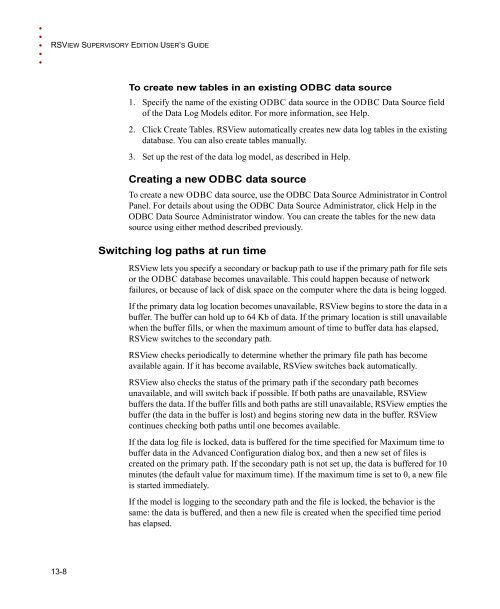RSView Supervisory Edition Installation Guide
RSView Supervisory Edition Installation Guide
RSView Supervisory Edition Installation Guide
- No tags were found...
You also want an ePaper? Increase the reach of your titles
YUMPU automatically turns print PDFs into web optimized ePapers that Google loves.
• • • • •RSVIEW SUPERVISORY EDITION USER’S GUIDETo create new tables in an existing ODBC data source1. Specify the name of the existing ODBC data source in the ODBC Data Source fieldof the Data Log Models editor. For more information, see Help.2. Click Create Tables. <strong>RSView</strong> automatically creates new data log tables in the existingdatabase. You can also create tables manually.3. Set up the rest of the data log model, as described in Help.Creating a new ODBC data sourceTo create a new ODBC data source, use the ODBC Data Source Administrator in ControlPanel. For details about using the ODBC Data Source Administrator, click Help in theODBC Data Source Administrator window. You can create the tables for the new datasource using either method described previously.Switching log paths at run time<strong>RSView</strong> lets you specify a secondary or backup path to use if the primary path for file setsor the ODBC database becomes unavailable. This could happen because of networkfailures, or because of lack of disk space on the computer where the data is being logged.If the primary data log location becomes unavailable, <strong>RSView</strong> begins to store the data in abuffer. The buffer can hold up to 64 Kb of data. If the primary location is still unavailablewhen the buffer fills, or when the maximum amount of time to buffer data has elapsed,<strong>RSView</strong> switches to the secondary path.<strong>RSView</strong> checks periodically to determine whether the primary file path has becomeavailable again. If it has become available, <strong>RSView</strong> switches back automatically.<strong>RSView</strong> also checks the status of the primary path if the secondary path becomesunavailable, and will switch back if possible. If both paths are unavailable, <strong>RSView</strong>buffers the data. If the buffer fills and both paths are still unavailable, <strong>RSView</strong> empties thebuffer (the data in the buffer is lost) and begins storing new data in the buffer. <strong>RSView</strong>continues checking both paths until one becomes available.If the data log file is locked, data is buffered for the time specified for Maximum time tobuffer data in the Advanced Configuration dialog box, and then a new set of files iscreated on the primary path. If the secondary path is not set up, the data is buffered for 10minutes (the default value for maximum time). If the maximum time is set to 0, a new fileis started immediately.If the model is logging to the secondary path and the file is locked, the behavior is thesame: the data is buffered, and then a new file is created when the specified time periodhas elapsed.13-8