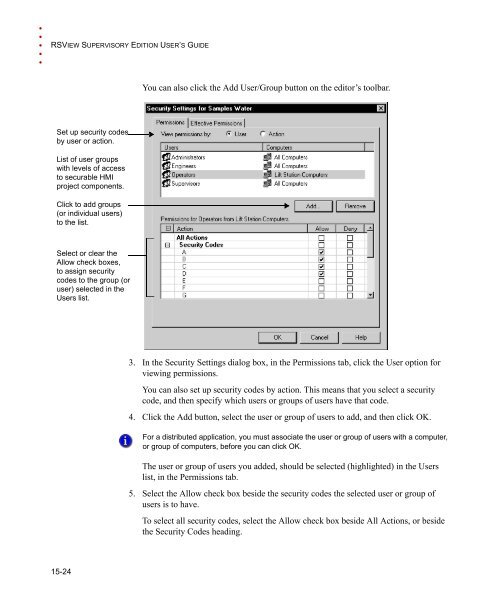- Page 1 and 2:
User’s GuideVolume 1Publication V
- Page 3 and 4:
ContentsPrefaceAbout the documentat
- Page 5:
CONTENTS• • • • •Plan how
- Page 8 and 9:
• • • • •RSVIEW SUPERVISO
- Page 10 and 11:
• • • • •RSVIEW SUPERVISO
- Page 12 and 13:
• • • • •RSVIEW SUPERVISO
- Page 14 and 15:
• • • • •RSVIEW SUPERVISO
- Page 16 and 17:
• • • • •RSVIEW SUPERVISO
- Page 18 and 19:
• • • • •RSVIEW SUPERVISO
- Page 20 and 21:
• • • • •RSVIEW SUPERVISO
- Page 22 and 23:
• • • • •RSVIEW SUPERVISO
- Page 24 and 25:
• • • • •RSVIEW SUPERVISO
- Page 26 and 27:
• • • • •RSVIEW SUPERVISO
- Page 29 and 30:
1Getting startedThis chapter descri
- Page 31 and 32:
1 • GETTING STARTED• • •
- Page 33 and 34:
1 • GETTING STARTED• • •
- Page 35 and 36:
1 • GETTING STARTED• • •
- Page 37:
1 • GETTING STARTED• • •
- Page 40 and 41:
• • • • •RSVIEW SUPERVISO
- Page 42 and 43:
• • • • •RSVIEW SUPERVISO
- Page 45 and 46:
2Exploring RSView StudioThis chapte
- Page 47 and 48:
2 • EXPLORING RSVIEW STUDIO•
- Page 49 and 50:
2 • EXPLORING RSVIEW STUDIO•
- Page 51 and 52:
2 • EXPLORING RSVIEW STUDIO•
- Page 53 and 54:
2 • EXPLORING RSVIEW STUDIO•
- Page 55 and 56:
2 • EXPLORING RSVIEW STUDIO•
- Page 57 and 58:
2 • EXPLORING RSVIEW STUDIO•
- Page 59 and 60:
2 • EXPLORING RSVIEW STUDIO•
- Page 61:
2 • EXPLORING RSVIEW STUDIO•
- Page 64 and 65:
• • • • •RSVIEW SUPERVISO
- Page 66 and 67:
• • • • •RSVIEW SUPERVISO
- Page 68 and 69:
• • • • •RSVIEW SUPERVISO
- Page 70 and 71:
• • • • •RSVIEW SUPERVISO
- Page 72 and 73:
• • • • •RSVIEW SUPERVISO
- Page 75 and 76:
4Setting up FactoryTalk DirectoryTh
- Page 77 and 78:
4 • SETTING UP FACTORYTALK DIRECT
- Page 79 and 80:
4 • SETTING UP FACTORYTALK DIRECT
- Page 81 and 82:
4 • SETTING UP FACTORYTALK DIRECT
- Page 83 and 84:
5Working with distributed applicati
- Page 85 and 86:
5 • WORKING WITH DISTRIBUTED APPL
- Page 87 and 88:
5 • WORKING WITH DISTRIBUTED APPL
- Page 89 and 90:
5 • WORKING WITH DISTRIBUTED APPL
- Page 91 and 92:
5 • WORKING WITH DISTRIBUTED APPL
- Page 93 and 94:
5 • WORKING WITH DISTRIBUTED APPL
- Page 95 and 96:
5 • WORKING WITH DISTRIBUTED APPL
- Page 97 and 98:
5 • WORKING WITH DISTRIBUTED APPL
- Page 99 and 100:
5 • WORKING WITH DISTRIBUTED APPL
- Page 101:
5 • WORKING WITH DISTRIBUTED APPL
- Page 104 and 105:
• • • • •RSVIEW SUPERVISO
- Page 106 and 107:
• • • • •RSVIEW SUPERVISO
- Page 108 and 109:
• • • • •RSVIEW SUPERVISO
- Page 111 and 112:
7Setting up communicationsThis chap
- Page 113 and 114:
7 • SETTING UP COMMUNICATIONS•
- Page 115 and 116:
7 • SETTING UP COMMUNICATIONS•
- Page 117 and 118:
7 • SETTING UP COMMUNICATIONS•
- Page 119 and 120:
7 • SETTING UP COMMUNICATIONS•
- Page 121 and 122:
7 • SETTING UP COMMUNICATIONS•
- Page 123:
7 • SETTING UP COMMUNICATIONS•
- Page 126 and 127:
• • • • •RSVIEW SUPERVISO
- Page 128 and 129:
• • • • •RSVIEW SUPERVISO
- Page 130 and 131:
• • • • •RSVIEW SUPERVISO
- Page 132 and 133:
• • • • •RSVIEW SUPERVISO
- Page 134 and 135:
• • • • •RSVIEW SUPERVISO
- Page 136 and 137:
• • • • •RSVIEW SUPERVISO
- Page 138 and 139:
• • • • •RSVIEW SUPERVISO
- Page 140 and 141:
• • • • •RSVIEW SUPERVISO
- Page 142 and 143:
• • • • •RSVIEW SUPERVISO
- Page 144 and 145:
• • • • •RSVIEW SUPERVISO
- Page 146 and 147:
• • • • •RSVIEW SUPERVISO
- Page 149 and 150:
10Creating derived tagsThis chapter
- Page 151 and 152:
10 • CREATING DERIVED TAGS• •
- Page 153 and 154:
10 • CREATING DERIVED TAGS• •
- Page 155 and 156:
11Creating alarmsThis chapter descr
- Page 157 and 158:
11 • CREATING ALARMS• • •
- Page 159 and 160:
11 • CREATING ALARMS• • •
- Page 161 and 162:
11 • CREATING ALARMS• • •
- Page 163 and 164:
11 • CREATING ALARMS• • •
- Page 165 and 166:
11 • CREATING ALARMS• • •
- Page 167 and 168:
11 • CREATING ALARMS• • •
- Page 169 and 170:
11 • CREATING ALARMS• • •
- Page 171 and 172:
11 • CREATING ALARMS• • •
- Page 173 and 174:
11 • CREATING ALARMS• • •
- Page 175 and 176:
11 • CREATING ALARMS• • •
- Page 177 and 178:
11 • CREATING ALARMS• • •
- Page 179 and 180:
11 • CREATING ALARMS• • •
- Page 181 and 182:
11 • CREATING ALARMS• • •
- Page 183 and 184:
11 • CREATING ALARMS• • •
- Page 185 and 186:
11 • CREATING ALARMS• • •
- Page 187 and 188:
11 • CREATING ALARMS• • •
- Page 189 and 190:
11 • CREATING ALARMS• • •
- Page 191 and 192:
11 • CREATING ALARMS• • •
- Page 193 and 194:
11 • CREATING ALARMS• • •
- Page 195 and 196:
12Logging system activityThis chapt
- Page 197 and 198:
12 • LOGGING SYSTEM ACTIVITY•
- Page 199 and 200:
12 • LOGGING SYSTEM ACTIVITY•
- Page 201 and 202: 12 • LOGGING SYSTEM ACTIVITY•
- Page 203 and 204: 12 • LOGGING SYSTEM ACTIVITY•
- Page 205: 12 • LOGGING SYSTEM ACTIVITY•
- Page 208 and 209: • • • • •RSVIEW SUPERVISO
- Page 210 and 211: • • • • •RSVIEW SUPERVISO
- Page 212 and 213: • • • • •RSVIEW SUPERVISO
- Page 214 and 215: • • • • •RSVIEW SUPERVISO
- Page 216 and 217: • • • • •RSVIEW SUPERVISO
- Page 218 and 219: • • • • •RSVIEW SUPERVISO
- Page 220 and 221: • • • • •RSVIEW SUPERVISO
- Page 223 and 224: 14Using eventsThis chapter describe
- Page 225 and 226: 14 • USING EVENTS• • • •
- Page 227: 14 • USING EVENTS• • • •
- Page 230 and 231: • • • • •RSVIEW SUPERVISO
- Page 232 and 233: • • • • •RSVIEW SUPERVISO
- Page 234 and 235: • • • • •RSVIEW SUPERVISO
- Page 236 and 237: • • • • •RSVIEW SUPERVISO
- Page 238 and 239: • • • • •RSVIEW SUPERVISO
- Page 240 and 241: • • • • •RSVIEW SUPERVISO
- Page 242 and 243: • • • • •RSVIEW SUPERVISO
- Page 244 and 245: • • • • •RSVIEW SUPERVISO
- Page 246 and 247: • • • • •RSVIEW SUPERVISO
- Page 248 and 249: • • • • •RSVIEW SUPERVISO
- Page 250 and 251: • • • • •RSVIEW SUPERVISO
- Page 254 and 255: • • • • •RSVIEW SUPERVISO
- Page 256 and 257: • • • • •RSVIEW SUPERVISO
- Page 258 and 259: • • • • •RSVIEW SUPERVISO
- Page 260 and 261: • • • • •RSVIEW SUPERVISO
- Page 263 and 264: INDEX• • • • •IndexSymbol
- Page 265 and 266: INDEX• • • • •Object Smar
- Page 267 and 268: INDEX• • • • •redundancyS
- Page 269 and 270: INDEX• • • • •Embedded va
- Page 271 and 272: INDEX• • • • •caching •
- Page 273 and 274: INDEX• • • • •stopping au
- Page 275 and 276: INDEX• • • • •MMacros •
- Page 277 and 278: INDEX• • • • •QQuestion m
- Page 279 and 280: INDEX• • • • •to RSView c
- Page 281 and 282: INDEX• • • • •Tags • 8-
- Page 283: INDEX• • • • •Procedures