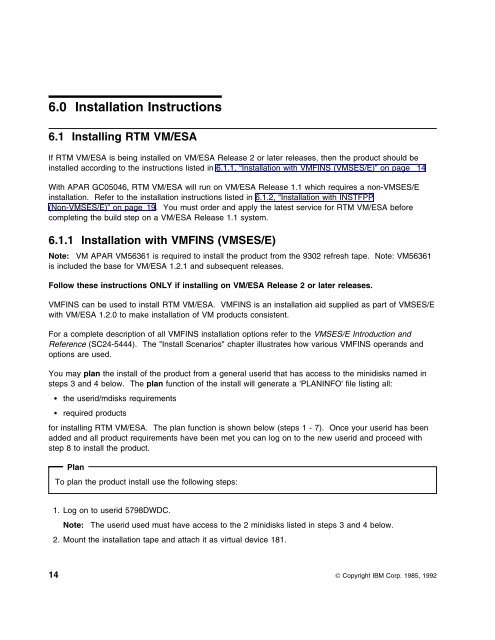Program Directory for Realtime Monitor VM/ESA - z/VM - IBM
Program Directory for Realtime Monitor VM/ESA - z/VM - IBM
Program Directory for Realtime Monitor VM/ESA - z/VM - IBM
- No tags were found...
Create successful ePaper yourself
Turn your PDF publications into a flip-book with our unique Google optimized e-Paper software.
6.0 Installation Instructions6.1 Installing RTM <strong>VM</strong>/<strong>ESA</strong>If RTM <strong>VM</strong>/<strong>ESA</strong> is being installed on <strong>VM</strong>/<strong>ESA</strong> Release 2 or later releases, then the product should beinstalled according to the instructions listed in 6.1.1, “Installation with <strong>VM</strong>FINS (<strong>VM</strong>SES/E)” on page 14With APAR GC05046, RTM <strong>VM</strong>/<strong>ESA</strong> will run on <strong>VM</strong>/<strong>ESA</strong> Release 1.1 which requires a non-<strong>VM</strong>SES/Einstallation. Refer to the installation instructions listed in 6.1.2, “Installation with INSTFPP(Non-<strong>VM</strong>SES/E)” on page 19. You must order and apply the latest service <strong>for</strong> RTM <strong>VM</strong>/<strong>ESA</strong> be<strong>for</strong>ecompleting the build step on a <strong>VM</strong>/<strong>ESA</strong> Release 1.1 system.6.1.1 Installation with <strong>VM</strong>FINS (<strong>VM</strong>SES/E)Note: <strong>VM</strong> APAR <strong>VM</strong>56361 is required to install the product from the 9302 refresh tape. Note: <strong>VM</strong>56361is included the base <strong>for</strong> <strong>VM</strong>/<strong>ESA</strong> 1.2.1 and subsequent releases.Follow these instructions ONLY if installing on <strong>VM</strong>/<strong>ESA</strong> Release 2 or later releases.<strong>VM</strong>FINS can be used to install RTM <strong>VM</strong>/<strong>ESA</strong>. <strong>VM</strong>FINS is an installation aid supplied as part of <strong>VM</strong>SES/Ewith <strong>VM</strong>/<strong>ESA</strong> 1.2.0 to make installation of <strong>VM</strong> products consistent.For a complete description of all <strong>VM</strong>FINS installation options refer to the <strong>VM</strong>SES/E Introduction andReference (SC24-5444). The "Install Scenarios" chapter illustrates how various <strong>VM</strong>FINS operands andoptions are used.You may plan the install of the product from a general userid that has access to the minidisks named insteps 3 and 4 below. The plan function of the install will generate a 'PLANINFO' file listing all: the userid/mdisks requirements required products<strong>for</strong> installing RTM <strong>VM</strong>/<strong>ESA</strong>. The plan function is shown below (steps 1 - 7). Once your userid has beenadded and all product requirements have been met you can log on to the new userid and proceed withstep 8 to install the product.PlanTo plan the product install use the following steps:1. Log on to userid 5798DWDC.Note: The userid used must have access to the 2 minidisks listed in steps 3 and 4 below.2. Mount the installation tape and attach it as virtual device 181.14 © Copyright <strong>IBM</strong> Corp. 1985, 1992