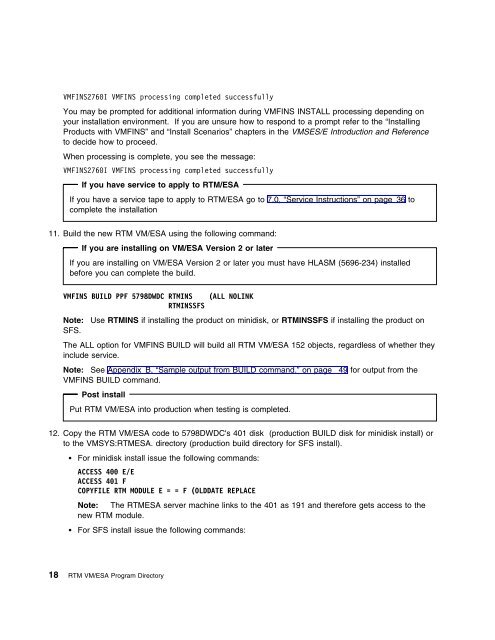Program Directory for Realtime Monitor VM/ESA - z/VM - IBM
Program Directory for Realtime Monitor VM/ESA - z/VM - IBM
Program Directory for Realtime Monitor VM/ESA - z/VM - IBM
- No tags were found...
You also want an ePaper? Increase the reach of your titles
YUMPU automatically turns print PDFs into web optimized ePapers that Google loves.
<strong>VM</strong>FINS276I <strong>VM</strong>FINS processing completed successfullyYou may be prompted <strong>for</strong> additional in<strong>for</strong>mation during <strong>VM</strong>FINS INSTALL processing depending onyour installation environment. If you are unsure how to respond to a prompt refer to the “InstallingProducts with <strong>VM</strong>FINS” and “Install Scenarios” chapters in the <strong>VM</strong>SES/E Introduction and Referenceto decide how to proceed.When processing is complete, you see the message:<strong>VM</strong>FINS276I <strong>VM</strong>FINS processing completed successfullyIf you have service to apply to RTM/<strong>ESA</strong>If you have a service tape to apply to RTM/<strong>ESA</strong> go to 7.0, “Service Instructions” on page 36 tocomplete the installation11. Build the new RTM <strong>VM</strong>/<strong>ESA</strong> using the following command:If you are installing on <strong>VM</strong>/<strong>ESA</strong> Version 2 or laterIf you are installing on <strong>VM</strong>/<strong>ESA</strong> Version 2 or later you must have HLASM (5696-234) installedbe<strong>for</strong>e you can complete the build.<strong>VM</strong>FINS BUILD PPF 5798DWDC RTMINS (ALL NOLINKRTMINSSFSNote: Use RTMINS if installing the product on minidisk, or RTMINSSFS if installing the product onSFS.The ALL option <strong>for</strong> <strong>VM</strong>FINS BUILD will build all RTM <strong>VM</strong>/<strong>ESA</strong> 152 objects, regardless of whether theyinclude service.Note: See Appendix B, “Sample output from BUILD command.” on page 49 <strong>for</strong> output from the<strong>VM</strong>FINS BUILD command.Post installPut RTM <strong>VM</strong>/<strong>ESA</strong> into production when testing is completed.12. Copy the RTM <strong>VM</strong>/<strong>ESA</strong> code to 5798DWDC's 401 disk (production BUILD disk <strong>for</strong> minidisk install) orto the <strong>VM</strong>SYS:RTM<strong>ESA</strong>. directory (production build directory <strong>for</strong> SFS install). For minidisk install issue the following commands:ACCESS 4 E/EACCESS 41 FCOPYFILE RTM MODULE E = = F (OLDDATE REPLACENote: The RTM<strong>ESA</strong> server machine links to the 401 as 191 and there<strong>for</strong>e gets access to thenew RTM module. For SFS install issue the following commands:18 RTM <strong>VM</strong>/<strong>ESA</strong> <strong>Program</strong> <strong>Directory</strong>