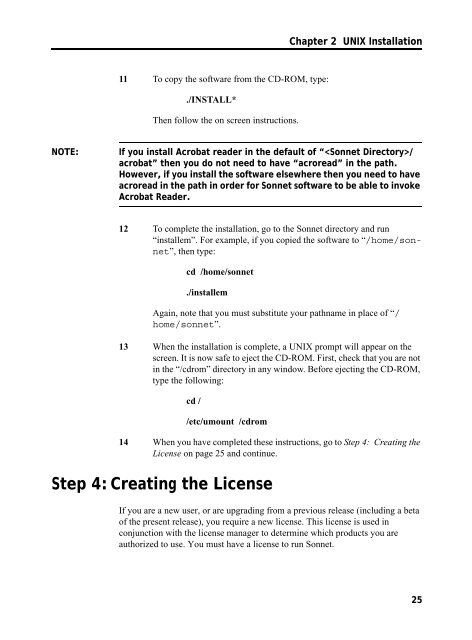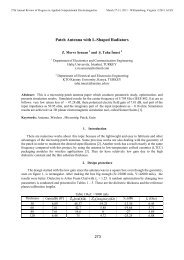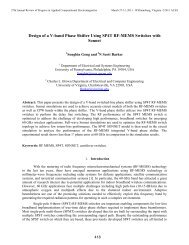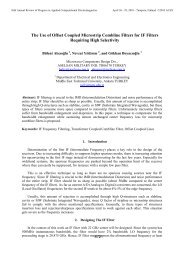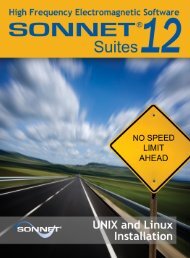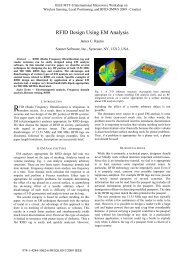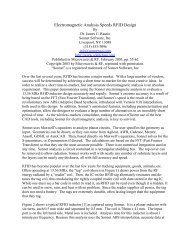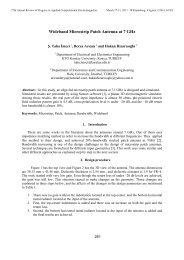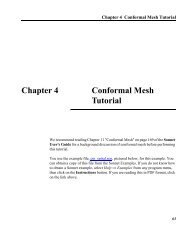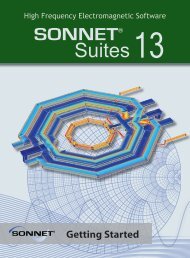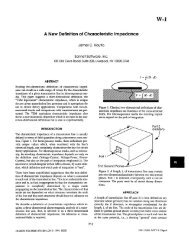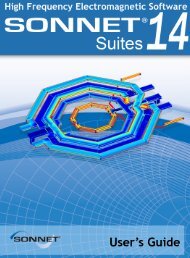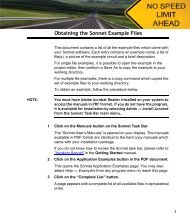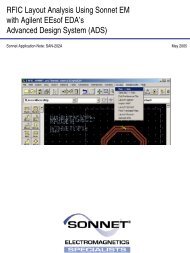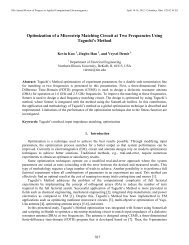UNIX AND LINUX INSTALLATION RELEASE 11 - Sonnet Software
UNIX AND LINUX INSTALLATION RELEASE 11 - Sonnet Software
UNIX AND LINUX INSTALLATION RELEASE 11 - Sonnet Software
- No tags were found...
Create successful ePaper yourself
Turn your PDF publications into a flip-book with our unique Google optimized e-Paper software.
Chapter 2 <strong>UNIX</strong> Installation<strong>11</strong> To copy the software from the CD-ROM, type:./INSTALL*Then follow the on screen instructions.NOTE:If you install Acrobat reader in the default of “/acrobat” then you do not need to have “acroread” in the path.However, if you install the software elsewhere then you need to haveacroread in the path in order for <strong>Sonnet</strong> software to be able to invokeAcrobat Reader.12 To complete the installation, go to the <strong>Sonnet</strong> directory and run“installem”. For example, if you copied the software to “/home/sonnet”,then type:cd /home/sonnet./installemAgain, note that you must substitute your pathname in place of “/home/sonnet”.13 When the installation is complete, a <strong>UNIX</strong> prompt will appear on thescreen. It is now safe to eject the CD-ROM. First, check that you are notin the “/cdrom” directory in any window. Before ejecting the CD-ROM,type the following:cd //etc/umount /cdrom14 When you have completed these instructions, go to Step 4: Creating theLicense on page 25 and continue.Step 4: Creating the LicenseIf you are a new user, or are upgrading from a previous release (including a betaof the present release), you require a new license. This license is used inconjunction with the license manager to determine which products you areauthorized to use. You must have a license to run <strong>Sonnet</strong>.25