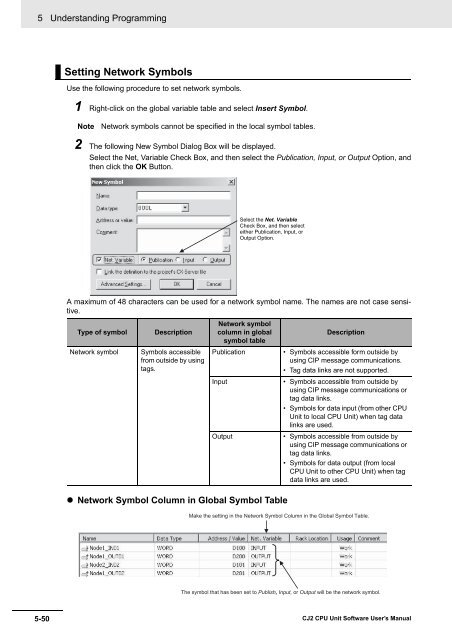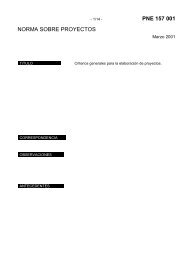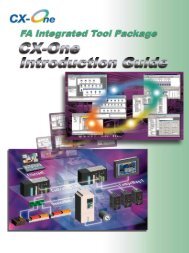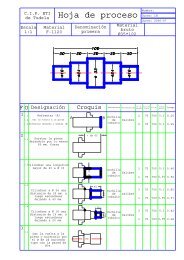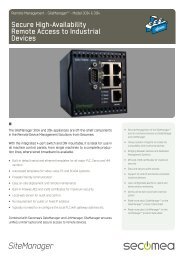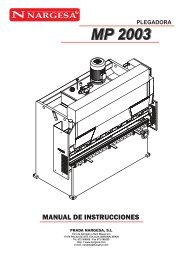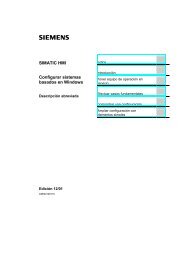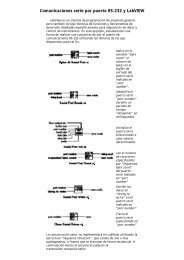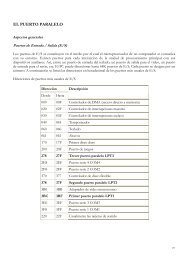- Page 1:
Cat. No. W473-E1-06SYSMAC CJ Series
- Page 5:
SYSMAC CJ SeriesCJ2H-CPU6@-EIPCJ2H-
- Page 8 and 9:
CJ2 CPU Unit ManualsInformation on
- Page 10 and 11:
Instructions Reference Manual (Cat.
- Page 12 and 13:
6 CJ2 CPU Unit Software User’s Ma
- Page 14 and 15:
8 CJ2 CPU Unit Software User’s Ma
- Page 16 and 17:
Section 4CPU Unit Initialization4-1
- Page 18 and 19:
Section 7File Operations7-1 File Me
- Page 20 and 21:
Section 12CPU Unit Cycle Time12-1 M
- Page 22 and 23:
16 CJ2 CPU Unit Software User’s M
- Page 24 and 25:
Application ConsiderationsSUITABILI
- Page 26 and 27:
20 CJ2 CPU Unit Software User’s M
- Page 28 and 29:
SymbolsThe triangle symbol indicate
- Page 30 and 31:
CautionExecute online edit only aft
- Page 32 and 33:
• Be sure that the terminal block
- Page 34 and 35:
• When creating an AUTOEXEC.IOM f
- Page 36 and 37:
Operating Environment Precautions F
- Page 38 and 39:
Conformance to Shipbuilding Standar
- Page 40 and 41:
2 In either case, the following PLC
- Page 42 and 43:
Unit VersionsItem Models Unit versi
- Page 44 and 45:
Related ManualsManuals related to a
- Page 46 and 47:
40 CJ2 CPU Unit Software User’s M
- Page 48 and 49:
1 Overview1-1 Overview of CJ2 CPU U
- Page 50 and 51:
1 Overview1-1-2 CJ2 CPU Unit Featur
- Page 52 and 53:
PROGRAMMABLECONTROLLEROPENMCPWRBUSY
- Page 54 and 55:
1 Overview Create and Use Data Stru
- Page 56 and 57:
1 OverviewAdd a Serial Option Board
- Page 58 and 59:
1 Overview1-12 CJ2 CPU Unit Softwar
- Page 60 and 61:
2 Internal Memory in the CPU Unit2-
- Page 62 and 63:
2 Internal Memory in the CPU Unit2-
- Page 64 and 65:
3 CPU Unit Operation3-1 CPU Unit In
- Page 66 and 67:
3 CPU Unit Operation3-1-2 Cycle Tim
- Page 68 and 69:
3 CPU Unit OperationI/O RefreshingT
- Page 70 and 71:
3 CPU Unit Operation3-2 CPU Unit Op
- Page 72 and 73:
3 CPU Unit Operation3-2-3 Changing
- Page 74 and 75:
3 CPU Unit OperationOutput Status f
- Page 76 and 77:
3 CPU Unit Operation3-2-4 Operating
- Page 78 and 79:
4 CPU Unit Initialization4-1 Overvi
- Page 80 and 81:
SYSMACPROGRAMMABLECONTROLLEROPENMCP
- Page 82 and 83:
PROGRAMMABLECONTROLLEROPENMCPWRBUSY
- Page 84 and 85:
4 CPU Unit Initialization4-2 PLC Se
- Page 86 and 87:
4 CPU Unit Initialization4-3-2 Auto
- Page 88 and 89:
4 CPU Unit InitializationTables Com
- Page 90 and 91:
4 CPU Unit Initialization4-4-3 Sett
- Page 92 and 93: 4 CPU Unit Initialization4-6 CPU Bu
- Page 94 and 95: 5 Understanding Programming5-7 Inde
- Page 96 and 97: 5 Understanding ProgrammingUser Pro
- Page 98 and 99: 5 Understanding Programming5-1-2 Ba
- Page 100 and 101: 5 Understanding Programming5-1-3 ST
- Page 102 and 103: 5 Understanding Programming Simulta
- Page 104 and 105: 5 Understanding ProgrammingThere ar
- Page 106 and 107: 5 Understanding Programming Downloa
- Page 108 and 109: 5 Understanding ProgrammingCyclic T
- Page 110 and 111: 5 Understanding Programming Tasks a
- Page 112 and 113: 5 Understanding Programming5-2-3 In
- Page 114 and 115: 5 Understanding ProgrammingExample:
- Page 116 and 117: 5 Understanding ProgrammingHowever,
- Page 118 and 119: 5 Understanding Programming MSKS(69
- Page 120 and 121: 5 Understanding ProgrammingThe inte
- Page 122 and 123: 5 Understanding ProgrammingBad Exam
- Page 124 and 125: 5 Understanding ProgrammingTask Sta
- Page 126 and 127: 5 Understanding ProgrammingPrecauti
- Page 128 and 129: 5 Understanding ProgrammingInterrup
- Page 130 and 131: 5 Understanding Programming5-3 Sect
- Page 132 and 133: 5 Understanding Programming5-4 Func
- Page 134 and 135: 5 Understanding Programming5-4-3 Fu
- Page 136 and 137: 5 Understanding ProgrammingCalculat
- Page 138 and 139: 5 Understanding Programming5-5-2 Ty
- Page 140 and 141: 5 Understanding Programming5-5-3 Gl
- Page 144 and 145: 5 Understanding Programming Using T
- Page 146 and 147: 5 Understanding Programming5-5-7 Sy
- Page 148 and 149: 5 Understanding ProgrammingUser-def
- Page 150 and 151: 5 Understanding ProgrammingUsing Ar
- Page 152 and 153: 5 Understanding Programming5-6 Inst
- Page 154 and 155: 5 Understanding Programming Operand
- Page 156 and 157: 5 Understanding ProgrammingInput In
- Page 158 and 159: 5 Understanding ProgrammingUsing Di
- Page 160 and 161: 5 Understanding Programming Word Ad
- Page 162 and 163: 5 Understanding ProgrammingOperand
- Page 164 and 165: 5 Understanding ProgrammingOperand
- Page 166 and 167: 5 Understanding ProgrammingData Des
- Page 168 and 169: 5 Understanding ProgrammingData typ
- Page 170 and 171: 5 Understanding Programming Values
- Page 172 and 173: 5 Understanding ProgrammingImmediat
- Page 174 and 175: 5 Understanding Programming FIORF(2
- Page 176 and 177: 5 Understanding Programming5-7 Inde
- Page 178 and 179: 5 Understanding ProgrammingApplicat
- Page 180 and 181: 5 Understanding Programming5-7-3 Pr
- Page 182 and 183: 5 Understanding Programming5-7-5 Sh
- Page 184 and 185: 5 Understanding Programming5-8 Spec
- Page 186 and 187: 5 Understanding Programming! Cautio
- Page 188 and 189: 5 Understanding Programming5-9 Chec
- Page 190 and 191: 5 Understanding ProgrammingDebuggin
- Page 192 and 193:
5 Understanding Programming5-9-4 Pr
- Page 194 and 195:
5 Understanding ProgrammingProgram
- Page 196 and 197:
5 Understanding Programming Using E
- Page 198 and 199:
5 Understanding ProgrammingIn this
- Page 200 and 201:
5 Understanding Programming5-10-2 S
- Page 202 and 203:
5 Understanding ProgrammingInstruct
- Page 204 and 205:
5 Understanding Programming5-112 CJ
- Page 206 and 207:
6 I/O Memory Areas6-1 I/O Memory Ar
- Page 208 and 209:
6 I/O Memory Areas6-1-2 I/O Memory
- Page 210 and 211:
6 I/O Memory Areas6-1-3 Holding I/O
- Page 212 and 213:
6 I/O Memory Areas6-2 I/O AreaI/O A
- Page 214 and 215:
6 I/O Memory AreasIn the following
- Page 216 and 217:
6 I/O Memory AreasIn this example,
- Page 218 and 219:
6 I/O Memory Areas6-4 Synchronous D
- Page 220 and 221:
6 I/O Memory Areas6-6 Special I/O U
- Page 222 and 223:
6 I/O Memory Areas6-8 DeviceNet Are
- Page 224 and 225:
6 I/O Memory Areas6-10 Holding Area
- Page 226 and 227:
6 I/O Memory Areas6-11 Auxiliary Ar
- Page 228 and 229:
6 I/O Memory Areas6-13 Data Memory
- Page 230 and 231:
6 I/O Memory Areas Special I/O Unit
- Page 232 and 233:
6 I/O Memory AreasEM Area Force-set
- Page 234 and 235:
6 I/O Memory AreasIndirectly Specif
- Page 236 and 237:
6 I/O Memory AreasThe following tab
- Page 238 and 239:
6 I/O Memory Areas6-17 Task FlagsTa
- Page 240 and 241:
6 I/O Memory AreasPrecautions for C
- Page 242 and 243:
6 I/O Memory Areas Direct Addressin
- Page 244 and 245:
6 I/O Memory Areas6-19 Data Registe
- Page 246 and 247:
6 I/O Memory Areas6-20 Condition Fl
- Page 248 and 249:
6 I/O Memory Areas6-21 Clock Pulses
- Page 250 and 251:
6 I/O Memory Areas6-46 CJ2 CPU Unit
- Page 252 and 253:
7 File Operations7-1 File Memory7-1
- Page 254 and 255:
7 File Operations Changing EM File
- Page 256 and 257:
7 File OperationsAccessing the Memo
- Page 258 and 259:
7 File OperationsParameter FileThe
- Page 260 and 261:
7 File Operations7-2-2 Creating and
- Page 262 and 263:
7 File OperationsBackup Restore Ope
- Page 264 and 265:
7 File OperationsBackup FilesThese
- Page 266 and 267:
7 File Operations General-purpose D
- Page 268 and 269:
7 File Operations• Structure of C
- Page 270 and 271:
7 File Operations7-3-4 File SizesTh
- Page 272 and 273:
7 File OperationsCX-ProgrammerCPU U
- Page 274 and 275:
SCU41RUN ERC SD1 RD1 TER1RDY ERH SD
- Page 276 and 277:
8 I/O Allocations and Unit Settings
- Page 278 and 279:
8 I/O Allocations and Unit Settings
- Page 280 and 281:
8 I/O Allocations and Unit Settings
- Page 282 and 283:
8 I/O Allocations and Unit Settings
- Page 284 and 285:
8 I/O Allocations and Unit Settings
- Page 286 and 287:
8 I/O Allocations and Unit Settings
- Page 288 and 289:
8 I/O Allocations and Unit Settings
- Page 290 and 291:
8 I/O Allocations and Unit Settings
- Page 292 and 293:
8 I/O Allocations and Unit Settings
- Page 294 and 295:
8 I/O Allocations and Unit Settings
- Page 296 and 297:
8 I/O Allocations and Unit Settings
- Page 298 and 299:
8 I/O Allocations and Unit Settings
- Page 300 and 301:
8 I/O Allocations and Unit Settings
- Page 302 and 303:
9 PLC Setup9-1 Overview of the PLC
- Page 304 and 305:
9 PLC Setup9-2 PLC Setup SettingsTh
- Page 306 and 307:
9 PLC SetupOFF: Forced Status Hold
- Page 308 and 309:
9 PLC Setup9-3-2 CPU Unit SettingsE
- Page 310 and 311:
9 PLC SetupPrecautions for Correct
- Page 312 and 313:
9 PLC SetupBackground Execution Set
- Page 314 and 315:
9 PLC Setup9-3-3 Timings/Synchronou
- Page 316 and 317:
9 PLC Setup• Conditions for Enabl
- Page 318 and 319:
9 PLC Setup Power OFF Interrupt Dis
- Page 320 and 321:
9 PLC Setup Prohibiting Cyclic Refr
- Page 322 and 323:
9 PLC Setup Changing the Basic I/O
- Page 324 and 325:
9 PLC Setup←ON5Serial port commun
- Page 326 and 327:
9 PLC SetupMode (When Custom Settin
- Page 328 and 329:
9 PLC Setup Peripheral Bus (Toolbus
- Page 330 and 331:
9 PLC Setup9-3-7 Peripheral Service
- Page 332 and 333:
9 PLC Setup9-32 CJ2 CPU Unit Softwa
- Page 334 and 335:
10 CPU Unit Functions10-6 Security
- Page 336 and 337:
10 CPU Unit Functions10-1-2 Times S
- Page 338 and 339:
10 CPU Unit FunctionsOperation Star
- Page 340 and 341:
10 CPU Unit FunctionsAdditional Inf
- Page 342 and 343:
10 CPU Unit Functions10-2-5 Backgro
- Page 344 and 345:
10 CPU Unit Functions Procedure1 To
- Page 346 and 347:
10 CPU Unit Functions Auxiliary Are
- Page 348 and 349:
10 CPU Unit FunctionsProgramming Ex
- Page 350 and 351:
10 CPU Unit FunctionsProgramming Ex
- Page 352 and 353:
10 CPU Unit Functions Restrictions
- Page 354 and 355:
10 CPU Unit Functions10-3 Startup S
- Page 356 and 357:
10 CPU Unit Functions10-3-2 Power O
- Page 358 and 359:
10 CPU Unit Functions10-3-4 RUN Out
- Page 360 and 361:
10 CPU Unit Functions Example Appli
- Page 362 and 363:
10 CPU Unit Functions• EM Area: P
- Page 364 and 365:
10 CPU Unit FunctionsAutomatic Tran
- Page 366 and 367:
10 CPU Unit FunctionsAutomatic Tran
- Page 368 and 369:
10 CPU Unit Functions Basic I/O Uni
- Page 370 and 371:
10 CPU Unit Functions10-4-3 Special
- Page 372 and 373:
10 CPU Unit Functions Operations af
- Page 374 and 375:
SYSMAC NSCJ2HCPU64-EIPPROGRA MABLEC
- Page 376 and 377:
10 CPU Unit FunctionsCPU Operation
- Page 378 and 379:
10 CPU Unit FunctionsExample Progra
- Page 380 and 381:
10 CPU Unit FunctionsAuxiliary Area
- Page 382 and 383:
10 CPU Unit Functions10-6 Security
- Page 384 and 385:
10 CPU Unit Functions2 To set read
- Page 386 and 387:
10 CPU Unit FunctionsEnabling and D
- Page 388 and 389:
10 CPU Unit FunctionsApplication Ex
- Page 390 and 391:
10 CPU Unit Functions OperationWith
- Page 392 and 393:
PROGRAMMABLECONTROLLEROPENMCPWRBUSY
- Page 394 and 395:
10 CPU Unit FunctionsChanging PLC N
- Page 396 and 397:
10 CPU Unit Functions Forced Status
- Page 398 and 399:
10 CPU Unit FunctionsPrecautions fo
- Page 400 and 401:
10 CPU Unit Functions10-7-6 Tracing
- Page 402 and 403:
10 CPU Unit Functions Overview of D
- Page 404 and 405:
10 CPU Unit Functions CJ2 CPU Unit
- Page 406 and 407:
10 CPU Unit Functions10-7-8 Failure
- Page 408 and 409:
10 CPU Unit FunctionsPrecautions fo
- Page 410 and 411:
10 CPU Unit Functions10-8 Synchrono
- Page 412 and 413:
10 CPU Unit FunctionsItemSynchronou
- Page 414 and 415:
10 CPU Unit Functions1 Synchronous
- Page 416 and 417:
10 CPU Unit Functions10-8-3 Synchro
- Page 418 and 419:
10 CPU Unit FunctionsAddresses in t
- Page 420 and 421:
10 CPU Unit FunctionsSynchronous Un
- Page 422 and 423:
10 CPU Unit FunctionsNote The above
- Page 424 and 425:
10 CPU Unit Functions10-8-7 PLC Set
- Page 426 and 427:
10 CPU Unit Functions Synchronous U
- Page 428 and 429:
10 CPU Unit FunctionsSynchronousUni
- Page 430 and 431:
10 CPU Unit FunctionsAdditional Inf
- Page 432 and 433:
11 Programming Devices and Communic
- Page 434 and 435:
11 Programming Devices and Communic
- Page 436 and 437:
11 Programming Devices and Communic
- Page 438 and 439:
11 Programming Devices and Communic
- Page 440 and 441:
11 Programming Devices and Communic
- Page 442 and 443:
11 Programming Devices and Communic
- Page 444 and 445:
11 Programming Devices and Communic
- Page 446 and 447:
11 Programming Devices and Communic
- Page 448 and 449:
11 Programming Devices and Communic
- Page 450 and 451:
11 Programming Devices and Communic
- Page 452 and 453:
11 Programming Devices and Communic
- Page 454 and 455:
11 Programming Devices and Communic
- Page 456 and 457:
11 Programming Devices and Communic
- Page 458 and 459:
11 Programming Devices and Communic
- Page 460 and 461:
11 Programming Devices and Communic
- Page 462 and 463:
11 Programming Devices and Communic
- Page 464 and 465:
12 CPU Unit Cycle Time12-1 Monitori
- Page 466 and 467:
12 CPU Unit Cycle Time12-2 Computin
- Page 468 and 469:
12 CPU Unit Cycle Time4. I/O Refres
- Page 470 and 471:
12 CPU Unit Cycle TimeNamePosition
- Page 472 and 473:
12 CPU Unit Cycle TimeNameModelCJ2H
- Page 474 and 475:
12 CPU Unit Cycle Time Example 2: A
- Page 476 and 477:
12 CPU Unit Cycle Time Maximum I/O
- Page 478 and 479:
12 CPU Unit Cycle Time12-16 CJ2 CPU
- Page 480 and 481:
AppendicesA-1-34 Special Function B
- Page 482 and 483:
AppendicesInstruction Mnemonic Code
- Page 484 and 485:
AppendicesInstruction Mnemonic Code
- Page 486 and 487:
AppendicesInstruction Mnemonic Code
- Page 488 and 489:
AppendicesA-1-4Timer and Counter In
- Page 490 and 491:
AppendicesInstruction Mnemonic Code
- Page 492 and 493:
AppendicesA-1-5Comparison Instructi
- Page 494 and 495:
AppendicesInstruction Mnemonic Code
- Page 496 and 497:
AppendicesA-1-6Data Movement Instru
- Page 498 and 499:
AppendicesInstruction Mnemonic Code
- Page 500 and 501:
AppendicesInstruction Mnemonic Code
- Page 502 and 503:
AppendicesA-1-8Increment/Decrement
- Page 504 and 505:
AppendicesInstruction Mnemonic Code
- Page 506 and 507:
AppendicesInstruction Mnemonic Code
- Page 508 and 509:
AppendicesInstruction Mnemonic Code
- Page 510 and 511:
AppendicesInstruction Mnemonic Code
- Page 512 and 513:
AppendicesInstruction Mnemonic Code
- Page 514 and 515:
AppendicesInstruction Mnemonic Code
- Page 516 and 517:
AppendicesA-1-13Floating-point Math
- Page 518 and 519:
AppendicesInstruction Mnemonic Code
- Page 520 and 521:
AppendicesA-1-14Double-precision Fl
- Page 522 and 523:
AppendicesInstruction Mnemonic Code
- Page 524 and 525:
AppendicesInstruction Mnemonic Code
- Page 526 and 527:
AppendicesInstruction Mnemonic Code
- Page 528 and 529:
AppendicesInstruction Mnemonic Code
- Page 530 and 531:
AppendicesInstruction Mnemonic Code
- Page 532 and 533:
AppendicesA-1-18Subroutine Instruct
- Page 534 and 535:
AppendicesInstruction Mnemonic Code
- Page 536 and 537:
AppendicesInstruction Mnemonic Code
- Page 538 and 539:
AppendicesInstruction Mnemonic Code
- Page 540 and 541:
AppendicesInstruction Mnemonic Code
- Page 542 and 543:
AppendicesInstruction Mnemonic Code
- Page 544 and 545:
AppendicesInstruction Mnemonic Code
- Page 546 and 547:
AppendicesInstruction Mnemonic Code
- Page 548 and 549:
AppendicesInstruction Mnemonic Code
- Page 550 and 551:
AppendicesInstruction Mnemonic Code
- Page 552 and 553:
AppendicesInstruction Mnemonic Code
- Page 554 and 555:
AppendicesInstruction Mnemonic Code
- Page 556 and 557:
AppendicesA-2 Instruction Execution
- Page 558 and 559:
AppendicesInstruction Mnemonic FUN
- Page 560 and 561:
AppendicesInstruction Mnemonic FUN
- Page 562 and 563:
AppendicesInstruction Mnemonic FUN
- Page 564 and 565:
AppendicesInstruction Mnemonic FUN
- Page 566 and 567:
AppendicesInstruction Mnemonic FUN
- Page 568 and 569:
AppendicesInstruction Mnemonic FUN
- Page 570 and 571:
AppendicesInstruction Mnemonic FUN
- Page 572 and 573:
Appendices*1 The instruction execut
- Page 574 and 575:
AppendicesA-2-20Step InstructionsIn
- Page 576 and 577:
AppendicesA-2-23Network Instruction
- Page 578 and 579:
AppendicesA-2-29Other InstructionsI
- Page 580 and 581:
AppendicesA-2-31Text String Process
- Page 582 and 583:
AppendicesInstruction Mnemonic FUN
- Page 584 and 585:
AppendicesA-3 Auxiliary AreaA000 to
- Page 586 and 587:
AppendicesWordsAddressBitsA200 A200
- Page 588 and 589:
AppendicesWordsA216andA217--- Netwo
- Page 590 and 591:
AppendicesWordsA295 A295.08 Instruc
- Page 592 and 593:
AppendicesWordsA336 A336.00toA336.1
- Page 594 and 595:
AppendicesWordsA360toA391AddressBit
- Page 596 and 597:
AppendicesWordsAddressBitsNameA401
- Page 598 and 599:
AppendicesWordsAddressBitsNameA402
- Page 600 and 601:
AppendicesWordsAddressBitsA402 A402
- Page 602 and 603:
AppendicesWordsA411toA416A411.00toA
- Page 604 and 605:
AppendicesWordsAddressBitsNameFunct
- Page 606 and 607:
AppendicesNote In CJ-series PLCs, t
- Page 608 and 609:
AppendicesWordsA508 A508.13 Trace B
- Page 610 and 611:
AppendicesWordsA530 --- Power Inter
- Page 612 and 613:
AppendicesWordsAddressBitsA620 A620
- Page 614 and 615:
AppendicesWordsA729 toA731A732 toA7
- Page 616 and 617:
AppendicesA-3-3Details on Auxiliary
- Page 618 and 619:
AppendicesA300: Error Record Pointe
- Page 620 and 621:
AppendicesA-4-2Memory MapThe follow
- Page 622 and 623:
Appendices85% of the rated voltage
- Page 624 and 625:
AppendicesNote A530 is normally cle
- Page 626 and 627:
Appendices2 Open the Administrative
- Page 628 and 629:
AppendicesA-7 PLC Comparison Charts
- Page 630 and 631:
AppendicesFunctionalspecificationsI
- Page 632 and 633:
AppendicesA-8 Functions Supported f
- Page 634 and 635:
AppendicesA-156 CJ2 CPU Unit Softwa
- Page 636 and 637:
files automatically transferred at
- Page 638 and 639:
instruction conditions ............
- Page 640:
Revision-2CJ2 CPU Unit Software Use