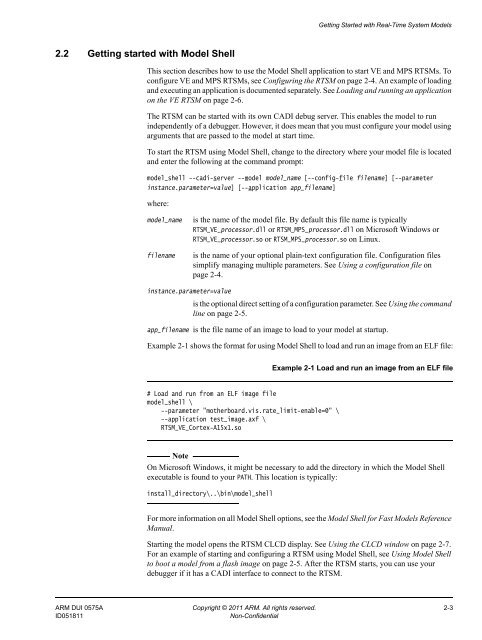PDF version - ARM Information Center
PDF version - ARM Information Center
PDF version - ARM Information Center
Create successful ePaper yourself
Turn your PDF publications into a flip-book with our unique Google optimized e-Paper software.
Getting Started with Real-Time System Models2.2 Getting started with Model ShellThis section describes how to use the Model Shell application to start VE and MPS RTSMs. Toconfigure VE and MPS RTSMs, see Configuring the RTSM on page 2-4. An example of loadingand executing an application is documented separately. See Loading and running an applicationon the VE RTSM on page 2-6.The RTSM can be started with its own CADI debug server. This enables the model to runindependently of a debugger. However, it does mean that you must configure your model usingarguments that are passed to the model at start time.To start the RTSM using Model Shell, change to the directory where your model file is locatedand enter the following at the command prompt:model_shell --cadi-server --model model_name [--config-file filename] [--parameterinstance.parameter=value] [--application app_filename]where:model_namefilenameis the name of the model file. By default this file name is typicallyRTSM_VE_processor.dll or RTSM_MPS_processor.dll on Microsoft Windows orRTSM_VE_processor.so or RTSM_MPS_processor.so on Linux.is the name of your optional plain-text configuration file. Configuration filessimplify managing multiple parameters. See Using a configuration file onpage 2-4.instance.parameter=valueis the optional direct setting of a configuration parameter. See Using the commandline on page 2-5.app_filename is the file name of an image to load to your model at startup.Example 2-1 shows the format for using Model Shell to load and run an image from an ELF file:Example 2-1 Load and run an image from an ELF file# Load and run from an ELF image filemodel_shell \--parameter "motherboard.vis.rate_limit-enable=0" \--application test_image.axf \RTSM_VE_Cortex-A15x1.soNoteOn Microsoft Windows, it might be necessary to add the directory in which the Model Shellexecutable is found to your PATH. This location is typically:install_directory\..\bin\model_shellFor more information on all Model Shell options, see the Model Shell for Fast Models ReferenceManual.Starting the model opens the RTSM CLCD display. See Using the CLCD window on page 2-7.For an example of starting and configuring a RTSM using Model Shell, see Using Model Shellto boot a model from a flash image on page 2-5. After the RTSM starts, you can use yourdebugger if it has a CADI interface to connect to the RTSM.<strong>ARM</strong> DUI 0575A Copyright © 2011 <strong>ARM</strong>. All rights reserved. 2-3ID051811Non-Confidential