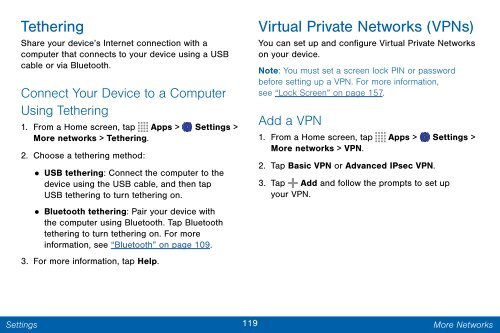Samsung SCH-I545 - SCH-I545ZWDVZW - User Manual ver. Lollipop 5.0 (ENGLISH(North America),2.3 MB)
Samsung SCH-I545 - SCH-I545ZWDVZW - User Manual ver. Lollipop 5.0 (ENGLISH(North America),2.3 MB)
Samsung SCH-I545 - SCH-I545ZWDVZW - User Manual ver. Lollipop 5.0 (ENGLISH(North America),2.3 MB)
Create successful ePaper yourself
Turn your PDF publications into a flip-book with our unique Google optimized e-Paper software.
Tethering<br />
Share your device’s Internet connection with a<br />
computer that connects to your device using a USB<br />
cable or via Bluetooth.<br />
Connect Your Device to a Computer<br />
Using Tethering<br />
1. From a Home screen, tap Apps > Settings ><br />
More networks > Tethering.<br />
2. Choose a tethering method:<br />
•<br />
USB tethering: Connect the computer to the<br />
device using the USB cable, and then tap<br />
USB tethering to turn tethering on.<br />
• Bluetooth tethering: Pair your device with<br />
the computer using Bluetooth. Tap Bluetooth<br />
tethering to turn tethering on. For more<br />
information, see “Bluetooth” on page 109.<br />
3. For more information, tap Help.<br />
Virtual Private Networks (VPNs)<br />
You can set up and configure Virtual Private Networks<br />
on your device.<br />
Note: You must set a screen lock PIN or password<br />
before setting up a VPN. For more information,<br />
see “Lock Screen” on page 157.<br />
Add a VPN<br />
1. From a Home screen, tap Apps > Settings ><br />
More networks > VPN.<br />
2. Tap Basic VPN or Advanced IPsec VPN.<br />
3. Tap Add and follow the prompts to set up<br />
your VPN.<br />
Settings<br />
119<br />
More Networks