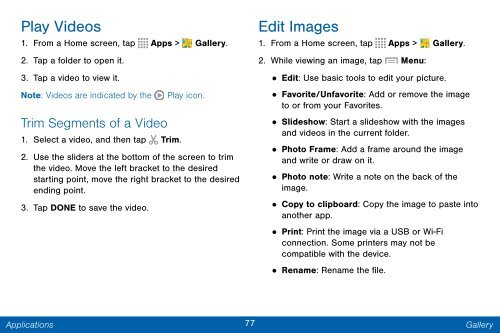Samsung SCH-I545 - SCH-I545ZWDVZW - User Manual ver. Lollipop 5.0 (ENGLISH(North America),2.3 MB)
Samsung SCH-I545 - SCH-I545ZWDVZW - User Manual ver. Lollipop 5.0 (ENGLISH(North America),2.3 MB)
Samsung SCH-I545 - SCH-I545ZWDVZW - User Manual ver. Lollipop 5.0 (ENGLISH(North America),2.3 MB)
Create successful ePaper yourself
Turn your PDF publications into a flip-book with our unique Google optimized e-Paper software.
Play Videos<br />
1. From a Home screen, tap Apps > Gallery.<br />
2. Tap a folder to open it.<br />
3. Tap a video to view it.<br />
Note: Videos are indicated by the<br />
Trim Segments of a Video<br />
1. Select a video, and then tap Trim.<br />
Play icon.<br />
2. Use the sliders at the bottom of the screen to trim<br />
the video. Move the left bracket to the desired<br />
starting point, move the right bracket to the desired<br />
ending point.<br />
3. Tap DONE to save the video.<br />
Edit Images<br />
1. From a Home screen, tap Apps > Gallery.<br />
2. While viewing an image, tap Menu:<br />
•<br />
•<br />
Edit: Use basic tools to edit your picture.<br />
Favorite/Unfavorite: Add or remove the image<br />
to or from your Favorites.<br />
• Slideshow: Start a slideshow with the images<br />
and videos in the current folder.<br />
•<br />
Photo Frame: Add a frame around the image<br />
and write or draw on it.<br />
• Photo note: Write a note on the back of the<br />
image.<br />
•<br />
Copy to clipboard: Copy the image to paste into<br />
another app.<br />
• Print: Print the image via a USB or Wi-Fi<br />
connection. Some printers may not be<br />
compatible with the device.<br />
• Rename: Rename the file.<br />
Applications<br />
77<br />
Gallery