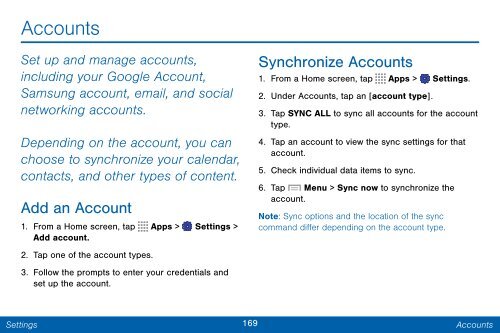Samsung SCH-I545 - SCH-I545ZWDVZW - User Manual ver. Lollipop 5.0 (ENGLISH(North America),2.3 MB)
Samsung SCH-I545 - SCH-I545ZWDVZW - User Manual ver. Lollipop 5.0 (ENGLISH(North America),2.3 MB)
Samsung SCH-I545 - SCH-I545ZWDVZW - User Manual ver. Lollipop 5.0 (ENGLISH(North America),2.3 MB)
Create successful ePaper yourself
Turn your PDF publications into a flip-book with our unique Google optimized e-Paper software.
Accounts<br />
Set up and manage accounts,<br />
including your Google Account,<br />
<strong>Samsung</strong> account, email, and social<br />
networking accounts.<br />
Depending on the account, you can<br />
choose to synchronize your calendar,<br />
contacts, and other types of content.<br />
Add an Account<br />
1. From a Home screen, tap Apps > Settings ><br />
Add account.<br />
2. Tap one of the account types.<br />
3. Follow the prompts to enter your credentials and<br />
set up the account.<br />
Synchronize Accounts<br />
1. From a Home screen, tap Apps > Settings.<br />
2. Under Accounts, tap an [account type].<br />
3. Tap SYNC ALL to sync all accounts for the account<br />
type.<br />
4. Tap an account to view the sync settings for that<br />
account.<br />
5. Check individual data items to sync.<br />
6. Tap Menu > Sync now to synchronize the<br />
account.<br />
Note: Sync options and the location of the sync<br />
command differ depending on the account type.<br />
Settings<br />
169<br />
Accounts