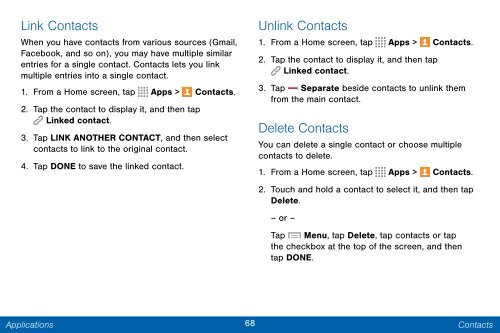Samsung SCH-I545 - SCH-I545ZWDVZW - User Manual ver. Lollipop 5.0 (ENGLISH(North America),2.3 MB)
Samsung SCH-I545 - SCH-I545ZWDVZW - User Manual ver. Lollipop 5.0 (ENGLISH(North America),2.3 MB)
Samsung SCH-I545 - SCH-I545ZWDVZW - User Manual ver. Lollipop 5.0 (ENGLISH(North America),2.3 MB)
Create successful ePaper yourself
Turn your PDF publications into a flip-book with our unique Google optimized e-Paper software.
Link Contacts<br />
When you have contacts from various sources (Gmail,<br />
Facebook, and so on), you may have multiple similar<br />
entries for a single contact. Contacts lets you link<br />
multiple entries into a single contact.<br />
1. From a Home screen, tap Apps > Contacts.<br />
2. Tap the contact to display it, and then tap<br />
Linked contact.<br />
3. Tap LINK ANOTHER CONTACT, and then select<br />
contacts to link to the original contact.<br />
4. Tap DONE to save the linked contact.<br />
Unlink Contacts<br />
1. From a Home screen, tap Apps > Contacts.<br />
2. Tap the contact to display it, and then tap<br />
Linked contact.<br />
3. Tap Separate beside contacts to unlink them<br />
from the main contact.<br />
Delete Contacts<br />
You can delete a single contact or choose multiple<br />
contacts to delete.<br />
1. From a Home screen, tap Apps > Contacts.<br />
2. Touch and hold a contact to select it, and then tap<br />
Delete.<br />
– or –<br />
Tap Menu, tap Delete, tap contacts or tap<br />
the checkbox at the top of the screen, and then<br />
tap DONE.<br />
Applications<br />
68<br />
Contacts