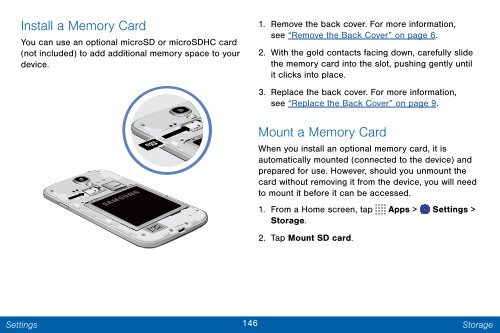Samsung SCH-I545 - SCH-I545ZWDVZW - User Manual ver. Lollipop 5.0 (ENGLISH(North America),2.3 MB)
Samsung SCH-I545 - SCH-I545ZWDVZW - User Manual ver. Lollipop 5.0 (ENGLISH(North America),2.3 MB)
Samsung SCH-I545 - SCH-I545ZWDVZW - User Manual ver. Lollipop 5.0 (ENGLISH(North America),2.3 MB)
You also want an ePaper? Increase the reach of your titles
YUMPU automatically turns print PDFs into web optimized ePapers that Google loves.
Install a Memory Card<br />
You can use an optional microSD or microSDHC card<br />
(not included) to add additional memory space to your<br />
device.<br />
1. Remove the back co<strong>ver</strong>. For more information,<br />
see “Remove the Back Co<strong>ver</strong>” on page 6.<br />
2. With the gold contacts facing down, carefully slide<br />
the memory card into the slot, pushing gently until<br />
it clicks into place.<br />
3. Replace the back co<strong>ver</strong>. For more information,<br />
see “Replace the Back Co<strong>ver</strong>” on page 9.<br />
Mount a Memory Card<br />
When you install an optional memory card, it is<br />
automatically mounted (connected to the device) and<br />
prepared for use. Howe<strong>ver</strong>, should you unmount the<br />
card without removing it from the device, you will need<br />
to mount it before it can be accessed.<br />
1. From a Home screen, tap Apps > Settings ><br />
Storage.<br />
2. Tap Mount SD card.<br />
Settings<br />
146<br />
Storage