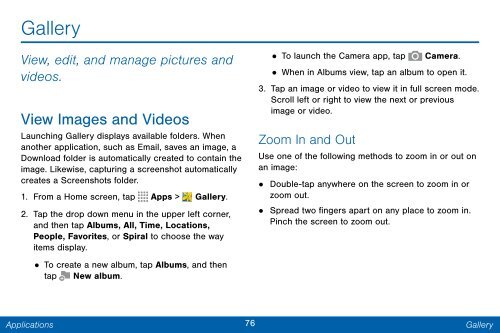Samsung SCH-I545 - SCH-I545ZWDVZW - User Manual ver. Lollipop 5.0 (ENGLISH(North America),2.3 MB)
Samsung SCH-I545 - SCH-I545ZWDVZW - User Manual ver. Lollipop 5.0 (ENGLISH(North America),2.3 MB)
Samsung SCH-I545 - SCH-I545ZWDVZW - User Manual ver. Lollipop 5.0 (ENGLISH(North America),2.3 MB)
Create successful ePaper yourself
Turn your PDF publications into a flip-book with our unique Google optimized e-Paper software.
Gallery<br />
View, edit, and manage pictures and<br />
videos.<br />
View Images and Videos<br />
Launching Gallery displays available folders. When<br />
another application, such as Email, saves an image, a<br />
Download folder is automatically created to contain the<br />
image. Likewise, capturing a screenshot automatically<br />
creates a Screenshots folder.<br />
1. From a Home screen, tap Apps > Gallery.<br />
2. Tap the drop down menu in the upper left corner,<br />
and then tap Albums, All, Time, Locations,<br />
People, Favorites, or Spiral to choose the way<br />
items display.<br />
•<br />
To create a new album, tap Albums, and then<br />
tap New album.<br />
• To launch the Camera app, tap Camera.<br />
•<br />
When in Albums view, tap an album to open it.<br />
3. Tap an image or video to view it in full screen mode.<br />
Scroll left or right to view the next or previous<br />
image or video.<br />
Zoom In and Out<br />
Use one of the following methods to zoom in or out on<br />
an image:<br />
• Double-tap anywhere on the screen to zoom in or<br />
zoom out.<br />
•<br />
Spread two fingers apart on any place to zoom in.<br />
Pinch the screen to zoom out.<br />
Applications<br />
76<br />
Gallery