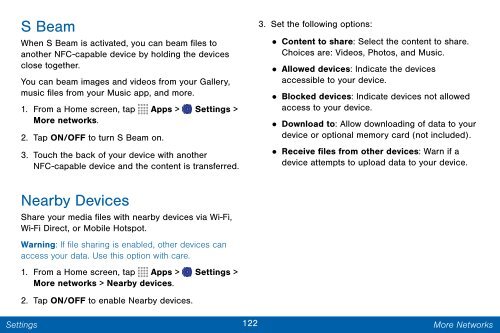Samsung SCH-I545 - SCH-I545ZWDVZW - User Manual ver. Lollipop 5.0 (ENGLISH(North America),2.3 MB)
Samsung SCH-I545 - SCH-I545ZWDVZW - User Manual ver. Lollipop 5.0 (ENGLISH(North America),2.3 MB)
Samsung SCH-I545 - SCH-I545ZWDVZW - User Manual ver. Lollipop 5.0 (ENGLISH(North America),2.3 MB)
Create successful ePaper yourself
Turn your PDF publications into a flip-book with our unique Google optimized e-Paper software.
S Beam<br />
When S Beam is activated, you can beam files to<br />
another NFC-capable device by holding the devices<br />
close together.<br />
You can beam images and videos from your Gallery,<br />
music files from your Music app, and more.<br />
1. From a Home screen, tap Apps > Settings ><br />
More networks.<br />
2. Tap ON/OFF to turn S Beam on.<br />
3. Touch the back of your device with another<br />
NFC-capable device and the content is transferred.<br />
3. Set the following options:<br />
• Content to share: Select the content to share.<br />
Choices are: Videos, Photos, and Music.<br />
•<br />
Allowed devices: Indicate the devices<br />
accessible to your device.<br />
• Blocked devices: Indicate devices not allowed<br />
access to your device.<br />
•<br />
Download to: Allow downloading of data to your<br />
device or optional memory card (not included).<br />
• Receive files from other devices: Warn if a<br />
device attempts to upload data to your device.<br />
Nearby Devices<br />
Share your media files with nearby devices via Wi-Fi,<br />
Wi-Fi Direct, or Mobile Hotspot.<br />
Warning: If file sharing is enabled, other devices can<br />
access your data. Use this option with care.<br />
1. From a Home screen, tap Apps > Settings ><br />
More networks > Nearby devices.<br />
2. Tap ON/OFF to enable Nearby devices.<br />
Settings<br />
122<br />
More Networks