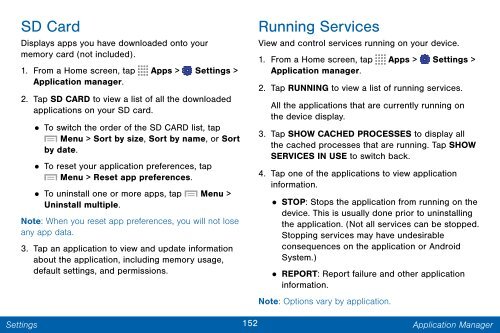Samsung SCH-I545 - SCH-I545ZWDVZW - User Manual ver. Lollipop 5.0 (ENGLISH(North America),2.3 MB)
Samsung SCH-I545 - SCH-I545ZWDVZW - User Manual ver. Lollipop 5.0 (ENGLISH(North America),2.3 MB)
Samsung SCH-I545 - SCH-I545ZWDVZW - User Manual ver. Lollipop 5.0 (ENGLISH(North America),2.3 MB)
Create successful ePaper yourself
Turn your PDF publications into a flip-book with our unique Google optimized e-Paper software.
SD Card<br />
Displays apps you have downloaded onto your<br />
memory card (not included).<br />
1. From a Home screen, tap Apps > Settings ><br />
Application manager.<br />
2. Tap SD CARD to view a list of all the downloaded<br />
applications on your SD card.<br />
• To switch the order of the SD CARD list, tap<br />
Menu > Sort by size, Sort by name, or Sort<br />
by date.<br />
•<br />
To reset your application preferences, tap<br />
Menu > Reset app preferences.<br />
• To uninstall one or more apps, tap Menu ><br />
Uninstall multiple.<br />
Note: When you reset app preferences, you will not lose<br />
any app data.<br />
3. Tap an application to view and update information<br />
about the application, including memory usage,<br />
default settings, and permissions.<br />
Running Services<br />
View and control services running on your device.<br />
1. From a Home screen, tap Apps > Settings ><br />
Application manager.<br />
2. Tap RUNNING to view a list of running services.<br />
All the applications that are currently running on<br />
the device display.<br />
3. Tap SHOW CACHED PROCESSES to display all<br />
the cached processes that are running. Tap SHOW<br />
SERVICES IN USE to switch back.<br />
4. Tap one of the applications to view application<br />
information.<br />
• STOP: Stops the application from running on the<br />
device. This is usually done prior to uninstalling<br />
the application. (Not all services can be stopped.<br />
Stopping services may have undesirable<br />
consequences on the application or Android<br />
System.)<br />
•<br />
REPORT: Report failure and other application<br />
information.<br />
Note: Options vary by application.<br />
Settings<br />
152<br />
Application Manager