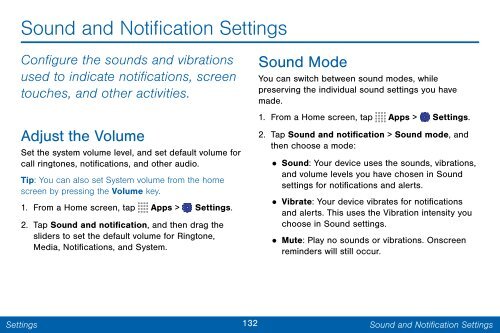Samsung SCH-I545 - SCH-I545ZWDVZW - User Manual ver. Lollipop 5.0 (ENGLISH(North America),2.3 MB)
Samsung SCH-I545 - SCH-I545ZWDVZW - User Manual ver. Lollipop 5.0 (ENGLISH(North America),2.3 MB)
Samsung SCH-I545 - SCH-I545ZWDVZW - User Manual ver. Lollipop 5.0 (ENGLISH(North America),2.3 MB)
You also want an ePaper? Increase the reach of your titles
YUMPU automatically turns print PDFs into web optimized ePapers that Google loves.
Sound and Notification Settings<br />
Configure the sounds and vibrations<br />
used to indicate notifications, screen<br />
touches, and other activities.<br />
Adjust the Volume<br />
Set the system volume level, and set default volume for<br />
call ringtones, notifications, and other audio.<br />
Tip: You can also set System volume from the home<br />
screen by pressing the Volume key.<br />
1. From a Home screen, tap Apps > Settings.<br />
2. Tap Sound and notification, and then drag the<br />
sliders to set the default volume for Ringtone,<br />
Media, Notifications, and System.<br />
Sound Mode<br />
You can switch between sound modes, while<br />
preserving the individual sound settings you have<br />
made.<br />
1. From a Home screen, tap Apps > Settings.<br />
2. Tap Sound and notification > Sound mode, and<br />
then choose a mode:<br />
•<br />
Sound: Your device uses the sounds, vibrations,<br />
and volume levels you have chosen in Sound<br />
settings for notifications and alerts.<br />
• Vibrate: Your device vibrates for notifications<br />
and alerts. This uses the Vibration intensity you<br />
choose in Sound settings.<br />
•<br />
Mute: Play no sounds or vibrations. Onscreen<br />
reminders will still occur.<br />
Settings<br />
132<br />
Sound and Notification Settings