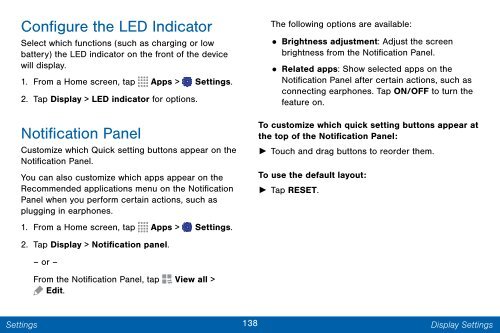Samsung SCH-I545 - SCH-I545ZWDVZW - User Manual ver. Lollipop 5.0 (ENGLISH(North America),2.3 MB)
Samsung SCH-I545 - SCH-I545ZWDVZW - User Manual ver. Lollipop 5.0 (ENGLISH(North America),2.3 MB)
Samsung SCH-I545 - SCH-I545ZWDVZW - User Manual ver. Lollipop 5.0 (ENGLISH(North America),2.3 MB)
You also want an ePaper? Increase the reach of your titles
YUMPU automatically turns print PDFs into web optimized ePapers that Google loves.
Configure the LED Indicator<br />
Select which functions (such as charging or low<br />
battery) the LED indicator on the front of the device<br />
will display.<br />
1. From a Home screen, tap Apps > Settings.<br />
2. Tap Display > LED indicator for options.<br />
Notification Panel<br />
Customize which Quick setting buttons appear on the<br />
Notification Panel.<br />
You can also customize which apps appear on the<br />
Recommended applications menu on the Notification<br />
Panel when you perform certain actions, such as<br />
plugging in earphones.<br />
1. From a Home screen, tap Apps > Settings.<br />
2. Tap Display > Notification panel.<br />
– or –<br />
From the Notification Panel, tap View all ><br />
Edit.<br />
The following options are available:<br />
• Brightness adjustment: Adjust the screen<br />
brightness from the Notification Panel.<br />
•<br />
Related apps: Show selected apps on the<br />
Notification Panel after certain actions, such as<br />
connecting earphones. Tap ON/OFF to turn the<br />
feature on.<br />
To customize which quick setting buttons appear at<br />
the top of the Notification Panel:<br />
► Touch and drag buttons to reorder them.<br />
To use the default layout:<br />
► Tap RESET.<br />
Settings<br />
138<br />
Display Settings