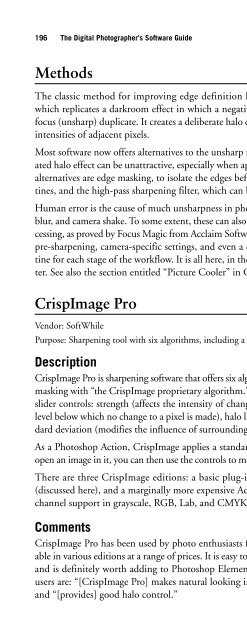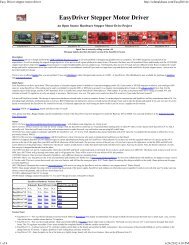- Page 2:
THE DIGITAL PHOTOGRAPHER’S SOFTWA
- Page 6:
For Sam & Kit, photographers both
- Page 10:
Contents Introduction. . . . . . .
- Page 14:
Contents vii Chapter 6 Digital Asse
- Page 18:
Contents ix STOIK PictureMan Pro. .
- Page 22:
Contents xi FocalBlade . . . . . .
- Page 26:
Contents xiii Chapter 24 Panorama S
- Page 30:
Contents xv SizeFixer . . . . . . .
- Page 34:
Contents xvii Synk . . . . . . . .
- Page 38:
Introduction The speed at which dig
- Page 42:
What all this adds up to is a new s
- Page 46:
There is a fourth strategy that cur
- Page 50:
Contents xxv Whom This Book Is For
- Page 54:
Contents xxvii Chapter 17, “Noise
- Page 58:
Contents xxix Chapter 36, “Pro To
- Page 62:
Part I Browsing, Organizing, and Ed
- Page 66:
1 Downloaders or Camera-to-PC Trans
- Page 70:
Comments Downloader Pro is a genuin
- Page 74:
Summary Chapter 1 ■ Downloaders o
- Page 78:
2 Image Viewers The life cycle of a
- Page 82:
Description ArcSoft RAW Thumbnail V
- Page 86:
Comments CompuPic Pro is much more
- Page 90:
FastStone MaxView Vendor: FastStone
- Page 94:
the use of Events, a feature that e
- Page 98:
Description Lightbox is an image br
- Page 102:
Figure 2.4 Picasa can index every i
- Page 106:
Comments For image junkies, PicLens
- Page 110:
Version: ThumbsPlus 7.0 (2008) OS:
- Page 114:
3 Exif Tools Exchangeable image fil
- Page 118:
modes, shooting modes, and post-pro
- Page 122:
Version: Opanda IExifPro 2.3 (2008)
- Page 126:
Version: BR’s EXIFextracter 0.9.5
- Page 130:
4 Utility Software Various utilitie
- Page 134:
Comments It is useful for photograp
- Page 138:
When do you need it? Once you have
- Page 142:
Comments NEFView is useful for Wind
- Page 146:
Description Plugin Manager is a uti
- Page 150:
Comments SnagIt has a distinguished
- Page 154:
Figure 4.4 Watermark does what it s
- Page 158:
5 Cataloging Sorting and cataloging
- Page 162:
Figure 5.1 ACDSee Pro is the origin
- Page 166:
Version: DigitalPro 4.3 (2008) OS:
- Page 170:
PicaJet includes full support for m
- Page 174:
Comments Shoebox is much appreciate
- Page 178:
6 Digital Asset Management (DAM) Fi
- Page 182:
Comments Written entirely in Java,
- Page 186:
Chapter 6 ■ Digital Asset Managem
- Page 190:
Supported file formats: Major RAW f
- Page 194:
Version: N/A (2008) OS: Windows XP
- Page 198:
7 RAW Converters The first step in
- Page 202:
Figure 7.1 Bibble accepts many terr
- Page 206:
BreezeBrowser’s Web page generati
- Page 210:
Chapter 7 ■ RAW Converters 75 sur
- Page 214:
Raw Therapee’s interface is well
- Page 218:
Chapter 7 ■ RAW Converters 79 Com
- Page 222:
LaserSoft Imaging, Inc., 3212 Gulf
- Page 226:
8 Image Processors In a sense, all
- Page 230:
Description With a built-in photo b
- Page 234:
Chapter 8 ■ Image Processors 87 T
- Page 238:
RAM: 256MB Supported file formats:
- Page 242:
LightMachine Chapter 8 ■ Image Pr
- Page 246:
Version: Lobster 2.0 (2008) Works w
- Page 250:
Photo-Plugins Vendor: George Fourna
- Page 254:
■ Posterizer—Independently post
- Page 258:
ToneUp S3 Vendor: Todd Gibbs Purpos
- Page 262:
■ Beauty Pilot—Removes skin imp
- Page 266:
9 Quick-Fix Software Two types of u
- Page 270:
with color. At each step it offers
- Page 274:
With MediaOne Plus you can remove b
- Page 278:
Comments Aimed at the serious photo
- Page 282:
Description In one session you can
- Page 286:
product. Nonetheless, it serves a u
- Page 290:
Price level: Approx. $80 Address: M
- Page 294:
Retina Chapter 9 ■ Quick-Fix Soft
- Page 298:
10 Image Editors Image editors brin
- Page 302:
Comments There ought to be a good m
- Page 306:
In Photoshop Elements 6, Adobe intr
- Page 310:
Comments Many common applications h
- Page 314:
For anyone starting out in digital
- Page 318:
Version: LEADViEW version 4.0 (2008
- Page 322:
Paint Shop Pro Photo X2 Chapter 10
- Page 326:
Description Aimed at the home photo
- Page 330:
Comments Photobie boasts over one m
- Page 334:
Chapter 10 ■ Image Editors 137 so
- Page 338:
RAM: 256MB Supported file formats:
- Page 342:
and facilities for making 3D images
- Page 346:
Part II Refining, Simulation, and E
- Page 350:
11 Masking Tools Photoshop owes muc
- Page 354:
Comments It makes no difference whe
- Page 358:
Figure 11.1 Mask Pro has a full set
- Page 362:
Description Recomposit is a special
- Page 366:
Digital technology has led to a ren
- Page 370:
B&W Pro 2 Vendor: Red Paw Media Pur
- Page 374:
Chapter 12 ■ Black and White Conv
- Page 378:
With RetroGrade you can lighten the
- Page 382:
13 Film Simulation and Effects Digi
- Page 386:
Address: The Tiffen Company, 90 Ose
- Page 390:
Version: Exposure 2.0 (2008) Plugs
- Page 394:
Description Many skilled photograph
- Page 398:
virtualPhotographer Vendor: optikVe
- Page 402: Summary Chapter 13 ■ Film Simulat
- Page 406: 14 Art Simulators A close relative
- Page 410: PhotoArtist Vendor: BenVista Purpos
- Page 414: SketchMatrix Vendor: NeuralTek Purp
- Page 418: Chapter 14 ■ Art Simulators 179 D
- Page 422: 15 Special Effects Whereas most pho
- Page 426: DreamSuite Vendor: Auto FX Software
- Page 430: Comments Filters Unlimited was laun
- Page 434: But the effects themselves are outs
- Page 438: Chapter 15 ■ Special Effects 189
- Page 442: ■ The framing utility alone allow
- Page 446: Comments Xenofex 2 is a lot of fun.
- Page 450: Many people who upgrade to a Digita
- Page 456: 198 The Digital Photographer's Soft
- Page 460: 200 The Digital Photographer's Soft
- Page 464: 202 The Digital Photographer's Soft
- Page 468: 204 The Digital Photographer's Soft
- Page 472: 206 others. It is a competitive mar
- Page 476: 208 The Digital Photographer's Soft
- Page 480: 210 The Digital Photographer's Soft
- Page 484: 212 The Digital Photographer's Soft
- Page 488: 214 The Digital Photographer's Soft
- Page 492: 216 The Digital Photographer's Soft
- Page 496: 218 The Digital Photographer's Soft
- Page 500: 220 The Digital Photographer's Soft
- Page 504:
222 The Digital Photographer's Soft
- Page 508:
224 The Digital Photographer's Soft
- Page 512:
226 The Digital Photographer's Soft
- Page 516:
228 The Digital Photographer's Soft
- Page 520:
230 The Digital Photographer's Soft
- Page 524:
232 The Digital Photographer's Soft
- Page 528:
This part covers the following topi
- Page 532:
236 The Digital Photographer's Soft
- Page 536:
238 The Digital Photographer's Soft
- Page 540:
240 The Digital Photographer's Soft
- Page 544:
This page intentionally left blank
- Page 548:
244 The Digital Photographer's Soft
- Page 552:
246 The Digital Photographer's Soft
- Page 556:
248 The Digital Photographer's Soft
- Page 560:
250 The Digital Photographer's Soft
- Page 564:
252 The Digital Photographer's Soft
- Page 568:
254 The Digital Photographer's Soft
- Page 572:
This page intentionally left blank
- Page 576:
258 The Digital Photographer's Soft
- Page 580:
260 The Digital Photographer's Soft
- Page 584:
262 The Digital Photographer's Soft
- Page 588:
264 The Digital Photographer's Soft
- Page 592:
266 The Digital Photographer's Soft
- Page 596:
268 The Digital Photographer's Soft
- Page 600:
270 The Digital Photographer's Soft
- Page 604:
272 The Digital Photographer's Soft
- Page 608:
274 The Digital Photographer's Soft
- Page 612:
276 The Digital Photographer's Soft
- Page 616:
This part covers the following topi
- Page 620:
280 The Digital Photographer's Soft
- Page 624:
282 The Digital Photographer's Soft
- Page 628:
284 The Digital Photographer's Soft
- Page 632:
286 The Digital Photographer's Soft
- Page 636:
288 The Digital Photographer's Soft
- Page 640:
290 The Digital Photographer's Soft
- Page 644:
292 The Digital Photographer's Soft
- Page 648:
294 The Digital Photographer's Soft
- Page 652:
296 The Digital Photographer's Soft
- Page 656:
298 JAlbum The Digital Photographer
- Page 660:
300 The Digital Photographer's Soft
- Page 664:
302 The Digital Photographer's Soft
- Page 668:
This page intentionally left blank
- Page 672:
306 The Digital Photographer's Soft
- Page 676:
308 The Digital Photographer's Soft
- Page 680:
310 The Digital Photographer's Soft
- Page 684:
312 The Digital Photographer's Soft
- Page 688:
314 The Digital Photographer's Soft
- Page 692:
316 The Digital Photographer's Soft
- Page 696:
This part covers the following topi
- Page 700:
320 The Digital Photographer's Soft
- Page 704:
322 The Digital Photographer's Soft
- Page 708:
324 The Digital Photographer's Soft
- Page 712:
This page intentionally left blank
- Page 716:
328 The Digital Photographer's Soft
- Page 720:
330 The Digital Photographer's Soft
- Page 724:
332 The Digital Photographer's Soft
- Page 728:
334 The Digital Photographer's Soft
- Page 732:
336 The Digital Photographer's Soft
- Page 736:
338 The Digital Photographer's Soft
- Page 740:
340 The Digital Photographer's Soft
- Page 744:
342 The Digital Photographer's Soft
- Page 748:
This page intentionally left blank
- Page 752:
346 The Digital Photographer's Soft
- Page 756:
348 The Digital Photographer's Soft
- Page 760:
350 The Digital Photographer's Soft
- Page 764:
352 The Digital Photographer's Soft
- Page 768:
354 The Digital Photographer's Soft
- Page 772:
356 The Digital Photographer's Soft
- Page 776:
358 The Digital Photographer's Soft
- Page 780:
360 The Digital Photographer's Soft
- Page 784:
362 The Digital Photographer's Soft
- Page 788:
364 The Digital Photographer's Soft
- Page 792:
366 Comments Formed in 1995 with th
- Page 796:
368 The Digital Photographer's Soft
- Page 800:
This page intentionally left blank
- Page 804:
372 SWOP The Digital Photographer's
- Page 808:
374 The Digital Photographer's Soft
- Page 812:
376 The Digital Photographer's Soft
- Page 816:
This page intentionally left blank
- Page 820:
This part covers the following topi
- Page 824:
382 The Digital Photographer's Soft
- Page 828:
384 The Digital Photographer's Soft
- Page 832:
386 The Digital Photographer's Soft
- Page 836:
388 The Digital Photographer's Soft
- Page 840:
390 RAM: 256MB Supported file forma
- Page 844:
This page intentionally left blank
- Page 848:
394 The Digital Photographer's Soft
- Page 852:
396 The Digital Photographer's Soft
- Page 856:
398 The Digital Photographer's Soft
- Page 860:
400 The Digital Photographer's Soft
- Page 864:
402 The Digital Photographer's Soft
- Page 868:
404 The Digital Photographer's Soft
- Page 872:
406 The Digital Photographer's Soft
- Page 876:
408 There is a calendar facility to
- Page 880:
410 The Digital Photographer's Soft
- Page 884:
412 The Digital Photographer's Soft
- Page 888:
414 The Digital Photographer's Soft
- Page 892:
416 The Digital Photographer's Soft
- Page 896:
418 The Digital Photographer's Soft
- Page 900:
420 The Digital Photographer's Soft
- Page 904:
422 The Digital Photographer's Soft
- Page 908:
424 The Digital Photographer's Soft
- Page 912:
426 The Digital Photographer's Soft
- Page 916:
428 The Digital Photographer's Soft
- Page 920:
This page intentionally left blank
- Page 924:
This part contains one important ch
- Page 928:
434 The Digital Photographer's Soft
- Page 932:
436 The Digital Photographer's Soft
- Page 936:
438 The Digital Photographer's Soft
- Page 940:
440 The Digital Photographer's Soft
- Page 944:
442 The Digital Photographer's Soft
- Page 948:
444 The Digital Photographer's Soft
- Page 952:
446 The Digital Photographer's Soft
- Page 956:
448 The Digital Photographer's Soft
- Page 960:
450 The Digital Photographer's Soft
- Page 964:
This page intentionally left blank
- Page 968:
454 The Digital Photographer's Soft
- Page 972:
456 The Digital Photographer's Soft
- Page 976:
458 The Digital Photographer's Soft
- Page 980:
460 The Digital Photographer's Soft
- Page 984:
462 The Digital Photographer's Soft
- Page 988:
464 The Digital Photographer's Soft
- Page 992:
466 The Digital Photographer's Soft
- Page 996:
468 The Digital Photographer's Soft
- Page 1000:
470 The Digital Photographer's Soft
- Page 1004:
472 The Digital Photographer's Soft
- Page 1008:
474 The Digital Photographer's Soft