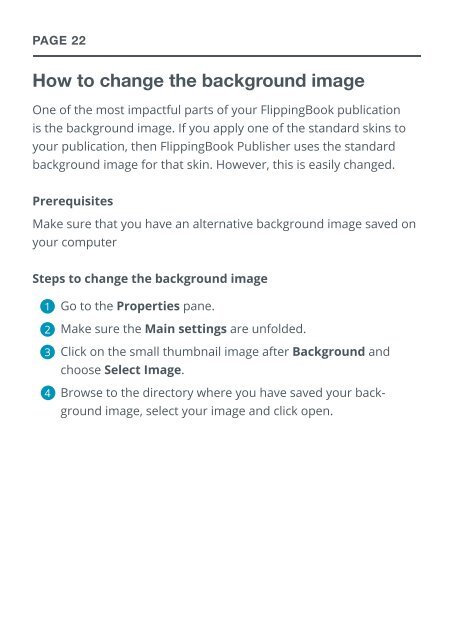flippingbook manual
Create successful ePaper yourself
Turn your PDF publications into a flip-book with our unique Google optimized e-Paper software.
PAGE 22<br />
How to change the background image<br />
One of the most impactful parts of your FlippingBook publication<br />
is the background image. If you apply one of the standard skins to<br />
your publication, then FlippingBook Publisher uses the standard<br />
background image for that skin. However, this is easily changed.<br />
Prerequisites<br />
Make sure that you have an alternative background image saved on<br />
your computer<br />
Steps to change the background image<br />
1<br />
2<br />
3<br />
4<br />
Go to the Properties pane.<br />
Make sure the Main settings are unfolded.<br />
Click on the small thumbnail image after Background and<br />
choose Select Image.<br />
Browse to the directory where you have saved your background<br />
image, select your image and click open.