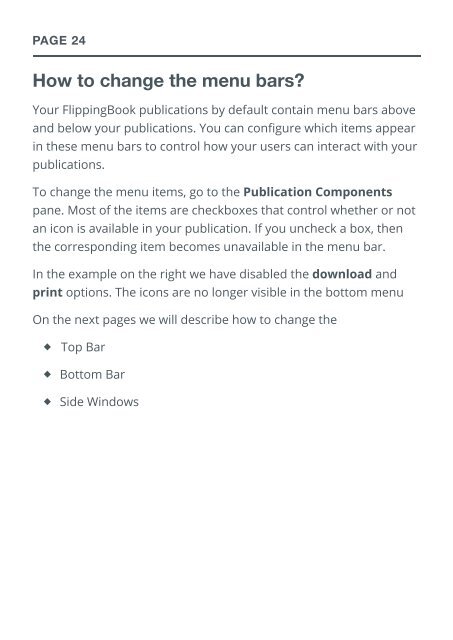flippingbook manual
Create successful ePaper yourself
Turn your PDF publications into a flip-book with our unique Google optimized e-Paper software.
PAGE 24<br />
How to change the menu bars?<br />
Your FlippingBook publications by default contain menu bars above<br />
and below your publications. You can configure which items appear<br />
in these menu bars to control how your users can interact with your<br />
publications.<br />
To change the menu items, go to the Publication Components<br />
pane. Most of the items are checkboxes that control whether or not<br />
an icon is available in your publication. If you uncheck a box, then<br />
the corresponding item becomes unavailable in the menu bar.<br />
In the example on the right we have disabled the download and<br />
print options. The icons are no longer visible in the bottom menu<br />
On the next pages we will describe how to change the<br />
◆ Top Bar<br />
◆ Bottom Bar<br />
◆ Side Windows