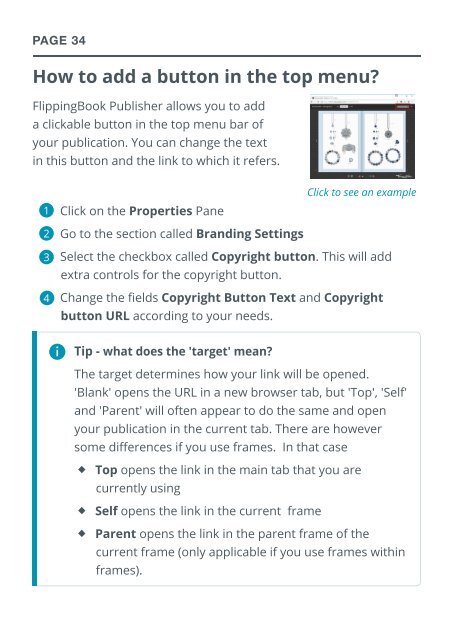flippingbook manual
Create successful ePaper yourself
Turn your PDF publications into a flip-book with our unique Google optimized e-Paper software.
PAGE 34<br />
How to add a button in the top menu?<br />
FlippingBook Publisher allows you to add<br />
a clickable button in the top menu bar of<br />
your publication. You can change the text<br />
in this button and the link to which it refers.<br />
◆1<br />
◆Click on the Properties Pane<br />
2◆<br />
3◆<br />
Click to see an example<br />
◆ Go to the section called Branding Settings<br />
◆ Select the checkbox called Copyright button. This will add<br />
extra controls for the copyright button.<br />
◆4<br />
◆Change the fields Copyright Button Text and Copyright<br />
button URL according to your needs.<br />
Tip - what does the 'target' mean?<br />
The target determines how your link will be opened.<br />
'Blank' opens the URL in a new browser tab, but 'Top', 'Self'<br />
and 'Parent' will often appear to do the same and open<br />
your publication in the current tab. There are however<br />
some differences if you use frames. In that case<br />
◆◆Top opens the link in the main tab that you are<br />
currently using<br />
◆◆Self opens the link in the current frame<br />
◆◆Parent opens the link in the parent frame of the<br />
current frame (only applicable if you use frames within<br />
frames).