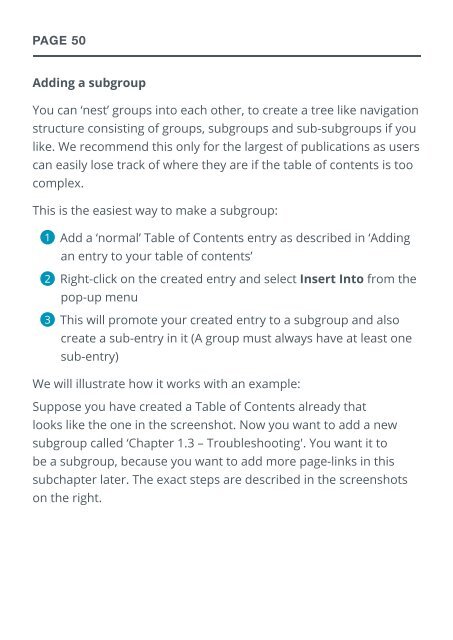flippingbook manual
You also want an ePaper? Increase the reach of your titles
YUMPU automatically turns print PDFs into web optimized ePapers that Google loves.
PAGE 50<br />
Adding a subgroup<br />
You can ‘nest’ groups into each other, to create a tree like navigation<br />
structure consisting of groups, subgroups and sub-subgroups if you<br />
like. We recommend this only for the largest of publications as users<br />
can easily lose track of where they are if the table of contents is too<br />
complex.<br />
This is the easiest way to make a subgroup:<br />
◆1<br />
◆Add a ‘normal’ Table of Contents entry as described in ‘Adding<br />
an entry to your table of contents’<br />
◆2<br />
◆Right-click on the created entry and select Insert Into from the<br />
pop-up menu<br />
◆3<br />
◆This will promote your created entry to a subgroup and also<br />
create a sub-entry in it (A group must always have at least one<br />
sub-entry)<br />
We will illustrate how it works with an example:<br />
Suppose you have created a Table of Contents already that<br />
looks like the one in the screenshot. Now you want to add a new<br />
subgroup called ‘Chapter 1.3 – Troubleshooting'. You want it to<br />
be a subgroup, because you want to add more page-links in this<br />
subchapter later. The exact steps are described in the screenshots<br />
on the right.