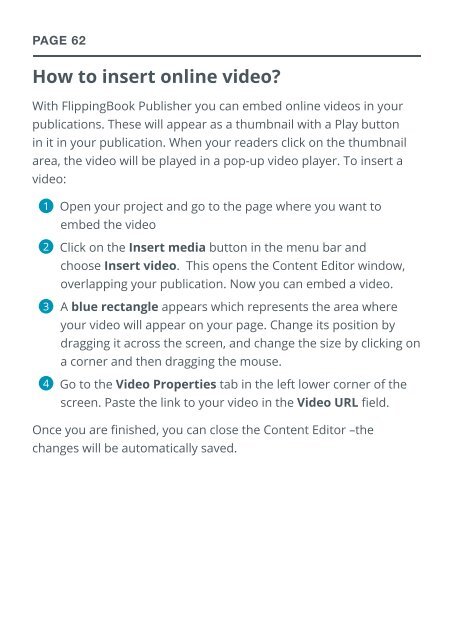flippingbook manual
Create successful ePaper yourself
Turn your PDF publications into a flip-book with our unique Google optimized e-Paper software.
PAGE 62<br />
How to insert online video?<br />
With FlippingBook Publisher you can embed online videos in your<br />
publications. These will appear as a thumbnail with a Play button<br />
in it in your publication. When your readers click on the thumbnail<br />
area, the video will be played in a pop-up video player. To insert a<br />
video:<br />
◆1<br />
◆Open your project and go to the page where you want to<br />
embed the video<br />
◆2<br />
◆Click on the Insert media button in the menu bar and<br />
choose Insert video. This opens the Content Editor window,<br />
overlapping your publication. Now you can embed a video.<br />
◆ 3◆A blue rectangle appears which represents the area where<br />
your video will appear on your page. Change its position by<br />
dragging it across the screen, and change the size by clicking on<br />
a corner and then dragging the mouse.<br />
◆4<br />
◆Go to the Video Properties tab in the left lower corner of the<br />
screen. Paste the link to your video in the Video URL field.<br />
Once you are finished, you can close the Content Editor –the<br />
changes will be automatically saved.