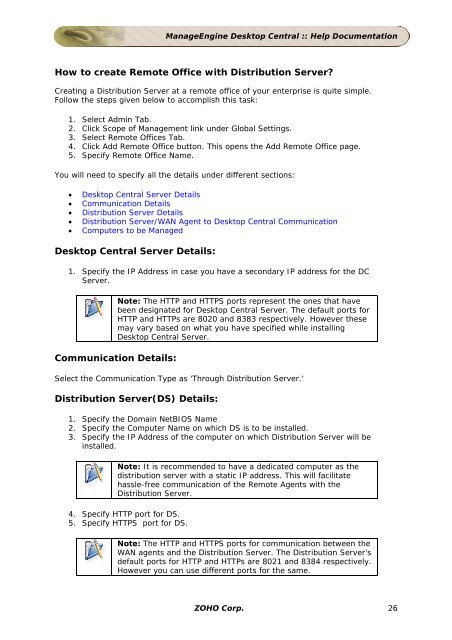ManageEngine Desktop Central :: Admin Guide
ManageEngine Desktop Central :: Admin Guide
ManageEngine Desktop Central :: Admin Guide
You also want an ePaper? Increase the reach of your titles
YUMPU automatically turns print PDFs into web optimized ePapers that Google loves.
<strong>ManageEngine</strong> <strong>Desktop</strong> <strong>Central</strong> :: Help Documentation<br />
How to create Remote Office with Distribution Server?<br />
Creating a Distribution Server at a remote office of your enterprise is quite simple.<br />
Follow the steps given below to accomplish this task:<br />
1. Select <strong>Admin</strong> Tab.<br />
2. Click Scope of Management link under Global Settings.<br />
3. Select Remote Offices Tab.<br />
4. Click Add Remote Office button. This opens the Add Remote Office page.<br />
5. Specify Remote Office Name.<br />
You will need to specify all the details under different sections:<br />
• <strong>Desktop</strong> <strong>Central</strong> Server Details<br />
• Communication Details<br />
• Distribution Server Details<br />
• Distribution Server/WAN Agent to <strong>Desktop</strong> <strong>Central</strong> Communication<br />
• Computers to be Managed<br />
<strong>Desktop</strong> <strong>Central</strong> Server Details:<br />
1. Specify the IP Address in case you have a secondary IP address for the DC<br />
Server.<br />
Communication Details:<br />
Note: The HTTP and HTTPS ports represent the ones that have<br />
been designated for <strong>Desktop</strong> <strong>Central</strong> Server. The default ports for<br />
HTTP and HTTPs are 8020 and 8383 respectively. However these<br />
may vary based on what you have specified while installing<br />
<strong>Desktop</strong> <strong>Central</strong> Server.<br />
Select the Communication Type as 'Through Distribution Server.'<br />
Distribution Server(DS) Details:<br />
1. Specify the Domain NetBIOS Name<br />
2. Specify the Computer Name on which DS is to be installed.<br />
3. Specify the IP Address of the computer on which Distribution Server will be<br />
installed.<br />
Note: It is recommended to have a dedicated computer as the<br />
distribution server with a static IP address. This will facilitate<br />
hassle-free communication of the Remote Agents with the<br />
Distribution Server.<br />
4. Specify HTTP port for DS.<br />
5. Specify HTTPS port for DS.<br />
Note: The HTTP and HTTPS ports for communication between the<br />
WAN agents and the Distribution Server. The Distribution Server's<br />
default ports for HTTP and HTTPs are 8021 and 8384 respectively.<br />
However you can use different ports for the same.<br />
ZOHO Corp. 26