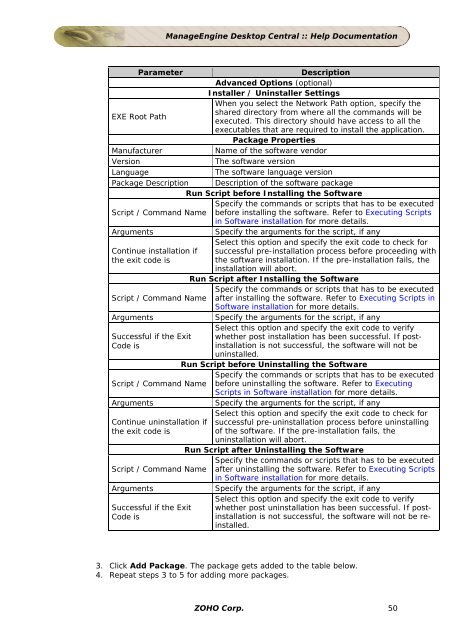ManageEngine Desktop Central :: Admin Guide
ManageEngine Desktop Central :: Admin Guide
ManageEngine Desktop Central :: Admin Guide
You also want an ePaper? Increase the reach of your titles
YUMPU automatically turns print PDFs into web optimized ePapers that Google loves.
<strong>ManageEngine</strong> <strong>Desktop</strong> <strong>Central</strong> :: Help Documentation<br />
Parameter Description<br />
Advanced Options (optional)<br />
Installer / Uninstaller Settings<br />
When you select the Network Path option, specify the<br />
shared directory from where all the commands will be<br />
EXE Root Path<br />
executed. This directory should have access to all the<br />
executables that are required to install the application.<br />
Package Properties<br />
Manufacturer Name of the software vendor<br />
Version The software version<br />
Language The software language version<br />
Package Description Description of the software package<br />
Run Script before Installing the Software<br />
Specify the commands or scripts that has to be executed<br />
Script / Command Name before installing the software. Refer to Executing Scripts<br />
in Software installation for more details.<br />
Arguments Specify the arguments for the script, if any<br />
Continue installation if<br />
the exit code is<br />
Select this option and specify the exit code to check for<br />
successful pre-installation process before proceeding with<br />
the software installation. If the pre-installation fails, the<br />
installation will abort.<br />
Run Script after Installing the Software<br />
Specify the commands or scripts that has to be executed<br />
Script / Command Name after installing the software. Refer to Executing Scripts in<br />
Software installation for more details.<br />
Arguments Specify the arguments for the script, if any<br />
Select this option and specify the exit code to verify<br />
Successful if the Exit whether post installation has been successful. If post-<br />
Code is<br />
installation is not successful, the software will not be<br />
uninstalled.<br />
Run Script before Uninstalling the Software<br />
Specify the commands or scripts that has to be executed<br />
Script / Command Name before uninstalling the software. Refer to Executing<br />
Scripts in Software installation for more details.<br />
Arguments Specify the arguments for the script, if any<br />
Select this option and specify the exit code to check for<br />
Continue uninstallation if successful pre-uninstallation process before uninstalling<br />
the exit code is<br />
of the software. If the pre-installation fails, the<br />
uninstallation will abort.<br />
Run Script after Uninstalling the Software<br />
Specify the commands or scripts that has to be executed<br />
Script / Command Name after uninstalling the software. Refer to Executing Scripts<br />
in Software installation for more details.<br />
Arguments Specify the arguments for the script, if any<br />
Select this option and specify the exit code to verify<br />
Successful if the Exit whether post uninstallation has been successful. If post-<br />
Code is<br />
installation is not successful, the software will not be reinstalled.<br />
3. Click Add Package. The package gets added to the table below.<br />
4. Repeat steps 3 to 5 for adding more packages.<br />
ZOHO Corp. 50