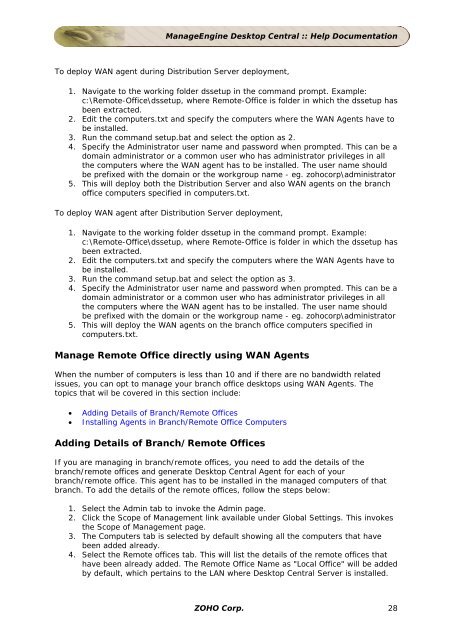ManageEngine Desktop Central :: Admin Guide
ManageEngine Desktop Central :: Admin Guide
ManageEngine Desktop Central :: Admin Guide
You also want an ePaper? Increase the reach of your titles
YUMPU automatically turns print PDFs into web optimized ePapers that Google loves.
<strong>ManageEngine</strong> <strong>Desktop</strong> <strong>Central</strong> :: Help Documentation<br />
To deploy WAN agent during Distribution Server deployment,<br />
1. Navigate to the working folder dssetup in the command prompt. Example:<br />
c:\Remote-Office\dssetup, where Remote-Office is folder in which the dssetup has<br />
been extracted.<br />
2. Edit the computers.txt and specify the computers where the WAN Agents have to<br />
be installed.<br />
3. Run the command setup.bat and select the option as 2.<br />
4. Specify the <strong>Admin</strong>istrator user name and password when prompted. This can be a<br />
domain administrator or a common user who has administrator privileges in all<br />
the computers where the WAN agent has to be installed. The user name should<br />
be prefixed with the domain or the workgroup name - eg. zohocorp\administrator<br />
5. This will deploy both the Distribution Server and also WAN agents on the branch<br />
office computers specified in computers.txt.<br />
To deploy WAN agent after Distribution Server deployment,<br />
1. Navigate to the working folder dssetup in the command prompt. Example:<br />
c:\Remote-Office\dssetup, where Remote-Office is folder in which the dssetup has<br />
been extracted.<br />
2. Edit the computers.txt and specify the computers where the WAN Agents have to<br />
be installed.<br />
3. Run the command setup.bat and select the option as 3.<br />
4. Specify the <strong>Admin</strong>istrator user name and password when prompted. This can be a<br />
domain administrator or a common user who has administrator privileges in all<br />
the computers where the WAN agent has to be installed. The user name should<br />
be prefixed with the domain or the workgroup name - eg. zohocorp\administrator<br />
5. This will deploy the WAN agents on the branch office computers specified in<br />
computers.txt.<br />
Manage Remote Office directly using WAN Agents<br />
When the number of computers is less than 10 and if there are no bandwidth related<br />
issues, you can opt to manage your branch office desktops using WAN Agents. The<br />
topics that wil be covered in this section include:<br />
• Adding Details of Branch/Remote Offices<br />
• Installing Agents in Branch/Remote Office Computers<br />
Adding Details of Branch/Remote Offices<br />
If you are managing in branch/remote offices, you need to add the details of the<br />
branch/remote offices and generate <strong>Desktop</strong> <strong>Central</strong> Agent for each of your<br />
branch/remote office. This agent has to be installed in the managed computers of that<br />
branch. To add the details of the remote offices, follow the steps below:<br />
1. Select the <strong>Admin</strong> tab to invoke the <strong>Admin</strong> page.<br />
2. Click the Scope of Management link available under Global Settings. This invokes<br />
the Scope of Management page.<br />
3. The Computers tab is selected by default showing all the computers that have<br />
been added already.<br />
4. Select the Remote offices tab. This will list the details of the remote offices that<br />
have been already added. The Remote Office Name as "Local Office" will be added<br />
by default, which pertains to the LAN where <strong>Desktop</strong> <strong>Central</strong> Server is installed.<br />
ZOHO Corp. 28