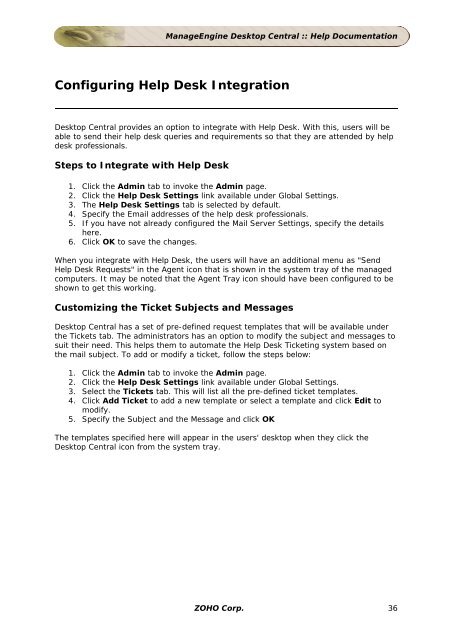ManageEngine Desktop Central :: Admin Guide
ManageEngine Desktop Central :: Admin Guide
ManageEngine Desktop Central :: Admin Guide
You also want an ePaper? Increase the reach of your titles
YUMPU automatically turns print PDFs into web optimized ePapers that Google loves.
<strong>ManageEngine</strong> <strong>Desktop</strong> <strong>Central</strong> :: Help Documentation<br />
Configuring Help Desk Integration<br />
<strong>Desktop</strong> <strong>Central</strong> provides an option to integrate with Help Desk. With this, users will be<br />
able to send their help desk queries and requirements so that they are attended by help<br />
desk professionals.<br />
Steps to Integrate with Help Desk<br />
1. Click the <strong>Admin</strong> tab to invoke the <strong>Admin</strong> page.<br />
2. Click the Help Desk Settings link available under Global Settings.<br />
3. The Help Desk Settings tab is selected by default.<br />
4. Specify the Email addresses of the help desk professionals.<br />
5. If you have not already configured the Mail Server Settings, specify the details<br />
here.<br />
6. Click OK to save the changes.<br />
When you integrate with Help Desk, the users will have an additional menu as "Send<br />
Help Desk Requests" in the Agent icon that is shown in the system tray of the managed<br />
computers. It may be noted that the Agent Tray icon should have been configured to be<br />
shown to get this working.<br />
Customizing the Ticket Subjects and Messages<br />
<strong>Desktop</strong> <strong>Central</strong> has a set of pre-defined request templates that will be available under<br />
the Tickets tab. The administrators has an option to modify the subject and messages to<br />
suit their need. This helps them to automate the Help Desk Ticketing system based on<br />
the mail subject. To add or modify a ticket, follow the steps below:<br />
1. Click the <strong>Admin</strong> tab to invoke the <strong>Admin</strong> page.<br />
2. Click the Help Desk Settings link available under Global Settings.<br />
3. Select the Tickets tab. This will list all the pre-defined ticket templates.<br />
4. Click Add Ticket to add a new template or select a template and click Edit to<br />
modify.<br />
5. Specify the Subject and the Message and click OK<br />
The templates specified here will appear in the users' desktop when they click the<br />
<strong>Desktop</strong> <strong>Central</strong> icon from the system tray.<br />
ZOHO Corp. 36