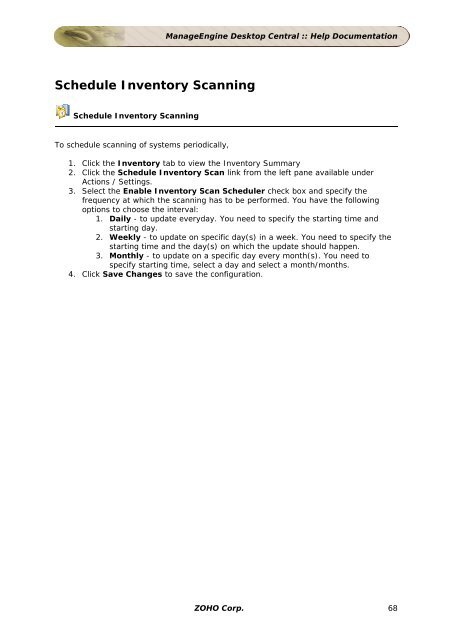ManageEngine Desktop Central :: Admin Guide
ManageEngine Desktop Central :: Admin Guide
ManageEngine Desktop Central :: Admin Guide
You also want an ePaper? Increase the reach of your titles
YUMPU automatically turns print PDFs into web optimized ePapers that Google loves.
Schedule Inventory Scanning<br />
Schedule Inventory Scanning<br />
To schedule scanning of systems periodically,<br />
<strong>ManageEngine</strong> <strong>Desktop</strong> <strong>Central</strong> :: Help Documentation<br />
1. Click the Inventory tab to view the Inventory Summary<br />
2. Click the Schedule Inventory Scan link from the left pane available under<br />
Actions / Settings.<br />
3. Select the Enable Inventory Scan Scheduler check box and specify the<br />
frequency at which the scanning has to be performed. You have the following<br />
options to choose the interval:<br />
1. Daily - to update everyday. You need to specify the starting time and<br />
starting day.<br />
2. Weekly - to update on specific day(s) in a week. You need to specify the<br />
starting time and the day(s) on which the update should happen.<br />
3. Monthly - to update on a specific day every month(s). You need to<br />
specify starting time, select a day and select a month/months.<br />
4. Click Save Changes to save the configuration.<br />
ZOHO Corp. 68