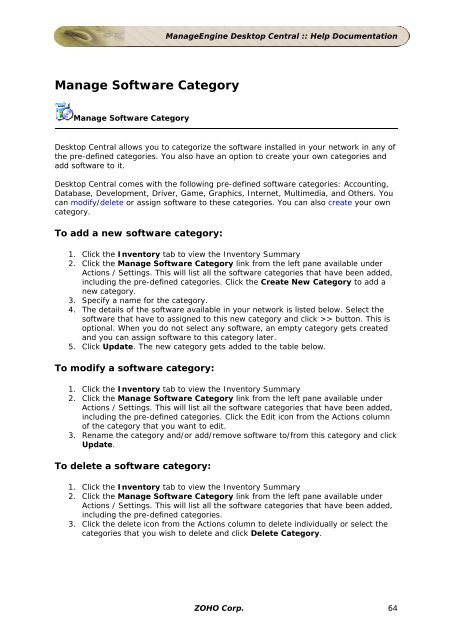ManageEngine Desktop Central :: Admin Guide
ManageEngine Desktop Central :: Admin Guide
ManageEngine Desktop Central :: Admin Guide
Create successful ePaper yourself
Turn your PDF publications into a flip-book with our unique Google optimized e-Paper software.
Manage Software Category<br />
Manage Software Category<br />
<strong>ManageEngine</strong> <strong>Desktop</strong> <strong>Central</strong> :: Help Documentation<br />
<strong>Desktop</strong> <strong>Central</strong> allows you to categorize the software installed in your network in any of<br />
the pre-defined categories. You also have an option to create your own categories and<br />
add software to it.<br />
<strong>Desktop</strong> <strong>Central</strong> comes with the following pre-defined software categories: Accounting,<br />
Database, Development, Driver, Game, Graphics, Internet, Multimedia, and Others. You<br />
can modify/delete or assign software to these categories. You can also create your own<br />
category.<br />
To add a new software category:<br />
1. Click the Inventory tab to view the Inventory Summary<br />
2. Click the Manage Software Category link from the left pane available under<br />
Actions / Settings. This will list all the software categories that have been added,<br />
including the pre-defined categories. Click the Create New Category to add a<br />
new category.<br />
3. Specify a name for the category.<br />
4. The details of the software available in your network is listed below. Select the<br />
software that have to assigned to this new category and click >> button. This is<br />
optional. When you do not select any software, an empty category gets created<br />
and you can assign software to this category later.<br />
5. Click Update. The new category gets added to the table below.<br />
To modify a software category:<br />
1. Click the Inventory tab to view the Inventory Summary<br />
2. Click the Manage Software Category link from the left pane available under<br />
Actions / Settings. This will list all the software categories that have been added,<br />
including the pre-defined categories. Click the Edit icon from the Actions column<br />
of the category that you want to edit.<br />
3. Rename the category and/or add/remove software to/from this category and click<br />
Update.<br />
To delete a software category:<br />
1. Click the Inventory tab to view the Inventory Summary<br />
2. Click the Manage Software Category link from the left pane available under<br />
Actions / Settings. This will list all the software categories that have been added,<br />
including the pre-defined categories.<br />
3. Click the delete icon from the Actions column to delete individually or select the<br />
categories that you wish to delete and click Delete Category.<br />
ZOHO Corp. 64