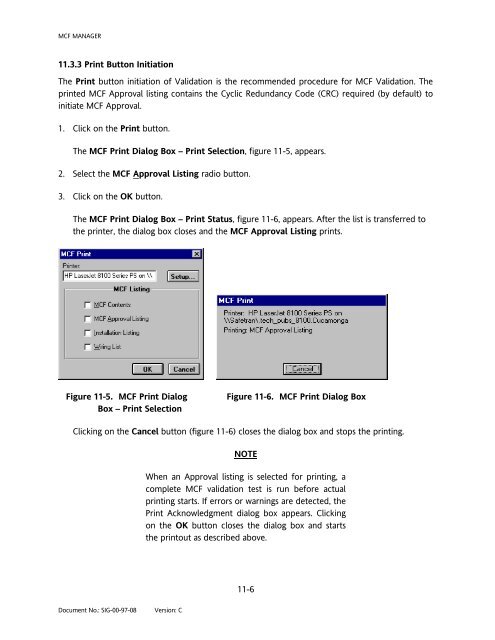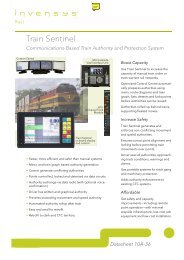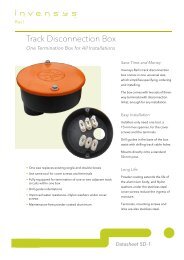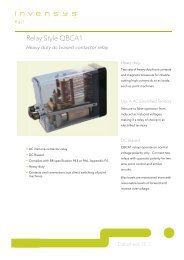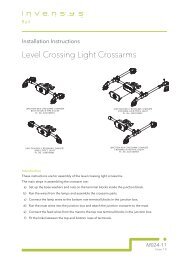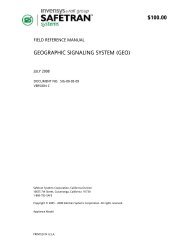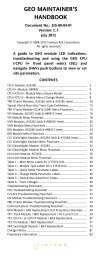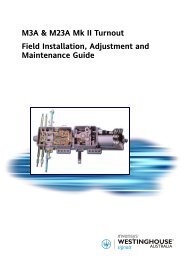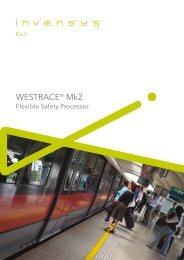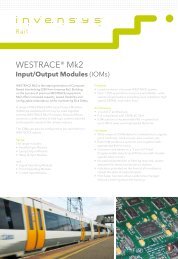$95 HD/LINKer - Invensys Rail
$95 HD/LINKer - Invensys Rail
$95 HD/LINKer - Invensys Rail
Create successful ePaper yourself
Turn your PDF publications into a flip-book with our unique Google optimized e-Paper software.
MCF MANAGER<br />
11.3.3 Print Button Initiation<br />
The Print button initiation of Validation is the recommended procedure for MCF Validation. The<br />
printed MCF Approval listing contains the Cyclic Redundancy Code (CRC) required (by default) to<br />
initiate MCF Approval.<br />
1. Click on the Print button.<br />
The MCF Print Dialog Box – Print Selection, figure 11-5, appears.<br />
2. Select the MCF Approval Listing radio button.<br />
3. Click on the OK button.<br />
The MCF Print Dialog Box – Print Status, figure 11-6, appears. After the list is transferred to<br />
the printer, the dialog box closes and the MCF Approval Listing prints.<br />
Figure 11-5. MCF Print Dialog<br />
Box – Print Selection<br />
Document No.: SIG-00-97-08 Version: C<br />
Figure 11-6. MCF Print Dialog Box<br />
Clicking on the Cancel button (figure 11-6) closes the dialog box and stops the printing.<br />
NOTE<br />
When an Approval listing is selected for printing, a<br />
complete MCF validation test is run before actual<br />
printing starts. If errors or warnings are detected, the<br />
Print Acknowledgment dialog box appears. Clicking<br />
on the OK button closes the dialog box and starts<br />
the printout as described above.<br />
11-6