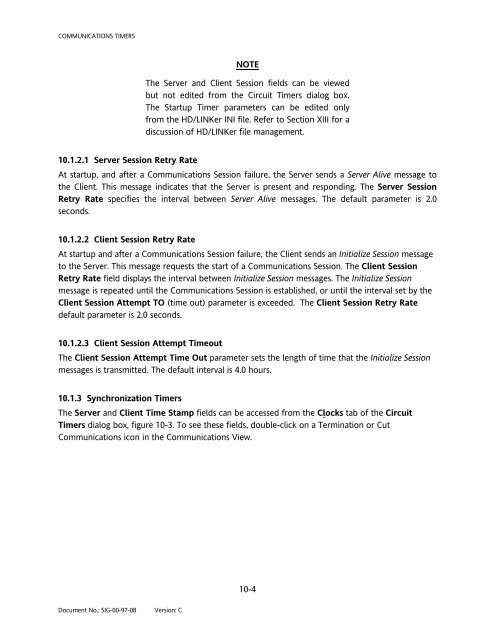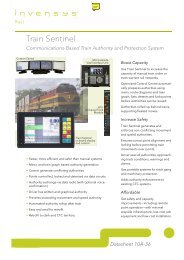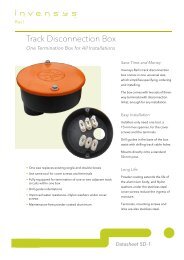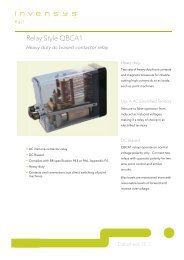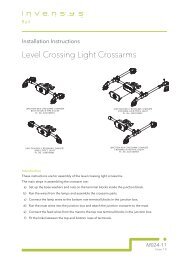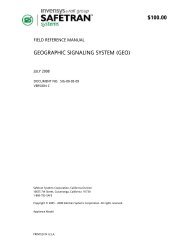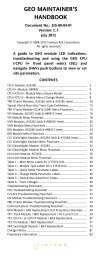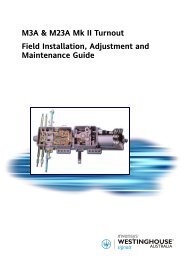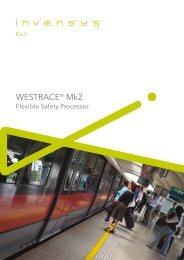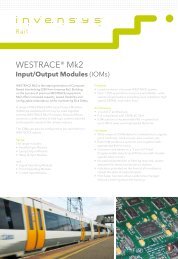$95 HD/LINKer - Invensys Rail
$95 HD/LINKer - Invensys Rail
$95 HD/LINKer - Invensys Rail
You also want an ePaper? Increase the reach of your titles
YUMPU automatically turns print PDFs into web optimized ePapers that Google loves.
COMMUNICATIONS TIMERS<br />
Document No.: SIG-00-97-08 Version: C<br />
NOTE<br />
The Server and Client Session fields can be viewed<br />
but not edited from the Circuit Timers dialog box.<br />
The Startup Timer parameters can be edited only<br />
from the <strong>HD</strong>/<strong>LINKer</strong> INI file. Refer to Section XIII for a<br />
discussion of <strong>HD</strong>/<strong>LINKer</strong> file management.<br />
10.1.2.1 Server Session Retry Rate<br />
At startup, and after a Communications Session failure, the Server sends a Server Alive message to<br />
the Client. This message indicates that the Server is present and responding. The Server Session<br />
Retry Rate specifies the interval between Server Alive messages. The default parameter is 2.0<br />
seconds.<br />
10.1.2.2 Client Session Retry Rate<br />
At startup and after a Communications Session failure, the Client sends an Initialize Session message<br />
to the Server. This message requests the start of a Communications Session. The Client Session<br />
Retry Rate field displays the interval between Initialize Session messages. The Initialize Session<br />
message is repeated until the Communications Session is established, or until the interval set by the<br />
Client Session Attempt TO (time out) parameter is exceeded. The Client Session Retry Rate<br />
default parameter is 2.0 seconds.<br />
10.1.2.3 Client Session Attempt Timeout<br />
The Client Session Attempt Time Out parameter sets the length of time that the Initialize Session<br />
messages is transmitted. The default interval is 4.0 hours.<br />
10.1.3 Synchronization Timers<br />
The Server and Client Time Stamp fields can be accessed from the Clocks tab of the Circuit<br />
Timers dialog box, figure 10-3. To see these fields, double-click on a Termination or Cut<br />
Communications icon in the Communications View.<br />
10-4