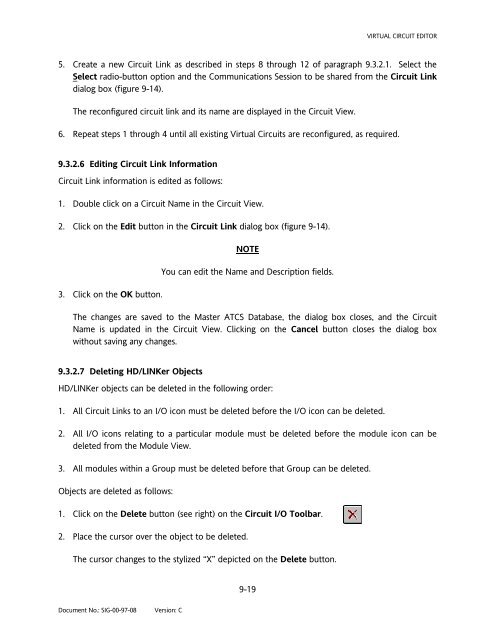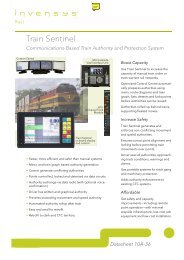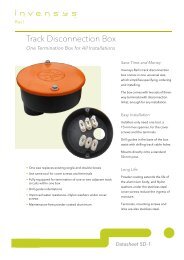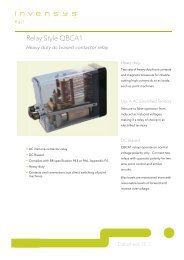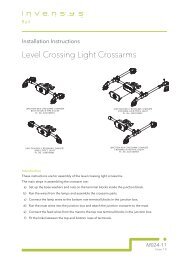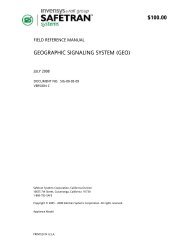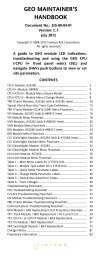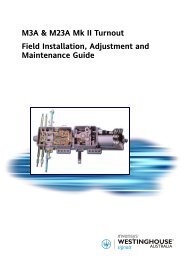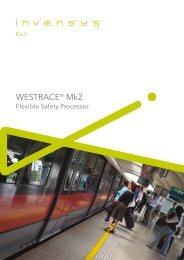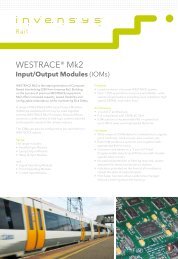$95 HD/LINKer - Invensys Rail
$95 HD/LINKer - Invensys Rail
$95 HD/LINKer - Invensys Rail
Create successful ePaper yourself
Turn your PDF publications into a flip-book with our unique Google optimized e-Paper software.
Document No.: SIG-00-97-08 Version: C<br />
9-19<br />
VIRTUAL CIRCUIT EDITOR<br />
5. Create a new Circuit Link as described in steps 8 through 12 of paragraph 9.3.2.1. Select the<br />
Select radio-button option and the Communications Session to be shared from the Circuit Link<br />
dialog box (figure 9-14).<br />
The reconfigured circuit link and its name are displayed in the Circuit View.<br />
6. Repeat steps 1 through 4 until all existing Virtual Circuits are reconfigured, as required.<br />
9.3.2.6 Editing Circuit Link Information<br />
Circuit Link information is edited as follows:<br />
1. Double click on a Circuit Name in the Circuit View.<br />
2. Click on the Edit button in the Circuit Link dialog box (figure 9-14).<br />
3. Click on the OK button.<br />
NOTE<br />
You can edit the Name and Description fields.<br />
The changes are saved to the Master ATCS Database, the dialog box closes, and the Circuit<br />
Name is updated in the Circuit View. Clicking on the Cancel button closes the dialog box<br />
without saving any changes.<br />
9.3.2.7 Deleting <strong>HD</strong>/<strong>LINKer</strong> Objects<br />
<strong>HD</strong>/<strong>LINKer</strong> objects can be deleted in the following order:<br />
1. All Circuit Links to an I/O icon must be deleted before the I/O icon can be deleted.<br />
2. All I/O icons relating to a particular module must be deleted before the module icon can be<br />
deleted from the Module View.<br />
3. All modules within a Group must be deleted before that Group can be deleted.<br />
Objects are deleted as follows:<br />
1. Click on the Delete button (see right) on the Circuit I/O Toolbar.<br />
2. Place the cursor over the object to be deleted.<br />
The cursor changes to the stylized “X” depicted on the Delete button.