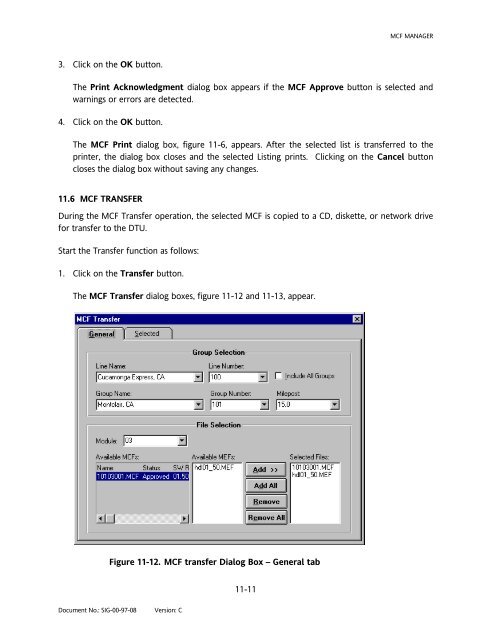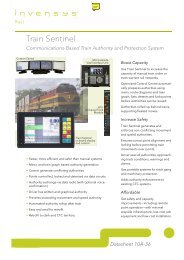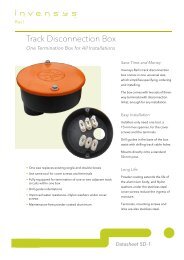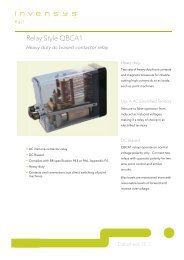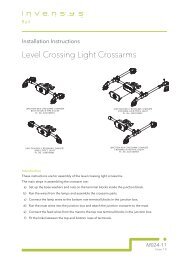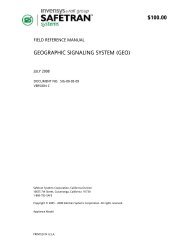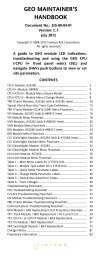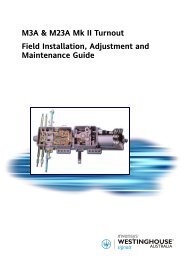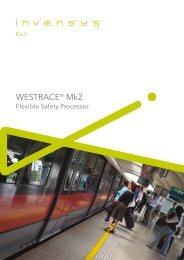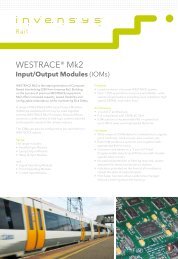- Page 1 and 2:
USER'S HANDBOOK HD/LINKer March 200
- Page 3 and 4:
TABLE OF CONTENTS Notes, Cautions,
- Page 5 and 6:
9.1.2 Line Assignment..............
- Page 7 and 8:
14.1.4 Office Computer Line Check-I
- Page 9 and 10:
LIST OF ILLUSTRATIONS Figure 1-1. H
- Page 11 and 12:
Figure 12-1 Four-Wire, Unidirection
- Page 13 and 14:
NOTES, CAUTIONS, AND WARNINGS Throu
- Page 15 and 16:
GLOSSARY AAR Association of America
- Page 17 and 18:
1.0 HD/LINKER OVERVIEW Document No.
- Page 19 and 20:
Printer hdl1-2 07-21-00 HD/LINKer M
- Page 21 and 22:
Document No.: SIG-00-97-08 Version:
- Page 23 and 24:
2.1 PROGRAM INSTALLATION Document N
- Page 25 and 26:
3.1 STARTING THE HD/LINKER PROGRAM
- Page 27 and 28:
2. Navigate to the Geobase subdirec
- Page 29 and 30:
3.1.2.3 Incompatible Database Failu
- Page 31 and 32:
Document No.: SIG-00-97-08 Version:
- Page 33 and 34:
4.1 USER REGISTRATION User registra
- Page 35 and 36:
7. Re-enter the password in the Ple
- Page 37 and 38:
5.1 HD/LINKER SETUP Document No.: S
- Page 39 and 40:
The Railroad Name list (figure 5-3)
- Page 41 and 42:
3. The Installation tab appears. Th
- Page 43 and 44:
5.1.3 Logging Tab Document No.: SIG
- Page 45 and 46:
5.1.4.2 Color Set The Color Set Fun
- Page 47 and 48:
6.1 MAIN WINDOW ELEMENTS Document N
- Page 49 and 50:
Button Description Document No.: SI
- Page 51 and 52:
Button Description 6.1.2 Circuit Vi
- Page 53 and 54:
Document No.: SIG-00-97-08 Version:
- Page 55 and 56: 7.1 MODULE CONFIGURATIONS Document
- Page 57 and 58: 7.1.3 Bipolar Input/Output These co
- Page 59 and 60: 7.1.5 Unipolar Bipolar Bidirectiona
- Page 61 and 62: 7.1.7 Cut Circuits Document No.: SI
- Page 63 and 64: 8.1 VIRTUAL LINE CIRCUIT OVERVIEW D
- Page 65 and 66: 8.3 COMMUNICATIONS SESSIONS Documen
- Page 67 and 68: Multiple Communications Sessions Si
- Page 69 and 70: Document No.: SIG-00-97-08 Version:
- Page 71 and 72: 5. Click on the OK button. Document
- Page 73 and 74: 1. Enter the Group name in the Name
- Page 75 and 76: 9.2.4 Circuit Layout Dialog Box Doc
- Page 77 and 78: 9.3 CIRCUIT LAYOUT Document No.: SI
- Page 79 and 80: 8. Select a module from the Type li
- Page 81 and 82: 9.3.2 Circuit I/O Document No.: SIG
- Page 83 and 84: Document No.: SIG-00-97-08 Version:
- Page 85 and 86: 9.3.2.2 Creating Inputs from Existi
- Page 87 and 88: Document No.: SIG-00-97-08 Version:
- Page 89 and 90: 10.1 INTRODUCTION Document No.: SIG
- Page 91 and 92: Document No.: SIG-00-97-08 Version:
- Page 93 and 94: Document No.: SIG-00-97-08 Version:
- Page 95 and 96: Document No.: SIG-00-97-08 Version:
- Page 97 and 98: 11.1 MCF MANAGER ELEMENTS Document
- Page 99 and 100: Document No.: SIG-00-97-08 Version:
- Page 101 and 102: 5. Enter the name of the reviewer i
- Page 103 and 104: 11.4 MCF APPROVAL Following Validat
- Page 105: Document No.: SIG-00-97-08 Version:
- Page 109 and 110: Document No.: SIG-00-97-08 Version:
- Page 111 and 112: 11.8 DELETE MCF Document No.: SIG-0
- Page 113 and 114: 12.1 INTRODUCTION Document No.: SIG
- Page 115 and 116: GROUP X GROUP Y GROUP Z TR VIRTUAL
- Page 117 and 118: GROUP X GROUP Y GROUP Z POLE LINES
- Page 119 and 120: Document No.: SIG-00-97-08 Version:
- Page 121 and 122: GROUP Z GROUP Y GROUP X EFR B(+) WH
- Page 123 and 124: GROUP X GROUP Y GROUP X TR WDR EHR
- Page 125 and 126: Document No.: SIG-00-97-08 Version:
- Page 127 and 128: Document No.: SIG-00-97-08 Version:
- Page 129 and 130: 13.1 FILE MANAGEMENT GUIDELINES Doc
- Page 131 and 132: 13.1.2.1 Hardware Description Files
- Page 133 and 134: Document No.: SIG-00-97-08 Version:
- Page 135 and 136: LINE MCF TRANSFER PROCEDURES 14.1 C
- Page 137 and 138: LINE MCF TRANSFER PROCEDURES 5. Wit
- Page 139 and 140: LINE MCF TRANSFER PROCEDURES 6. Sel
- Page 141 and 142: LINE MCF TRANSFER PROCEDURES Docume
- Page 143 and 144: LINE MCF TRANSFER PROCEDURES 11. Ve
- Page 145 and 146: Document No.: SIG-00-97-08 Version:
- Page 147 and 148: Error Code Error Message Descriptio
- Page 149 and 150: 15.2 VIRTUAL CIRCUIT CREATION ERROR
- Page 151 and 152: Document No.: SIG-00-97-08 Version:
- Page 153 and 154: Error Code Error Message Descriptio
- Page 155 and 156: The Print Acknowledgement dialog bo
- Page 157 and 158:
Error Code Error Message Descriptio
- Page 159 and 160:
Document No.: SIG-00-97-08 Version:
- Page 161 and 162:
Document No.: SIG-00-97-08 Version:
- Page 163 and 164:
16.1 LOG VIEWER WINDOW Document No.
- Page 165 and 166:
If the search produces no results,
- Page 167 and 168:
• The Orientation Portrait radio
- Page 169 and 170:
Document No.: SIG-00-97-08 Version:
- Page 171 and 172:
Document No.: SIG-00-97-08 Version:
- Page 173 and 174:
Safetran Systems Corporation MODULE
- Page 175 and 176:
Safetran Systems Corporation MODULE
- Page 177 and 178:
MODULE CONFIGURATION FILE CONTENTS
- Page 179 and 180:
Document No.: SIG-00-97-08 Version:
- Page 181 and 182:
Safetran Systems Corporation MODULE
- Page 183 and 184:
Safetran Systems Corporation MODULE
- Page 185 and 186:
MODULE CONFIGURATION FILE APPROVAL
- Page 187 and 188:
Document No.: SIG-00-97-08 Version:
- Page 189 and 190:
Document No.: SIG-00-97-08 Version:
- Page 191 and 192:
Document No.: SIG-00-97-08 Version:
- Page 193 and 194:
Document No.: SIG-00-97-08 Version:
- Page 195 and 196:
Document No.: SIG-00-97-08 Version:
- Page 197 and 198:
Document No.: SIG-00-97-08 Version:
- Page 199 and 200:
Document No.: SIG-00-97-08 Version:
- Page 201 and 202:
Document No.: SIG-00-97-08 Version:
- Page 203 and 204:
Document No.: SIG-00-97-08 Version:
- Page 205 and 206:
Document No.: SIG-00-97-08 Version: