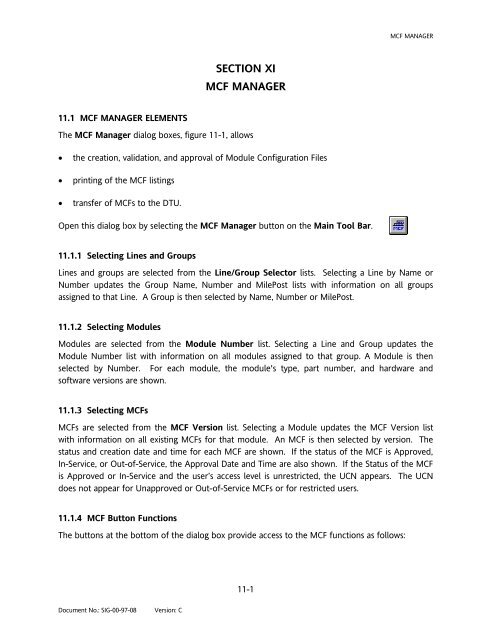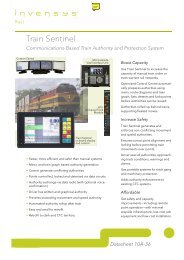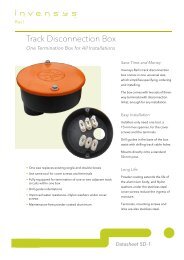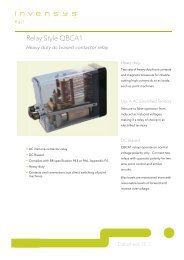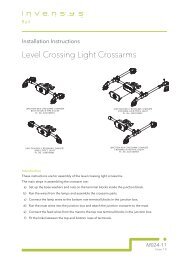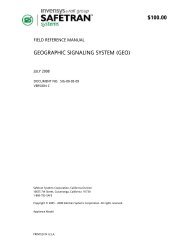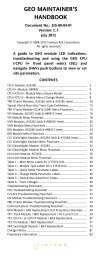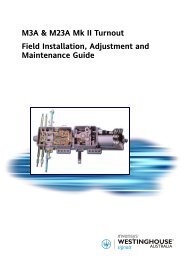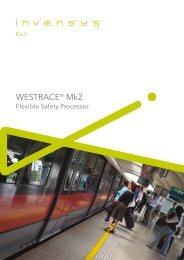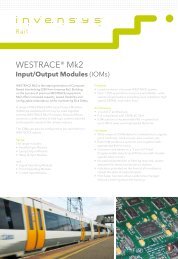$95 HD/LINKer - Invensys Rail
$95 HD/LINKer - Invensys Rail
$95 HD/LINKer - Invensys Rail
You also want an ePaper? Increase the reach of your titles
YUMPU automatically turns print PDFs into web optimized ePapers that Google loves.
11.1 MCF MANAGER ELEMENTS<br />
Document No.: SIG-00-97-08 Version: C<br />
SECTION XI<br />
MCF MANAGER<br />
The MCF Manager dialog boxes, figure 11-1, allows<br />
� the creation, validation, and approval of Module Configuration Files<br />
� printing of the MCF listings<br />
� transfer of MCFs to the DTU.<br />
Open this dialog box by selecting the MCF Manager button on the Main Tool Bar.<br />
11.1.1 Selecting Lines and Groups<br />
11-1<br />
MCF MANAGER<br />
Lines and groups are selected from the Line/Group Selector lists. Selecting a Line by Name or<br />
Number updates the Group Name, Number and MilePost lists with information on all groups<br />
assigned to that Line. A Group is then selected by Name, Number or MilePost.<br />
11.1.2 Selecting Modules<br />
Modules are selected from the Module Number list. Selecting a Line and Group updates the<br />
Module Number list with information on all modules assigned to that group. A Module is then<br />
selected by Number. For each module, the module's type, part number, and hardware and<br />
software versions are shown.<br />
11.1.3 Selecting MCFs<br />
MCFs are selected from the MCF Version list. Selecting a Module updates the MCF Version list<br />
with information on all existing MCFs for that module. An MCF is then selected by version. The<br />
status and creation date and time for each MCF are shown. If the status of the MCF is Approved,<br />
In-Service, or Out-of-Service, the Approval Date and Time are also shown. If the Status of the MCF<br />
is Approved or In-Service and the user’s access level is unrestricted, the UCN appears. The UCN<br />
does not appear for Unapproved or Out-of-Service MCFs or for restricted users.<br />
11.1.4 MCF Button Functions<br />
The buttons at the bottom of the dialog box provide access to the MCF functions as follows: