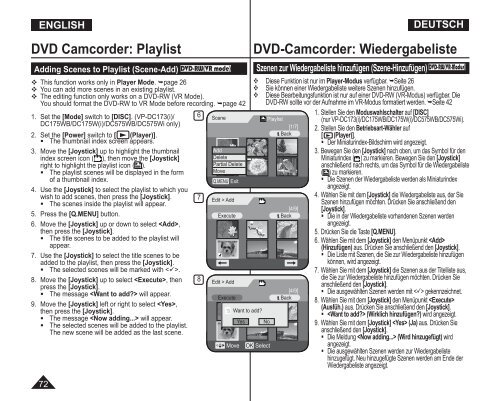Samsung VP-DC171W (VP-DC171W/KIT ) - Manuel de l'utilisateur 21 MB, pdf, Anglais, ALLEMAND
Samsung VP-DC171W (VP-DC171W/KIT ) - Manuel de l'utilisateur 21 MB, pdf, Anglais, ALLEMAND
Samsung VP-DC171W (VP-DC171W/KIT ) - Manuel de l'utilisateur 21 MB, pdf, Anglais, ALLEMAND
You also want an ePaper? Increase the reach of your titles
YUMPU automatically turns print PDFs into web optimized ePapers that Google loves.
ENGLISH<br />
DEUTSCH<br />
DVD Camcor<strong>de</strong>r: Playlist<br />
Adding Scenes to Playlist (Scene-Add) DVD-RW(VR mo<strong>de</strong>)<br />
This function works only in Player Mo<strong>de</strong>. page 26<br />
You can add more scenes in an existing playlist.<br />
The editing function only works on a DVD-RW (VR Mo<strong>de</strong>).<br />
You should format the DVD-RW to VR Mo<strong>de</strong> before recording. page 42<br />
1. Set the [Mo<strong>de</strong>] switch to [DISC]. (<strong>VP</strong>-DC173(i)/<br />
DC175WB/DC175W(i)/DC575WB/DC575Wi only)<br />
2. Set the [Power] switch to [ (Player)].<br />
• The thumbnail in<strong>de</strong>x screen appears.<br />
3. Move the [Joystick] up to highlight the thumbnail<br />
in<strong>de</strong>x screen icon ( ), then move the [Joystick]<br />
right to highlight the playlist icon ( ).<br />
• The playlist scenes will be displayed in the form<br />
of a thumbnail in<strong>de</strong>x.<br />
4. Use the [Joystick] to select the playlist to which you<br />
wish to add scenes, then press the [Joystick].<br />
• The scenes insi<strong>de</strong> the playlist will appear.<br />
5. Press the [Q.MENU] button.<br />
6. Move the [Joystick] up or down to select ,<br />
then press the [Joystick].<br />
• The title scenes to be ad<strong>de</strong>d to the playlist will<br />
appear.<br />
7. Use the [Joystick] to select the title scenes to be<br />
ad<strong>de</strong>d to the playlist, then press the [Joystick].<br />
• The selected scenes will be marked with .<br />
8. Move the [Joystick] up to select , then<br />
press the [Joystick].<br />
• The message will appear.<br />
9. Move the [Joystick] left or right to select ,<br />
then press the [Joystick].<br />
• The message will appear.<br />
• The selected scenes will be ad<strong>de</strong>d to the playlist.<br />
The new scene will be ad<strong>de</strong>d as the last scene.<br />
72<br />
6<br />
7<br />
8<br />
Scene<br />
Add<br />
Delete<br />
Partial Delete<br />
Move<br />
Q.MENU Exit<br />
DVD-Camcor<strong>de</strong>r: Wie<strong>de</strong>rgabeliste<br />
Szenen zur Wie<strong>de</strong>rgabeliste hinzufügen (Szene-Hinzufügen) DVD-RW(VR-Modus)<br />
Diese Funktion ist nur im Player-Modus verfügbar. Seite 26<br />
Sie können einer Wie<strong>de</strong>rgabeliste weitere Szenen hinzufügen.<br />
Diese Bearbeitungsfunktion ist nur auf einer DVD-RW (VR-Modus) verfügbar. Die<br />
DVD-RW sollte vor <strong>de</strong>r Aufnahme im VR-Modus formatiert wer<strong>de</strong>n. Seite 42<br />
1. Stellen Sie <strong>de</strong>n Moduswahlschalter auf [DISC]<br />
Playlist<br />
(nur <strong>VP</strong>-DC173(i)/DC175WB/DC175W(i)/DC575WB/DC575Wi).<br />
[1/7] 2. Stellen Sie <strong>de</strong>n Betriebsart-Wähler auf<br />
Back<br />
[ (Player)].<br />
• Der Miniaturin<strong>de</strong>x-Bildschirm wird angezeigt.<br />
3. Bewegen Sie <strong>de</strong>n [Joystick] nach oben, um das Symbol für <strong>de</strong>n<br />
Edit > Add<br />
[4/9]<br />
Execute Back<br />
Edit > Add<br />
[4/9]<br />
Execute Back<br />
Move<br />
Want to add?<br />
Yes<br />
No<br />
OK Select<br />
Miniaturin<strong>de</strong>x ( ) zu markieren. Bewegen Sie <strong>de</strong>n [Joystick]<br />
anschließend nach rechts, um das Symbol für die Wie<strong>de</strong>rgabeliste<br />
( ) zu markieren.<br />
• Die Szenen <strong>de</strong>r Wie<strong>de</strong>rgabeliste wer<strong>de</strong>n als Miniaturin<strong>de</strong>x<br />
angezeigt.<br />
4. Wählen Sie mit <strong>de</strong>m [Joystick] die Wie<strong>de</strong>rgabeliste aus, <strong>de</strong>r Sie<br />
Szenen hinzufügen möchten. Drücken Sie anschließend <strong>de</strong>n<br />
[Joystick].<br />
• Die in <strong>de</strong>r Wie<strong>de</strong>rgabeliste vorhan<strong>de</strong>nen Szenen wer<strong>de</strong>n<br />
angezeigt.<br />
5. Drücken Sie die Taste [Q.MENU].<br />
6. Wählen Sie mit <strong>de</strong>m [Joystick] <strong>de</strong>n Menüpunkt <br />
(Hinzufügen) aus. Drücken Sie anschließend <strong>de</strong>n [Joystick].<br />
• Die Liste mit Szenen, die Sie zur Wie<strong>de</strong>rgabeliste hinzufügen<br />
können, wird angezeigt.<br />
7. Wählen Sie mit <strong>de</strong>m [Joystick] die Szenen aus <strong>de</strong>r Titelliste aus,<br />
die Sie zur Wie<strong>de</strong>rgabeliste hinzufügen möchten. Drücken Sie<br />
anschließend <strong>de</strong>n [Joystick].<br />
• Die ausgewählten Szenen wer<strong>de</strong>n mit gekennzeichnet.<br />
8. Wählen Sie mit <strong>de</strong>m [Joystick] <strong>de</strong>n Menüpunkt <br />
(Ausfüh.) aus. Drücken Sie anschließend <strong>de</strong>n [Joystick].<br />
• (Wirklich hinzufügen?) wird angezeigt.<br />
9. Wählen Sie mit <strong>de</strong>m [Joystick] (Ja) aus. Drücken Sie<br />
anschließend <strong>de</strong>n [Joystick].<br />
• Die Meldung (Wird hinzugefügt) wird<br />
angezeigt.<br />
• Die ausgewählten Szenen wer<strong>de</strong>n zur Wie<strong>de</strong>rgabeliste<br />
hinzugefügt. Neu hinzugefügte Szenen wer<strong>de</strong>n am En<strong>de</strong> <strong>de</strong>r<br />
Wie<strong>de</strong>rgabeliste angezeigt.