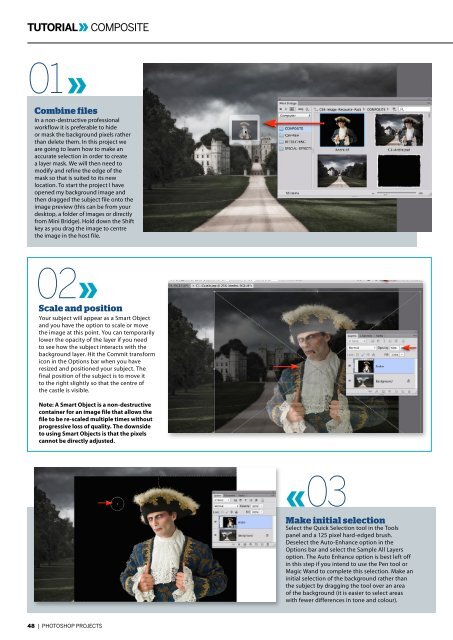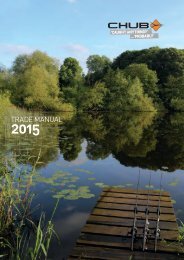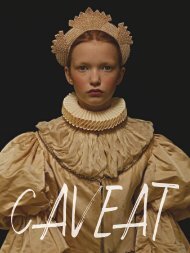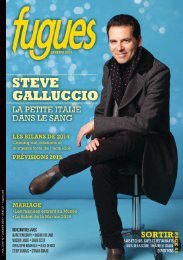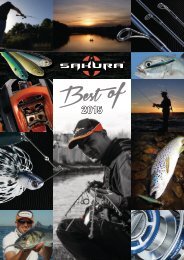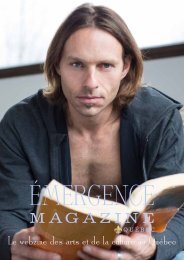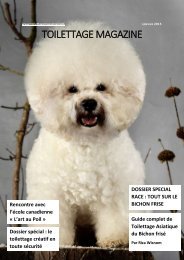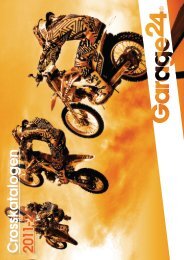Photoshop Projects Volume 14
Photoshop knows no boundaries. Whether it’s age, skill or training, you’re only limited by your imagination. In this issue, we talk to young guns like Sebastian Andaur, who’s making a name for himself as a freelance art director while still in high school. Then there are the illustrators and lettering masters who maximise the tools and techniques of Photoshop to suit their own needs. Check out Gabriela Fuente’s patterns, designed for high-end fashion clients and created in Photoshop. The beauty of Photoshop is that it has almost limitless possibilites. Use it to take ordinary photos into the realm of the extraordinary. Shane Monopoli and Mark Gardner show us how to composite a gothic drama at Windsor Castle, while Rachel Lewis goes behind the scenes to create highenergy cosplay images. There are also loads of tips and tricks, interviews and inspirational articles on everything from lettering and 3D work to complex layers and high-end retouching. Happy Photoshopping!
Photoshop knows no boundaries. Whether it’s age, skill or training, you’re only limited by your imagination. In this issue, we talk to young guns like Sebastian Andaur, who’s making a name for himself as a freelance art director while still in high school. Then there are the illustrators and lettering masters who maximise the tools and techniques of Photoshop to suit their own needs. Check out Gabriela Fuente’s patterns, designed for high-end fashion clients and created in Photoshop. The beauty of Photoshop is that it has almost limitless possibilites. Use it to take ordinary photos into the realm of the extraordinary. Shane Monopoli and Mark Gardner show us how to composite a gothic drama at Windsor Castle, while Rachel Lewis goes behind the scenes to create highenergy cosplay images. There are also loads of tips and tricks, interviews and inspirational articles on everything from lettering and 3D work to complex layers and high-end retouching. Happy Photoshopping!
Erfolgreiche ePaper selbst erstellen
Machen Sie aus Ihren PDF Publikationen ein blätterbares Flipbook mit unserer einzigartigen Google optimierten e-Paper Software.
TUTORIAL<br />
COMPOSITE<br />
01<br />
Combine files<br />
In a non-destructive professional<br />
workflow it is preferable to hide<br />
or mask the background pixels rather<br />
than delete them. In this project we<br />
are going to learn how to make an<br />
accurate selection in order to create<br />
a layer mask. We will then need to<br />
modify and refine the edge of the<br />
mask so that is suited to its new<br />
location. To start the project I have<br />
opened my background image and<br />
then dragged the subject file onto the<br />
image preview (this can be from your<br />
desktop, a folder of images or directly<br />
from Mini Bridge). Hold down the Shift<br />
key as you drag the image to centre<br />
the image in the host file.<br />
02<br />
Scale and position<br />
Your subject will appear as a Smart Object<br />
and you have the option to scale or move<br />
the image at this point. You can temporarily<br />
lower the opacity of the layer if you need<br />
to see how the subject interacts with the<br />
background layer. Hit the Commit transform<br />
icon in the Options bar when you have<br />
resized and positioned your subject. The<br />
final position of the subject is to move it<br />
to the right slightly so that the centre of<br />
the castle is visible.<br />
Note: A Smart Object is a non-destructive<br />
container for an image file that allows the<br />
file to be re-scaled multiple times without<br />
progressive loss of quality. The downside<br />
to using Smart Objects is that the pixels<br />
cannot be directly adjusted.<br />
03<br />
Make initial selection<br />
Select the Quick Selection tool in the Tools<br />
panel and a 125 pixel hard-edged brush.<br />
Deselect the Auto-Enhance option in the<br />
Options bar and select the Sample All Layers<br />
option. The Auto Enhance option is best left off<br />
in this step if you intend to use the Pen tool or<br />
Magic Wand to complete this selection. Make an<br />
initial selection of the background rather than<br />
the subject by dragging the tool over an area<br />
of the background (it is easier to select areas<br />
with fewer differences in tone and colour).<br />
48 | PHOTOSHOP PROJECTS